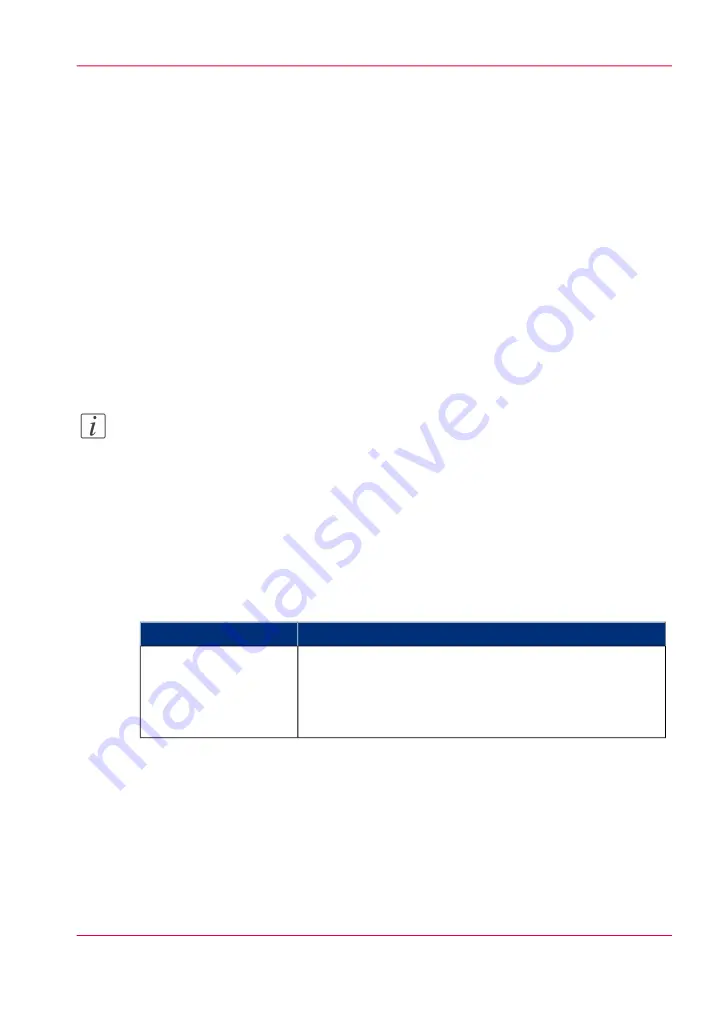
To submit a new job click 'Create new job'. A new window opens, where you can
define some basic job settings and where you can browse to the files you want to print.
• The 'Jobs - Queue' section.
This section gives an overview of the jobs in the queue, waiting to be printed. The
buttons on top of the 'Jobs - Queue' section allow you to move a selected job to the
top of the queue or to delete the job. If you click 'Delete all' all jobs are deleted from
the queue.
• The 'Smart Inbox' section.
This section gives an overview of every 'Smart Inbox' that currently contains one or
more print jobs. You can select a print job in the Smart Inbox and use the buttons on
top of the Smart Inbox section to print, edit or delete the job.
When you click 'Open Smart Inbox' you can create a new Smart Inbox that immedi-
ately appears in the Smart Inbox section.
If you click 'Delete all' in the 'View all' Smart Inbox all jobs are deleted from all Smart
Inboxes.
Note:
The 'View all' Smart Inbox is only available if you enable the 'Preferences' - 'System
properties' - 'Job management' - 'Display a view on all Smart Inbox jobs' setting.
'Preferences' tab
Editable for Key operator and Power user. (see
‘User roles and authorizations’
The 'Preferences' tab contains the default settings to fine-tune the system to optimally
fit your company's workflow and processes.
#
Groups
Tab
• 'Overview'
Summary of the settings organised in different groups.
• 'System properties'
• 'Print job defaults'
'Preferences'
'Configuration' tab
Editable for System administrator and Power user.
Chapter 4 - Configure the printing system
93
Purpose of the Océ Express WebTools
Summary of Contents for ColorWave 650
Page 1: ...o Oc ColorWave 650 Poster Printer Instant Poster Power User manual Operating information...
Page 9: ...Chapter 1 Preface...
Page 13: ...Chapter 2 Get to know the printing system...
Page 54: ...Chapter 2 Get to know the printing system 54 Correct use of the Oc delivery tray...
Page 55: ...Chapter 3 Prepare the printing sys tem for use and get start ed...
Page 91: ...Chapter 4 Configure the printing system...
Page 146: ...Chapter 4 Configure the printing system 146 Set the Color management settings...
Page 147: ...Chapter 5 Use the printing system...
Page 239: ...Chapter 6 Account Management...
Page 247: ...Chapter 7 Manage media on the Oc ColorWave 650 Poster Printer printing system...
Page 265: ...Chapter 8 Print quality and Print productivity...
Page 313: ...Chapter 9 License management...
Page 322: ...Chapter 9 License management 322 Install a new license...
Page 323: ...Appendix A Contact...
Page 335: ...1...






























