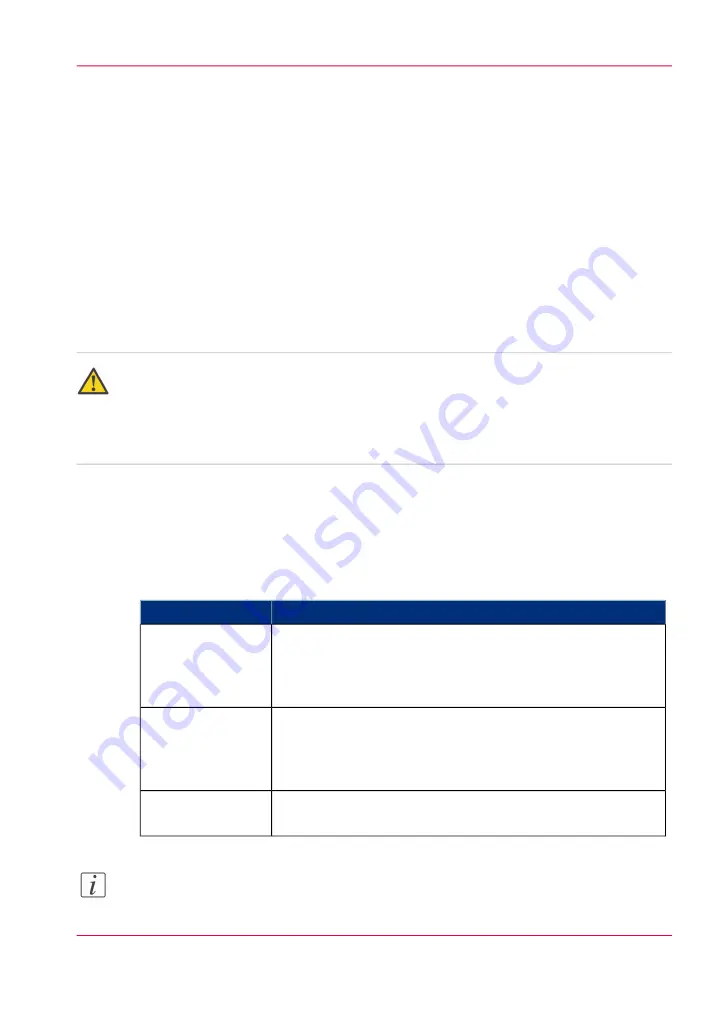
Access and passwords
User roles and authorizations
Introduction
The settings in the Océ Express WebTools can be configured and managed to enable the
optimal performance of the Océ ColorWave 650 Poster Printer.
You can view all the settings in the Océ Express WebTools but when you want to edit a
setting, a message appears. This message indicates that the setting is password protected.
You must log in, before you have the rights and authorizations to change a setting. Logging
in requires a password.
Caution:
The operator can enable (for example after installation) the possibility for Service to reset
the passwords without reinstallation. In such cases, a specific setting (accessible for Service)
that allows password resetting becomes visible. If the operator did not enable this and
passwords are lost, reinstallation is necessary.
Overview of user roles and authorizations
The table below displays the different user roles and the authorizations that belong to the
role.
#
Description
User role
Besides the normal use of the system, the Key operator takes
care of the system's daily maintenance and is authorized to
change all default settings in the 'Preferences' tab of the Océ
Express WebTools.
'Key operator'
The System administrator takes care of the integration of the
system into the IT-infrastructure of the customer.
The System administrator is authorized to change all settings
in the 'Configuration' tab of the Océ Express WebTools.
'System administra-
tor'
The Power user is authorized to access all functionality of the
Océ Express WebTools, except the Service settings.
'Power user'
Note:
You do not need a password for the normal use of the system.
Chapter 4 - Configure the printing system
117
User roles and authorizations
Summary of Contents for ColorWave 650
Page 1: ...o Oc ColorWave 650 Poster Printer Instant Poster Power User manual Operating information...
Page 9: ...Chapter 1 Preface...
Page 13: ...Chapter 2 Get to know the printing system...
Page 54: ...Chapter 2 Get to know the printing system 54 Correct use of the Oc delivery tray...
Page 55: ...Chapter 3 Prepare the printing sys tem for use and get start ed...
Page 91: ...Chapter 4 Configure the printing system...
Page 146: ...Chapter 4 Configure the printing system 146 Set the Color management settings...
Page 147: ...Chapter 5 Use the printing system...
Page 239: ...Chapter 6 Account Management...
Page 247: ...Chapter 7 Manage media on the Oc ColorWave 650 Poster Printer printing system...
Page 265: ...Chapter 8 Print quality and Print productivity...
Page 313: ...Chapter 9 License management...
Page 322: ...Chapter 9 License management 322 Install a new license...
Page 323: ...Appendix A Contact...
Page 335: ...1...
















































