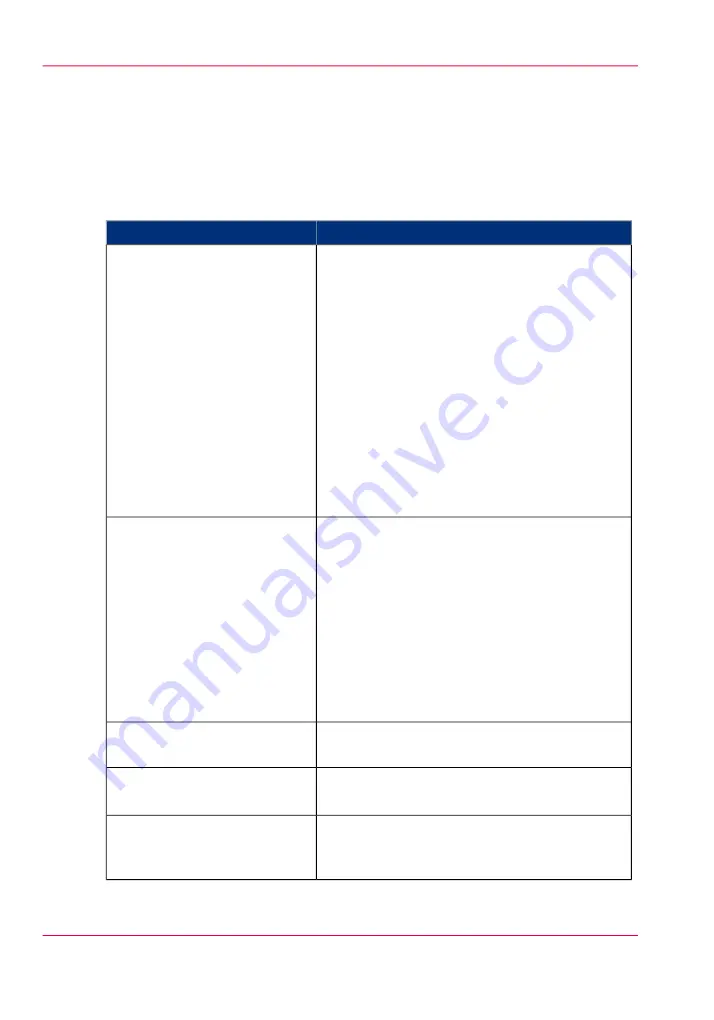
What is Color feel?
Definition
With the 'Color feel' setting you can fine-tune the
look and feel
of the printed colors.
The 'Color feel' setting defines the color space conversion method.
#
Description
'Color feel'
Use this setting to get a print with bright, saturated
colors.
Advised for vector drawings (like HP-GL).
All primary and secondary colors are clean, because
they are printed with pure inks. This is clearly
visible if you look at the color yellow that is
printed with yellow ink only.
An increase in coverage results in (almost) the same
increase in ink.
The blue color is not purplish but nice blue.
This mode is preferred for CAD drawings created
with applications like AutoCAD or ArcView.
Photos printed in this mode will look dull and
grayish.
'Océ CAD colours'
Use this setting to get a print with photo-realistic
colors.
Advised for photos or graphic art presentations.
If you select 'Océ enhanced colors' you can also
adjust the advanced Color Management settings.
• 'Enhanced colors: RGB input data'
• 'Enhanced colors: CMYK input data' (only for
TIFF and JPEG files or for PostScript and PDF
files)
• 'Enhanced colors: rendering intent'
'Océ enhanced colors'
Use this setting to get a print with colors similar
to the Océ TCS400 printer.
'Simulated Océ TCS400 CAD
colors'
Use this setting to get a print with colors similar
to a non-Océ printer that prints vivid colors.
'Simulated non-Océ printer:
vivid colors'
*
Use this setting to get a print with colors similar
to a non-Océ printer that prints match screen
colors.
'Simulated non-Océ printer:
match screen colors'
*
Chapter 8 - Print quality and Print productivity
284
What is Color feel?
Summary of Contents for ColorWave 650
Page 1: ...o Oc ColorWave 650 Poster Printer Instant Poster Power User manual Operating information...
Page 9: ...Chapter 1 Preface...
Page 13: ...Chapter 2 Get to know the printing system...
Page 54: ...Chapter 2 Get to know the printing system 54 Correct use of the Oc delivery tray...
Page 55: ...Chapter 3 Prepare the printing sys tem for use and get start ed...
Page 91: ...Chapter 4 Configure the printing system...
Page 146: ...Chapter 4 Configure the printing system 146 Set the Color management settings...
Page 147: ...Chapter 5 Use the printing system...
Page 239: ...Chapter 6 Account Management...
Page 247: ...Chapter 7 Manage media on the Oc ColorWave 650 Poster Printer printing system...
Page 265: ...Chapter 8 Print quality and Print productivity...
Page 313: ...Chapter 9 License management...
Page 322: ...Chapter 9 License management 322 Install a new license...
Page 323: ...Appendix A Contact...
Page 335: ...1...
















































