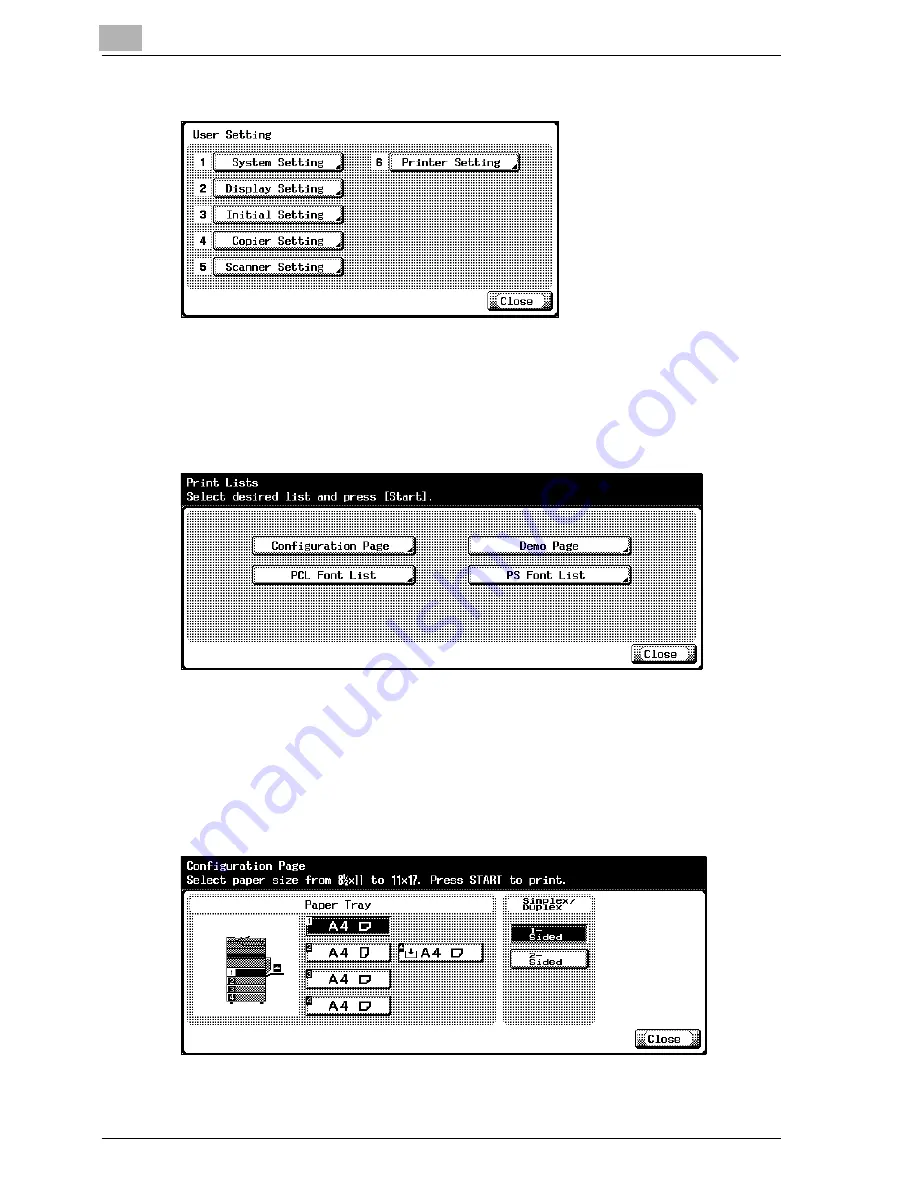
5
Various Settings
5-2
35C-1
The User Setting screen appears.
3
Touch [6 Printer Setting].
4
Touch [5 Print Reports].
5
Touch the button for the desired setting.
–
Configuration Page: Outputs a list of this machine’s settings.
Demo Page: Outputs a test page.
PCL Font List: Outputs the PCL font list.
PS Font List: Outputs the PS font list.
6
Touch the button for the desired paper tray and the [Simplex/Duplex]
button.
7
To output a report, press the [Start] key.
Summary of Contents for CM4520
Page 1: ...For Oc and Imagistics Models Oc Quick Guide 35C 1Printer Controller cm4520...
Page 13: ...Welcome x 12 35C 1...
Page 23: ...1 Overview 1 10 35C 1...
Page 53: ...3 Setting Up Network Printing 3 6 35C 1...
Page 56: ...Various Printing Methods 4 35C 1 4 3 PostScript Driver PostScript PPD Driver...
Page 87: ...6 Troubleshooting 6 6 35C 1...
Page 90: ...Appendix 7 35C 1 7 3 7 2 Configuration Page...
Page 91: ...7 Appendix 7 4 35C 1 7 3 Font List PCL Font List GENERIC 35C 1...
Page 92: ...Appendix 7 35C 1 7 5 PS Font List GENERIC 35C 1...
Page 93: ...7 Appendix 7 6 35C 1 Demo Page...
Page 97: ...1 4...
Page 98: ...Printing for Professionals Oc 100 Oakview Drive Trumbull CT 06611 Oc 2006...
















































