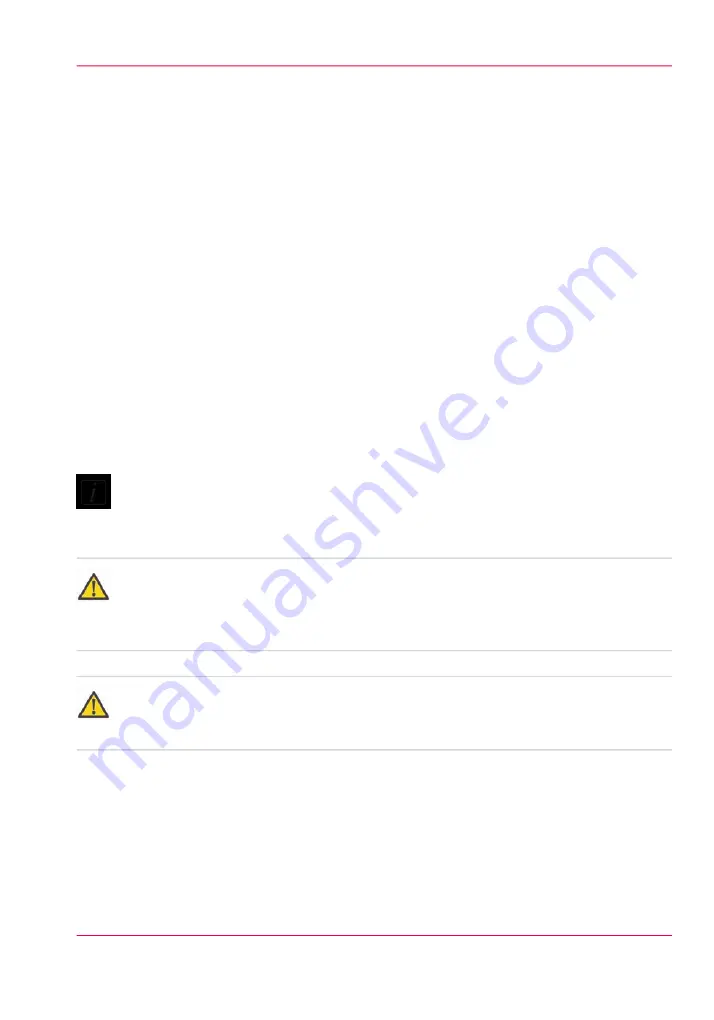
How to Power the Printer On and Off
Introduction
This section describes how to switch the printer On and Off. When the printer is switched
On, the interface software is displayed on the LCD monitor that is located on the Oper-
ator Control Station. From there the operator can access and control the printer. We
recommend that you leave the printer powered on at all times. However, if the printer is
switched Off for extended periods, there are procedures to follow that are documented
here.
Before you begin
Before you apply AC power to the printer, make sure that loose objects such as clothing,
tools and cleaning materials are not interfering with the printer mechanisms. Position
the power cord so that it does not pose a hazard when walking around or moving media
or other objects near the printer. The printer has an AC power switch that turns the
printer On or Off. The switch also functions as an AC power lock-out switch. It is located
at the end of the printer, as seen below.
Note:
Some printer models may have a different type of AC power plug than what is shown
in the photo. See the Site Preparation guide for a photo of the two types of power plugs.
Caution:
THE SOCKET OUTLET MUST BE INSTALLED NEAR THE EQUIPMENT AND
BE EASILY ACCESSIBLE. Ensure that you follow the guidelines in the Site Preparation
Guide before plugging the printer AC power plug into the socket.
Attention:
Unplug the AC power cord from the printer to completely isolate the electronics of the
printer, especially when you move or service the printer.
How to Power ON
1.
Ensure that the AC power plug is properly seated.
2.
Turn on the AC power On/Off switch.
3.
If it is not already on, turn on the power of the Control Station LCD monitor.
Chapter 5 - How to Operate the Océ Arizona 550 GT
73
How to Power the Printer On and Off
Summary of Contents for Arizona 550 GT
Page 1: ...Océ Arizona 550 GT User Manual Version 1 0 Revision B Océ User Manual ...
Page 6: ...6 Contents ...
Page 7: ...Chapter 1 Introduction ...
Page 15: ...Chapter 2 Product Overview ...
Page 19: ...Chapter 3 Safety Information ...
Page 43: ...Chapter 4 How to Navigate the User Interface ...
Page 71: ...Chapter 5 How to Operate the Océ Arizona 550 GT ...
Page 101: ...Chapter 6 How to Operate the Roll Media Option ...
Page 135: ...Chapter 7 How to Use the Static Suppression Upgrade Kit ...
Page 139: ...Chapter 8 How to Work With White Ink ...
Page 179: ... 145 Parameters Chapter 8 How to Work With White Ink 179 How to Use Media Models ...
Page 196: ...Chapter 8 How to Work With White Ink 196 How to Create and Use Quick Sets ...
Page 197: ...Chapter 9 Ink System Management ...
Page 205: ...Chapter 10 Error Handling and Trou bleshooting ...
Page 209: ...Chapter 11 Printer Maintenance ...
















































