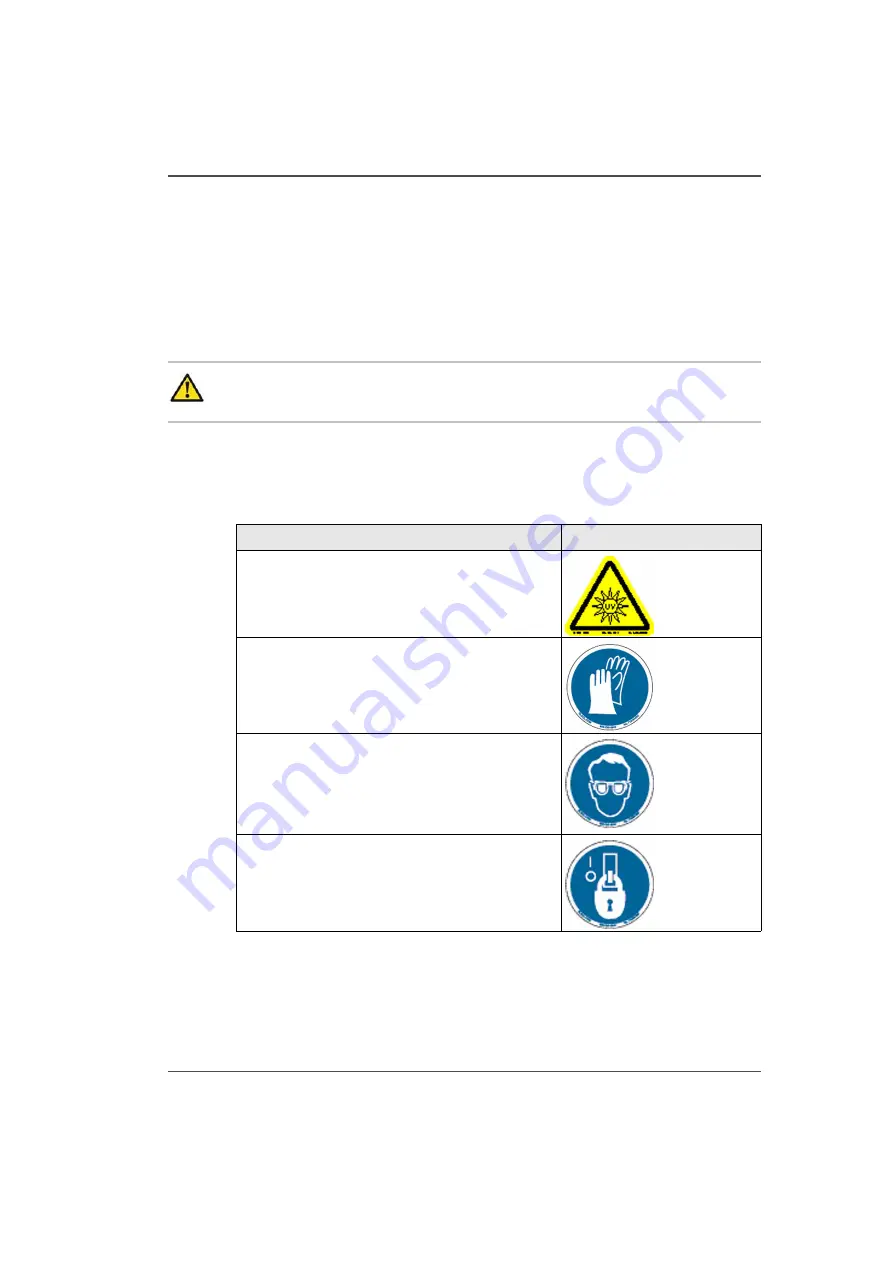
31
Arizona 250 GT Safety Labels
Arizona 250 GT Safety Labels
Introduction
The safety labels are placed at strategic locations on the printer to warn the operator
of possible dangers and hazards. It is important to be aware of the meaning of these
labels to ensure safe operation of the printer.
Caution:
Read and understand all of the safety label descriptions in the
table below before operating the printer.
Safety Labels
[11]
[11] Safety Labels
(1 – 2)
Description
Label
Warning: UV Light Hazard.
Avoid looking directly at UV lamps.
Located on carriage cover to remind the operator
that looking at the UV light source is dangerous.
[2]
Wear Safety Gloves
Located on the maintenance station as a reminder
to always wear gloves when handling ink.
[3]
Risk of Eye Injury. Wear Eye Protection -
Located on the maintenance station as a reminder
that the UV-curable ink is harmful to the eyes and
skin. Always wear glasses and gloves when
handling ink.
[4]
Machine lockout: a reminder to turn off and lock
out the AC power switch before servicing any
electrical components.
Located on the mains power switch.
[5]
Summary of Contents for Arizona 250 GT
Page 1: ...Arizona 250 GT Oc User manual User Manual Revision D...
Page 6: ...6 Table of Contents...
Page 7: ...7 Chapter 1 Introduction...
Page 16: ...16 Chapter 1 Introduction Product Compliance...
Page 17: ...17 Chapter 2 Product Overview...
Page 21: ...21 Chapter 3 Safety Information...
Page 45: ...45 Chapter 4 How to Navigate the User Interface...
Page 51: ...51 Operator Interface Hardware Thermal fluid heater Purge pump Purge valve Printheads jetting...
Page 70: ...70 Chapter 4 How to Navigate the User Interface Installation and Upgrade Module...
Page 71: ...71 Chapter 5 How to Operate the Arizona 250 GT...
Page 96: ...96 Chapter 5 How to Operate the Arizona 250 GT Underlay Board to Reduce Artifacts...
Page 97: ...97 Chapter 6 How to Operate the Roll Media Option...
Page 122: ...122 Chapter 6 How to Operate the Roll Media Option How to Determine Media Advance Correction...
Page 123: ...123 Chapter 7 How to Use the Static Suppression Upgrade Kit...
Page 127: ...127 Chapter 8 Ink System Management...
Page 134: ...134 Chapter 8 Ink System Management How to Change Ink Bags...
Page 135: ...135 Chapter 9 Error Handling and Troubleshooting...
Page 139: ...139 Chapter 10 Printer Maintenance...
Page 172: ...172 Chapter 10 Printer Maintenance How to Clean the Rubber Capstan...
Page 173: ...173 Appendix A Application Information...
Page 176: ...176 Appendix A Application Information Application Resources on the Web Site...
















































