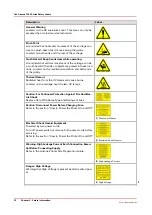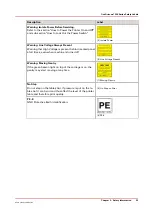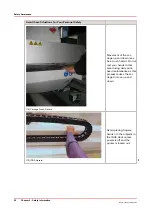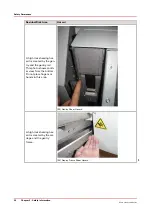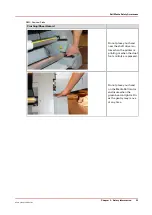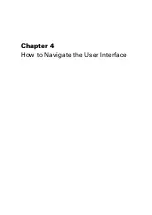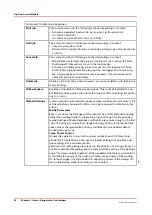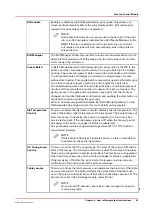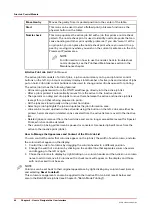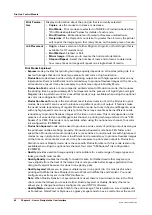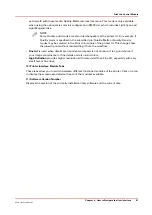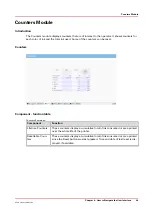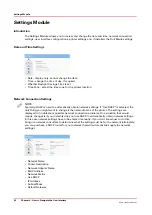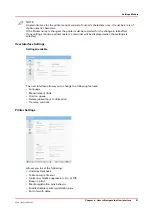Operator Interface Hardware
Introduction
The Operator interacts with printer components to print, maintain, and monitor the state of the
printer. This section identifies and explains the functions of the hardware.
[28] Printer Hardware
Operator Interface Components
Hardware Interface Components
Component
Function
1) Main Power Switch
Turns the printer On and Off.
2) Emergency Stops
Emergency stop buttons can shut down all motion and hazardous
systems. There are three E-stops, one on the podium stand, and
one on each end of the gantry.
3) Carriage Guard
Protects the Operator from exposure to UV light and stops all mo-
tion if dislodged by an obstacle.
4) Registration Pins
Allow the operator to register media by placing it against the pins.
Registration pin operation can be set at the user interface to work
in either manual or automated mode. Pins can be enabled or disa-
bled individually.
5) Printer Status Beacon
Indicates printer status. See Chapter 3 for details.
6) UV Lamps
UV light is used to cure the ink.
7) Vacuum Gauge
Displays the strength of the table vacuum system. If it reads less
than 10"Hg, check for vacuum leaks.
4
Operator Interface Hardware
36
Chapter 4 - How to Navigate the User Interface
Océ Arizona 1200 Series
Summary of Contents for arizona 1240 GT
Page 1: ...User guide Oc Arizona 1200 Series Revision 3010121377...
Page 6: ...Contents 6 Oc Arizona 1200 Series...
Page 7: ...Chapter 1 Introduction...
Page 11: ...Chapter 2 Product Compliance...
Page 15: ...Chapter 3 Safety Information...
Page 34: ...Roll Media Safety Awareness 34 Chapter 3 Safety Information Oc Arizona 1200 Series...
Page 35: ...Chapter 4 How to Navigate the User Interface...
Page 56: ...Software Update Module 56 Chapter 4 How to Navigate the User Interface Oc Arizona 1200 Series...
Page 57: ...Chapter 5 How to Operate Your Oc Arizona Printer...
Page 78: ...Media Registration 78 Chapter 5 How to Operate Your Oc Arizona Printer Oc Arizona 1200 Series...
Page 79: ...Chapter 6 Operating the Oc Arizona 1200 XT...
Page 85: ...Chapter 7 Roll Media Option...
Page 109: ...Chapter 8 Static Suppression Option...
Page 113: ...Chapter 9 How to Manage a White Ink Workflow...
Page 157: ...Chapter 10 Ink System Management...
Page 161: ...Chapter 11 Troubleshooting...
Page 163: ...Chapter 12 Printer Maintenance...
Page 207: ...Appendix A Application Information...