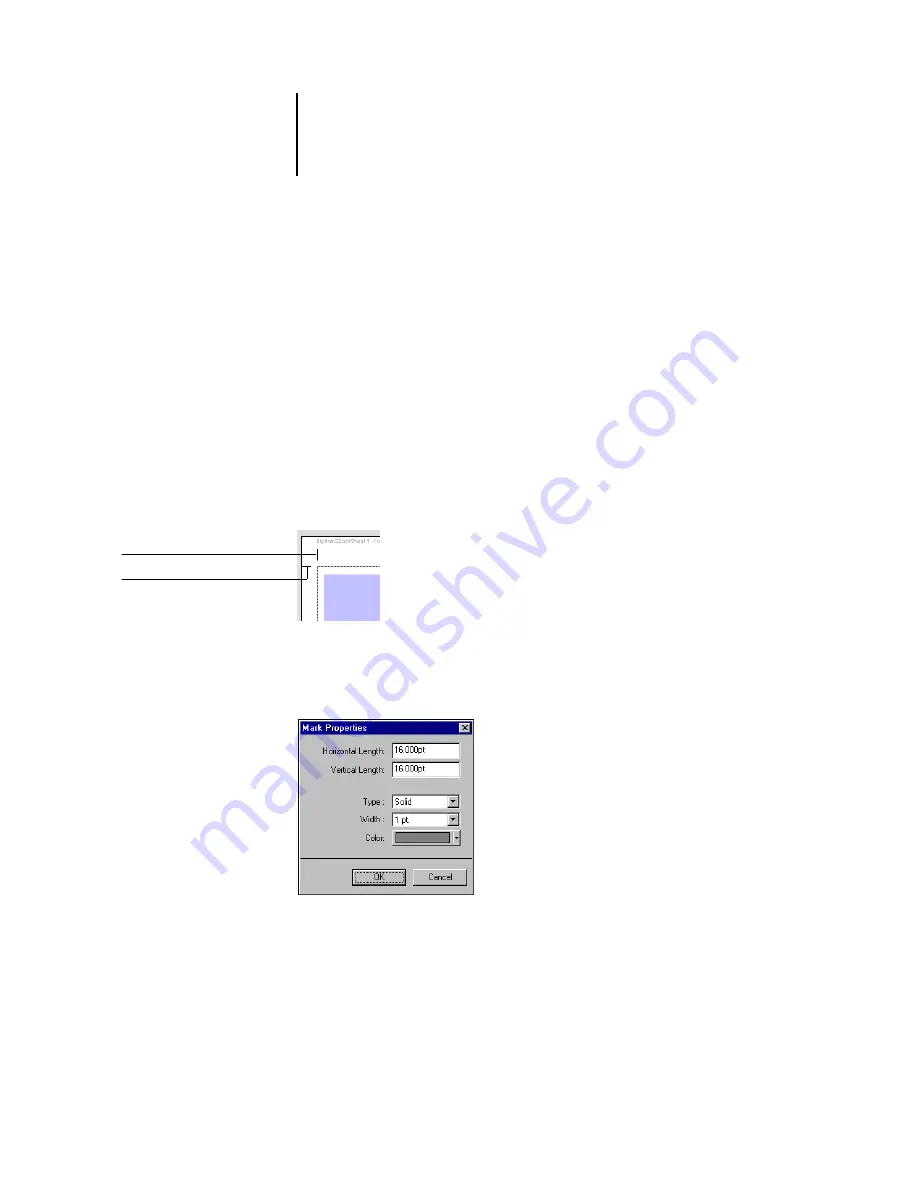
6
6-8
Advanced Features of DocBuilder Pro
The Define Marks dialog box allows you to enable or disable trim marks, fold marks,
and the individual elements of the job label. The job label stores descriptive text used
for the job name, sheet information, and date and time. You can also enter values
(from –72 to +72 points, –1.0 to 1.0 inch, or –25.4 to 25.4 mm) in the Horizontal
Offset and Vertical Offset fields, to fine-tune the placement of trim marks and fold
marks. In Mixed Page mode, you can select Pull in to Page Edge to align trim marks
and fold marks with page boundaries.
Offset
—The Horizontal Offset and Vertical Offset fields determine the gap between
the printer’s marks and the trim lines on the page. This allows you to move the printer’s
marks away from the final trimmed area of the page. A positive offset moves the
printer’s marks out from the center of the page, and a negative offset moves the
printer’s marks closer to the center of the page.
Properties
—Click Properties to customize the appearance of trim marks and fold
marks. You can specify the horizontal and vertical lengths of marks (from 1 to 216
points), type (dotted or solid), width (from 1 to 3 points), and color.
10 point horizontal offset
10 point vertical offset
Summary of Contents for 1000C
Page 1: ...Oc 1000C Color Server JOB MANAGEMENT GUIDE...
Page 16: ......
Page 26: ......
Page 58: ......
Page 140: ......
Page 160: ......
Page 190: ......
Page 196: ......
Page 205: ...I 9 Index W WebSpooler WebTool see Fiery WebSpooler Windows NT logon 8 4 8 5 Z Zoom tool 5 8...
Page 206: ......















































