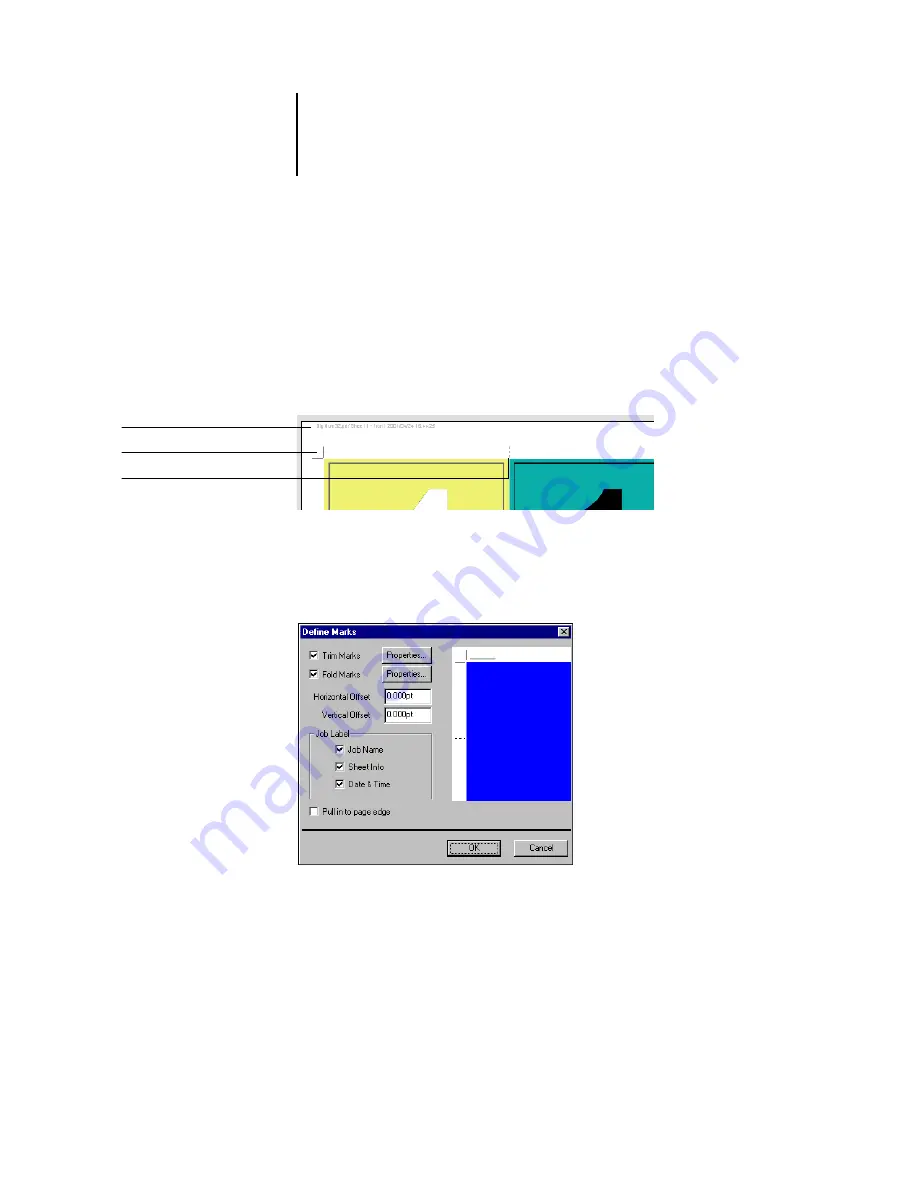
6
6-7
Imposition settings
Printer’s Marks
Select Printer’s Marks to add trim, fold, and job information to all sheets in a job. For
background information on printer’s marks, see
.
N
OTE
:
Not all layouts display all of the Printer’s Marks. For example, if the layout you
select does not require that the sheet be folded, fold marks are not displayed, even if
you selected them in the Define Marks dialog box.
Because the set of marks required varies according to the job, DocBuilder Pro allows
you to define the set of printer’s marks displayed. For example, ganged-up business
cards do not require fold marks, while a 4
x
4 book layout does. To specify which marks
are shown, click Define and choose options in the Define Marks dialog box.
Fold mark
Trim marks
Job label
Summary of Contents for 1000C
Page 1: ...Oc 1000C Color Server JOB MANAGEMENT GUIDE...
Page 16: ......
Page 26: ......
Page 58: ......
Page 140: ......
Page 160: ......
Page 190: ......
Page 196: ......
Page 205: ...I 9 Index W WebSpooler WebTool see Fiery WebSpooler Windows NT logon 8 4 8 5 Z Zoom tool 5 8...
Page 206: ......
















































