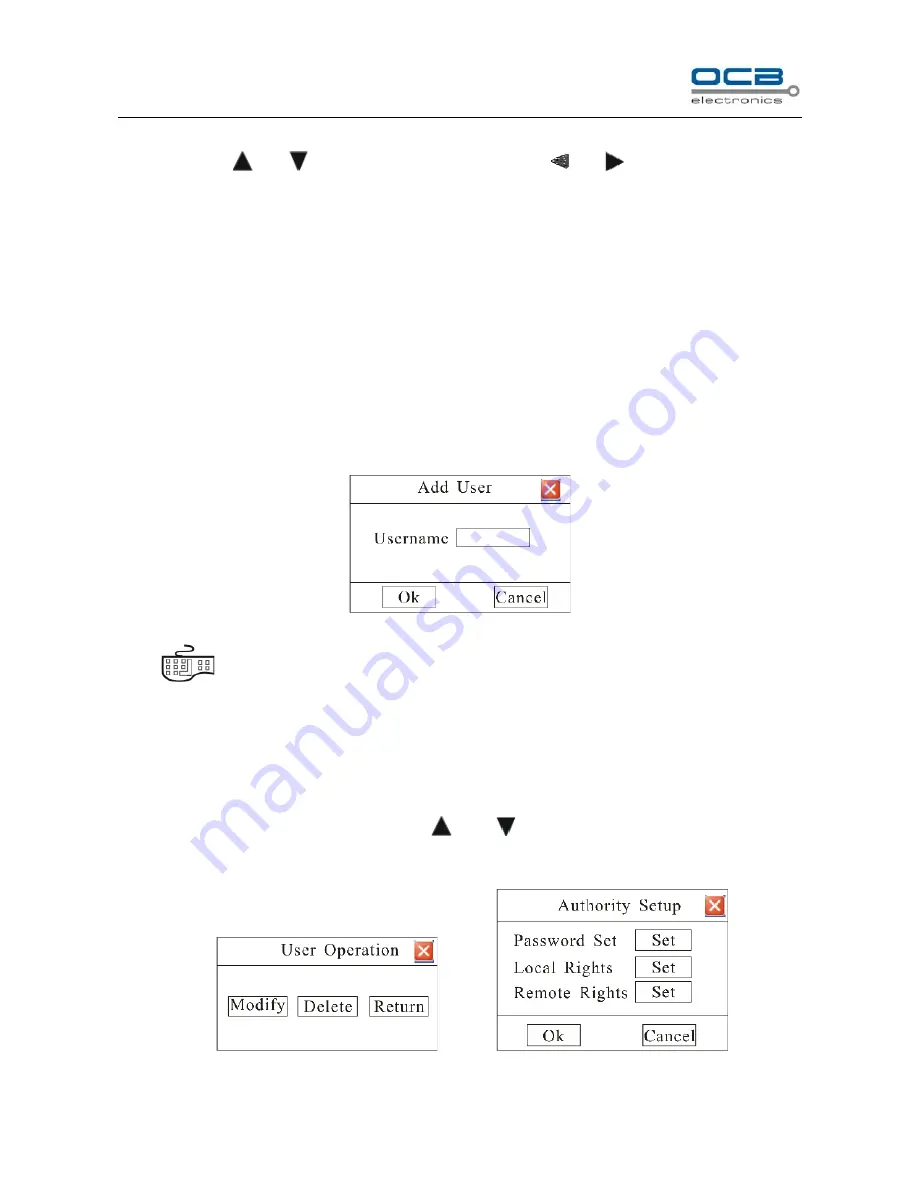
41
Fig. 29
Move cursor with
and
on the front panel and select item with
and
.
User list: list administrator and new user name. Move cursor to select a user name and press
”
ENTER
”
to
enter
“
User Operation
”
interface in where to modify password, setup local and remote right, delete user.
Admin
:
Administrator who has supreme right on operation. Move cursor to
“
Admin
”
and press
“
ENTER
”
to
modify password in input interface.
Add User
When you login as
“
Admin
”
, you can add new user. Select
“
Add
”
to enter into
“
Add User
”
menu as shown in Fig.
30.
Fig. 30
Press
“
”
key to enter into input mode, then you can input the username.
Setup the password for new user
1
、
When you login as
“
Admin
”
, you can set the password for new user.
In the username list box of
“
User
”
menu, use
“
”
and
“
”
keys to select the new user name, then press
“
ENTER
”
key to enter into the
“
User Operation
”
menu as shown in Fig. 31.
Fig. 31
Fig. 32






























