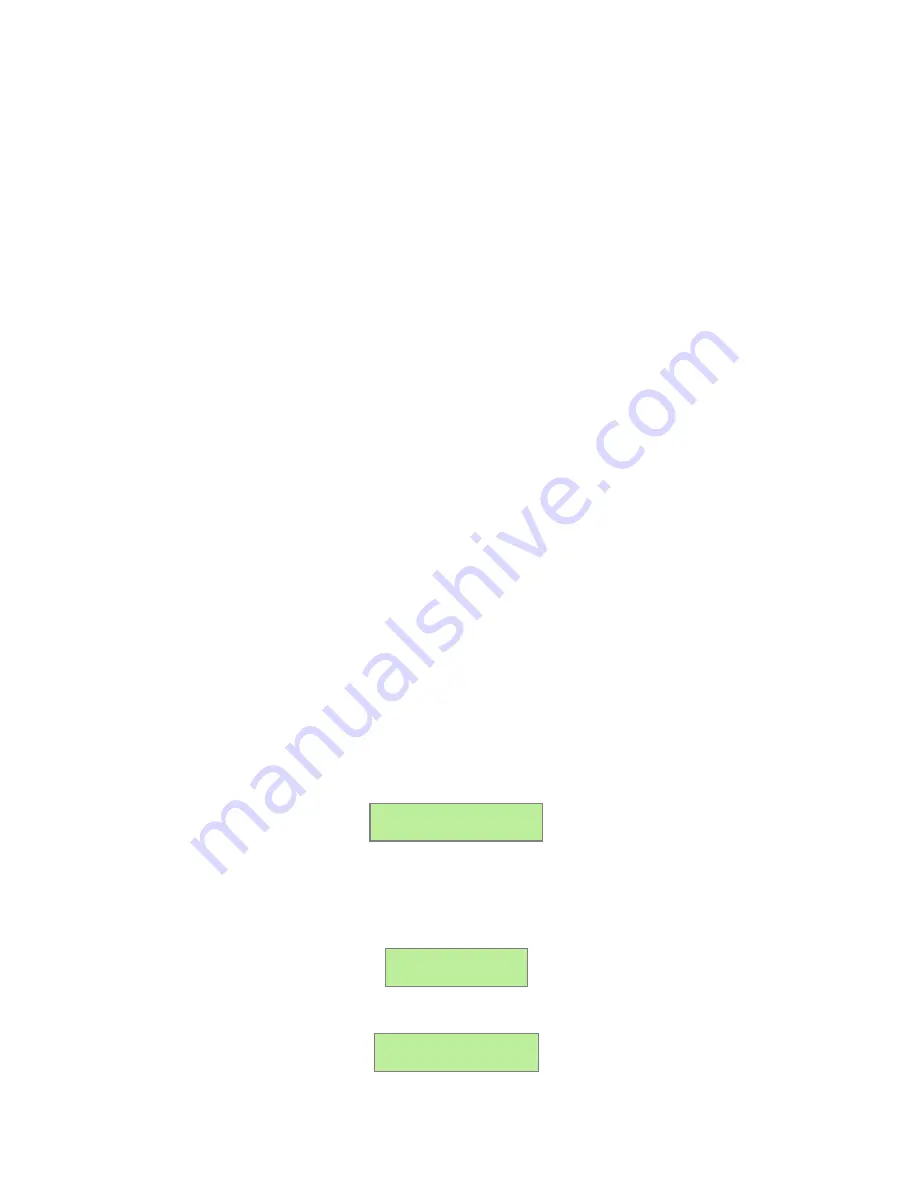
(Note: A “device” is the Modbus connected device, not necessarily the sensor. For example, an A8332-8F2D
I/O module with 8 sensors connected is only one modbus device, not eight)
For further information on the
LCD console, please review the console section of this manual.
E.
The AcquiSuite completes a background scan for new Modbus devices every 2-5 minutes. Increasing the
RS485 Modbus timeout may increase the time required to detect new devices. If the Modbus devices are
connected after the server is booted up, the devices may not appear on the screen for several minutes. In the
worst case, allow up to 5 minutes for the AcquiSuite to locate all the connected devices.
F.
If all devices are reporting properly, it is now time to connect the server to the network or phone line for
remote reporting and configuration.
Basic Network Configuration
Step 1
- Determine the IP addressing needs: The IP address of the AcquiSuite™ server can be implemented using one of
three methods. Check with the network administrator to determine which method applies. For phone installations, use "direct
connection to laptop" to allow initial configuration.
●
Static IP address - this is a fixed IP address which is assigned by a network administrator and configured into the
AcquiSuite; or
●
Dynamic Host Configuration Protocol (DHCP) address - this process assigns an IP address dynamically to the
AcquiSuite when it is connected to the network from a host DHCP server; or
●
Direct connection between the AcquiSuite and a single temporary computer such as a laptop. (primary connection
will be dialin or dialout by modem)
You will need the following information from your network administrator: The addresses will be in the form of
“###.###.###.###”), where “#” refers to the numbers 0 to 9.
Static IP Address
DHCP
Direct Connection to Laptop
IP address: ___.___.___.___
Netmask: ___.___.___.___
Gateway: ___.___.___.___
DNS server: ___.___.___.___
DNS server: ___.___.___.___
HTTP Proxy _____________
proxy server port: ______
IP address: (dhcp assigned)
Netmask: (dhcp assigned)
Gateway: (dhcp assigned)
DNS server: (dhcp assigned)
HTTP Proxy _____________
proxy server port: ______
IP Address: 192.168.40.50
Netmask: 255.255.255.0
Gatway: 192.168.40.1
DNS: 70.99.203.62
HTTP Proxy: [blank]
(factory default settings)
Network Address Worksheet
Step 2
- Configure the IP address as selected from the table above. For Direct Connection to Laptop, the address settings
above are set as the factory default, and you may be able to skip to the "Laptop/Computer Setup" section if the factory
default settings are present.
To begin configuration, make sure that the server displays the start screen:
AcquiSuite Ready
192.168.40.50
If this screen does not appear on the LCD display, press and hold the menu (top) button on the server for several seconds and
the message should appear. To change the IP address to the static address assigned by the network administrator, do the
following:
A
. Press the menu (top) button once to get the TCP/IP configuration menu
[Main Menu]
TCP/IP Config
B.
Press the select (bottom) button twice to get the IP config menu:
[TCP/IP Config]
IP Address
Page 8
A8810 AcquiSuite – Data Acquisition Server
Shop for Power Metering products online at:
1.800.561.8187
www.
PowerMeterStore
.ca























