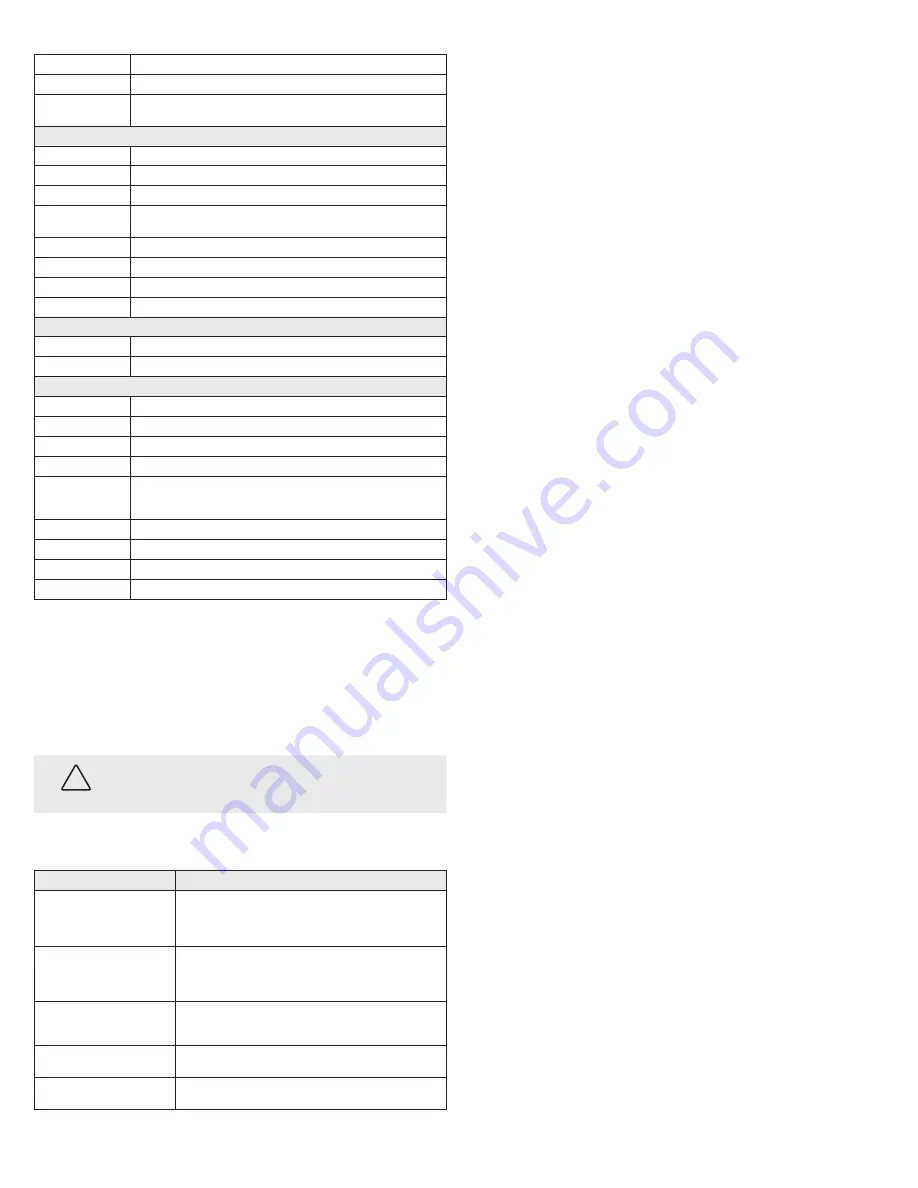
6
www.observint.com
© 2019 Observint Technologies. All rights reserved.
Angle Adjustment
Pan: 0° ~ 360°; Tilt: 0° ~ 180°; Rotate: 0° ~ 360°
Synchronization
Internal Synchronization
WDR (Wide Dynamic
Range)
130 dB
Menu
AGC
Yes
White Balance
Auto / Manual
HLC
Yes
BLC (Backlight Compen-
sation)
Yes
Privacy mask
4 programmable privacy masks
Motion detection
4 programmable areas
WDR
Yes
Functions
Brightness, Sharpness, 3D DNR, Mirror, Smart light
Interface
Video Output
1 HD analog output (75Ω / BNC)
Switch button
TVI / AHD / CVI / CVBS
General
Operating Conditions
-40°F
~
140°F (-40°C
~
60°C), Humidity 90% or less (non-condensing)
Power Supply
12 Vdc; ± 25 %c
Power Consumption
Max. 4.2 W
Protection Level
IP67
Material
Front Cover: Metal
Main Body: Plastic
Bracket: Metal
White Light
130 ft
Communication
Up the coax
Dimensions
8.78" × 3.04" × 3.25" (223.1 mm × 77.1 mm × 82.6 mm)
Weight
0.96 lb (436 g) approx.
Cleaning
Clean the camera dome with an approved glass cleaning solution and a lint free cloth.
•
Dust can be removed from the unit by wiping it with a soft damp cloth. To remove stains, gently rub
the surface with a soft cloth moistened with a mild detergent solution, then rinse and dry it with a
soft cloth.
•
Remove all foreign particles, such as plastic or rubber materials, attached to the camera housing.
These may cause damage to the surface over time.
CAUTION
Do not use benzene, thinner or other chemical products on the camera assembly; these may
dissolve the paint and promote damage of the surfaces. Before using any chemical product,
carefully follow the accompanying instructions.
Troubleshooting
Problem
Possible Cause
Nothing appears on the screen
- Check the power connection.
- Check the video signal cable connection to the monitor.
- Check camera settings to verify the video resolution mode of the
camera and recorder match
The video image is dim or not clear.
- If the camera lens is dirty, clean it with a soft, clean cloth.
- Adjust the monitor controls, if necessary.
- If the camera is facing a very strong light, change the camera position.
- Adjust the lens focus.
The screen is dark.
- Adjust the contrast control of the monitor.
- If you have an intermediate device, set the impedance (75 Ω / Hi-Z)
properly, and check the cable connections.
The camera is not working properly and
the surface of the camera is hot.
- Verify that the camera is correctly connected to an appropriate regulated
power source.
The image on the monitor flickers
- Make sure that the camera isn’t facing direct sunlight or fluorescent light.
If necessary,change the camera position.
























