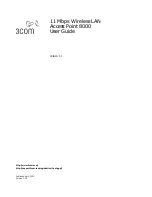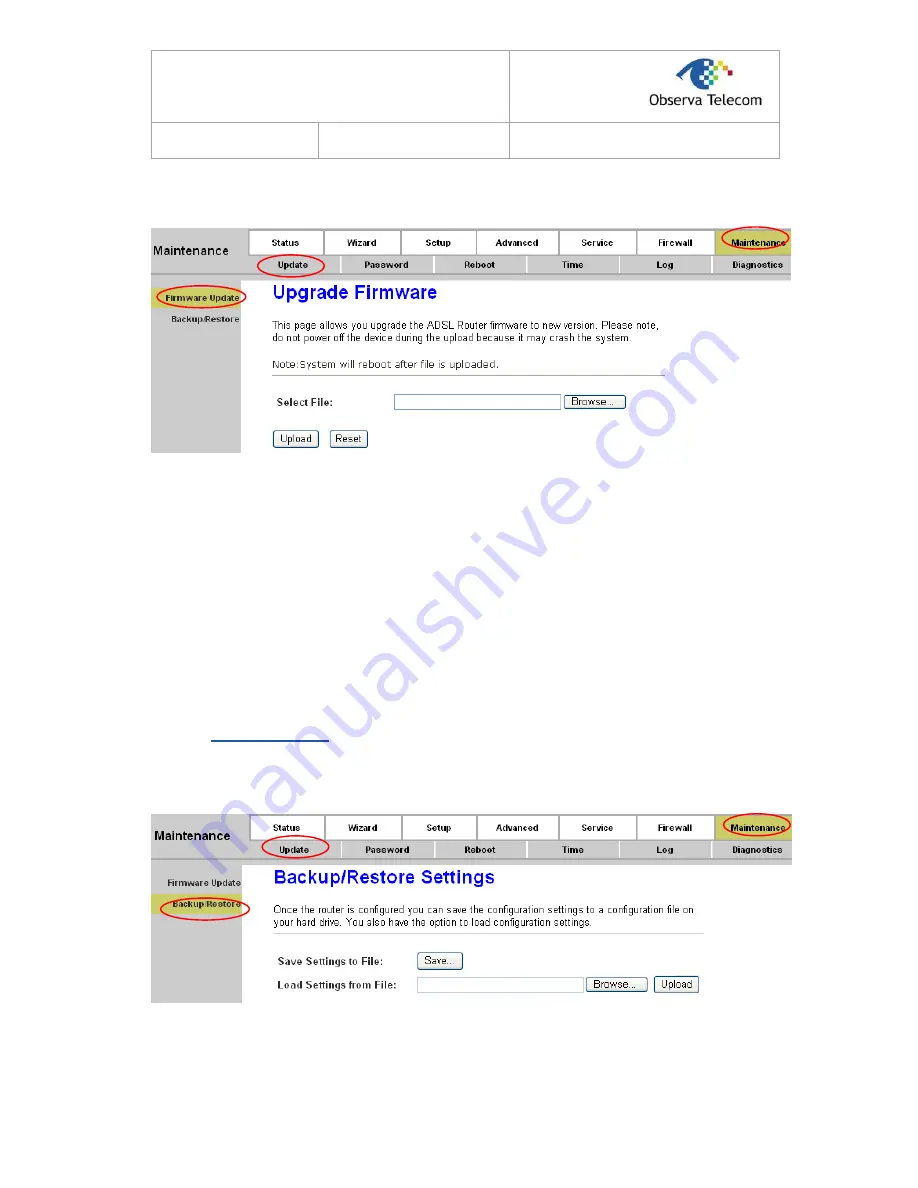
R
R
T
T
A
A
0
0
4
4
N
N
U
U
s
s
e
e
r
r
’
’
s
s
M
M
a
a
n
n
u
u
a
a
l
l
E
E
d
d
.
.
0
0
.
.
1
1
Page 69 of 78
Figure 4-49
To upgrade the router's firmware, follow these instructions below:
Step 1:
Type the exact path of the update file into the “Select File” field. Or click the
Browse
button
to locate the update file.
Step 2:
Click the
Upload
button.
Note:
1. When you upgrade the router's firmware, you may lose its current configurations, so please
back up the router’s current settings before you upgrade its firmware.
2. Do not turn off the router or press the Reset button while the firmware is being upgraded.
3. The router will reboot after the upgrading has been finished.
4.6.1.2. Backup/Restore
Choose “
Maintenance→Update→Backup/Restore
”, you can save the current configuration
settings to a file, and you can also restore the settings from a configuration file (shown in Figure
4-50).
Figure 4-50
To backup the Router’s current settings:
Step 1:
Click the
Save
button (shown in Figure 4-50) to proceed
.