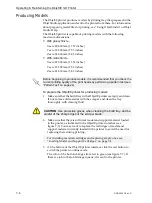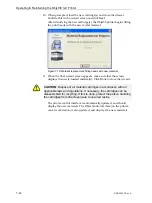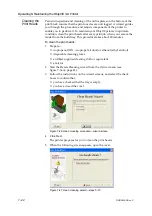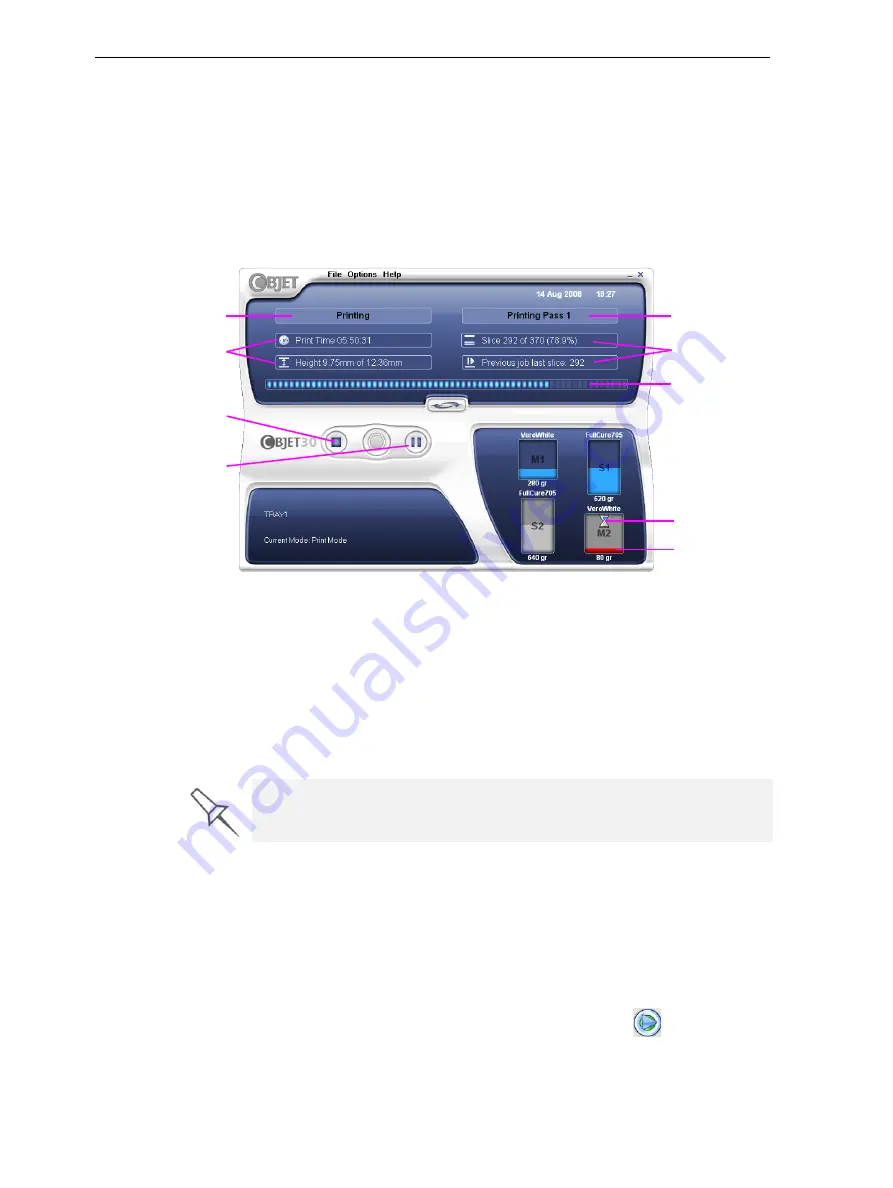
DOC-24000 Rev. C
7–9
Objet30 User Guide
Printing
Indicators
The
printer
interface
screen
changes
when
you
send
a
job
from
Job
Manager
to
the
printer,
and
the
printer
is
on
line
(see
8):
•
The
mode
changes
from
Pre
‐
to
Printing
.
•
The
specific
activity
being
performed
is
shown
in
the
“current
activity”
field.
•
Current
job
‐
printing
information
is
displayed.
•
The
printing
progress
bar
is
displayed.
•
The
Stop
and
Pause
buttons
are
enabled.
Figure 7-8: Objet30 printer interface during printing
Resuming Production After Printing has Stopped
If
the
printing
process
is
interrupted,
Job
Manager
stops
sending
slices
to
the
Objet30
printer.
This
can
happen,
for
example,
if
the
printing
material
runs
out
in
the
middle
of
a
job,
and
you
don’t
replace
the
empty
cartridge
immediately.
After
the
printer
changes
to
Standby
or
Idle
mode,
you
need
to
resume
printing
from
Job
Manager.
To continue printing the model:
1. If
the
printer
is
in
offline
mode,
switch
it
to
online
mode
by
clicking
the
red
button
at
the
bottom
of
the
(see
The
button
changes
from
red
to
green
(see
2. If
you
don’t
know
why
printing
has
stopped,
make
sure
that
the
connection
between
the
printer
and
the
server
computer
is
active.
3. In
the
Job
Manager
interface,
click
the
Resume
icon
.
Progress bar
Stop button
Printer mode
Job information
Current Activity
Job information
Distributed
pumping
Almost empty
Pause button
After printing stops, the printer goes into
Standby
mode, when heating of
print heads is reduced. About 10 hours later, the printer goes into
Idle
mode,
when heating of print heads is stopped.