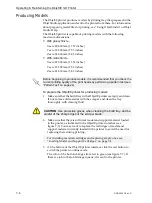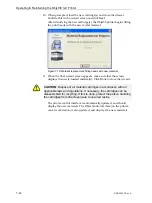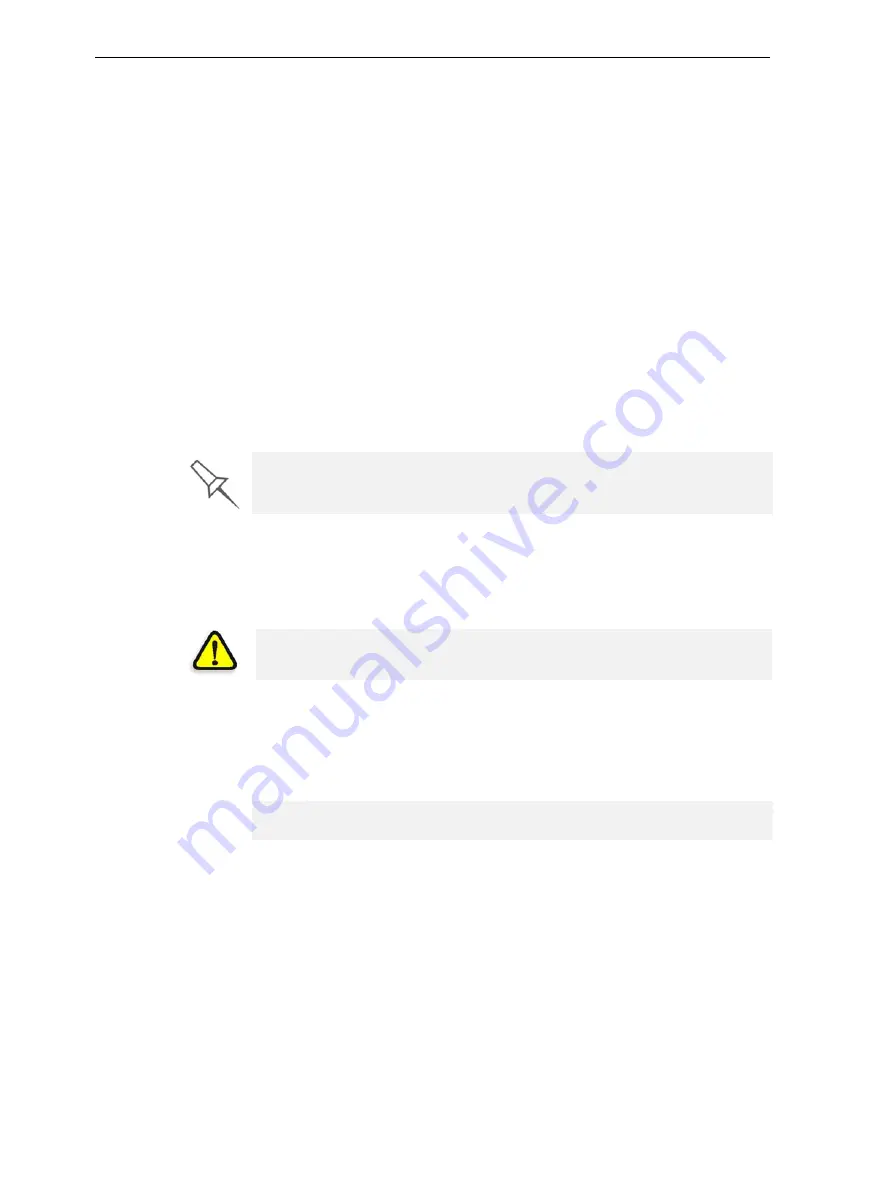
Operating & Maintaining the Objet30 3-D Printer
7–6
DOC-24000 Rev. C
Producing Models
The
Objet30
printer
produces
models
by
printing
tray
files
prepared
in
the
Objet
Studio
application
and
sent
to
the
printer
from
there.
For
information
about
preparing
model
files
for
printing,
see
or
Objet
Studio
Help.
The
Objet30
printer
is
capable
of
printing
models
with
the
following
maximum
dimensions:
•
With glossy finish—
X
axis:
294.
0
0
mm
(11.5
7
inches)
Y
axis:
192.
00
mm
(7.5
5
inches)
Z
axis:
148.60
mm
(5.85
inches)
•
With matte finish—
X
axis:
293.
0
0
mm
(11.5
3
inches)
Y
axis:
191.
0
0
mm
(7.5
2
inches)
Z
axis:
148.30
mm
(5.83
inches)
To prepare the Objet30 printer for producing models:
1. Make
sure
that
the
build
tray
in
the
Objet30
printer
is
empty
and
clean.
If
not,
remove
old
material
with
the
scraper,
and
clean
the
tray
thoroughly
with
cleaning
fluid.
2. Make
sure
that
there
is
sufficient
model
and
support
material
loaded
in
the
printer,
as
indicated
in
the
(see
You
may
want
to
replace
the
cartridges
of
model
and
support
material
currently
loaded
in
the
printer
to
avoid
the
need
for
replacing
them
during
printing.
3. At
the
bottom
of
the
Objet30
printer
interface,
click
the
red
button
to
switch
the
printer
to
online
mode.
The
color
of
the
button
changes
from
red
to
green
(see
If
there
is
a
job
in
the
Job
Manager
queue,
it
is
sent
to
the
printer.
Before beginning to produce models, it is recommended that you check the
current printing quality of the print heads by performing a pattern test (see
“Pattern Test” on page 24).
CAUTION
: Use protective gloves when cleaning the build tray, and be
careful of the sharp edges of the scraper blade.
For
installing
material
cartridges
and
replacing
empty
ones,
see