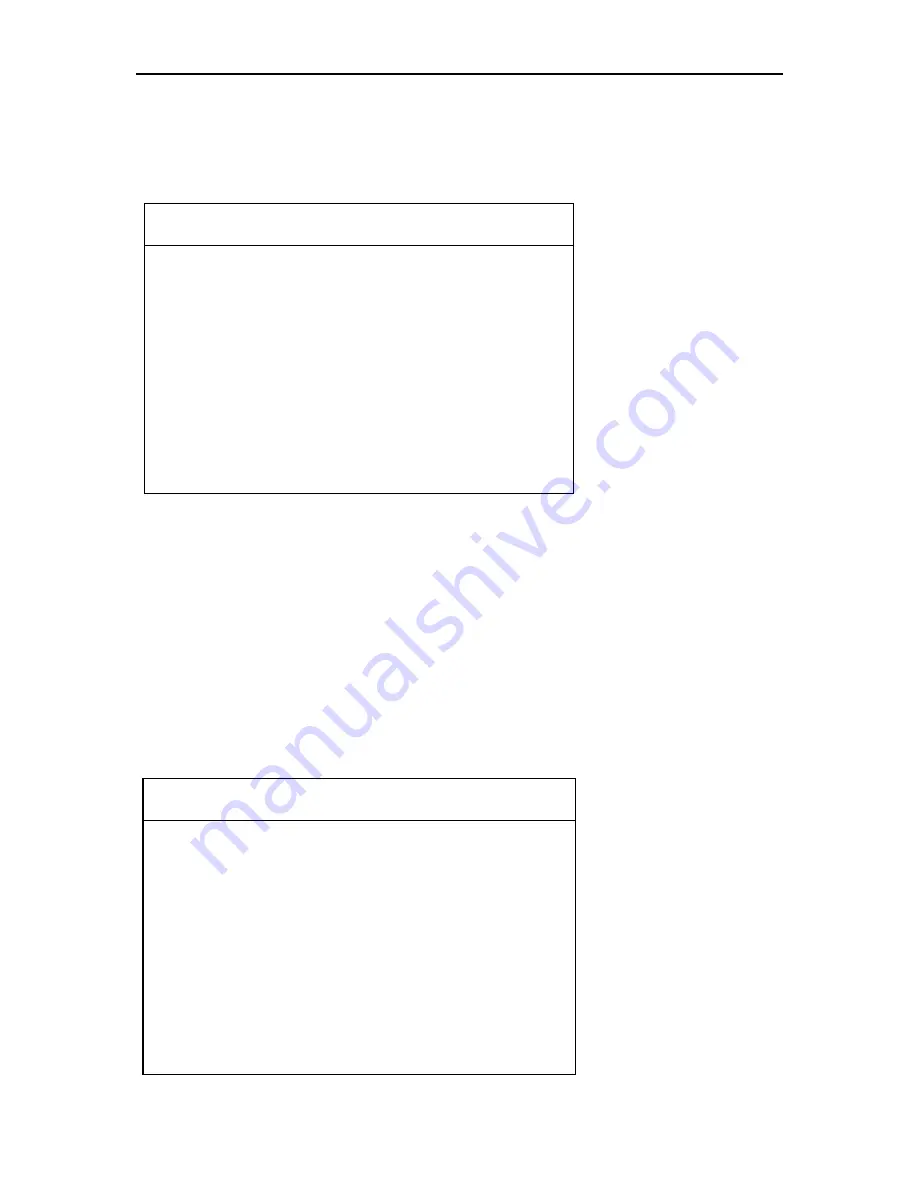
OBDSTAR
X100 PRO User Manual
4
1.4.1 System Setting
Select System Setting, then you can set the language,contrast,
Metric / Inch, data logging, as shown below:
1.4.1.1 Language option
The device supports Chinese , English,Portuguese, Russian,
Spanish, and Traditional Chinese etc.
1.4.1.2 Contrast
According to the environment, adjust the brightness of the screen
by the left and right buttons, as shown below:
Option
>Language
Contrast
Metric / Inch
Data Logging
Option
70%













