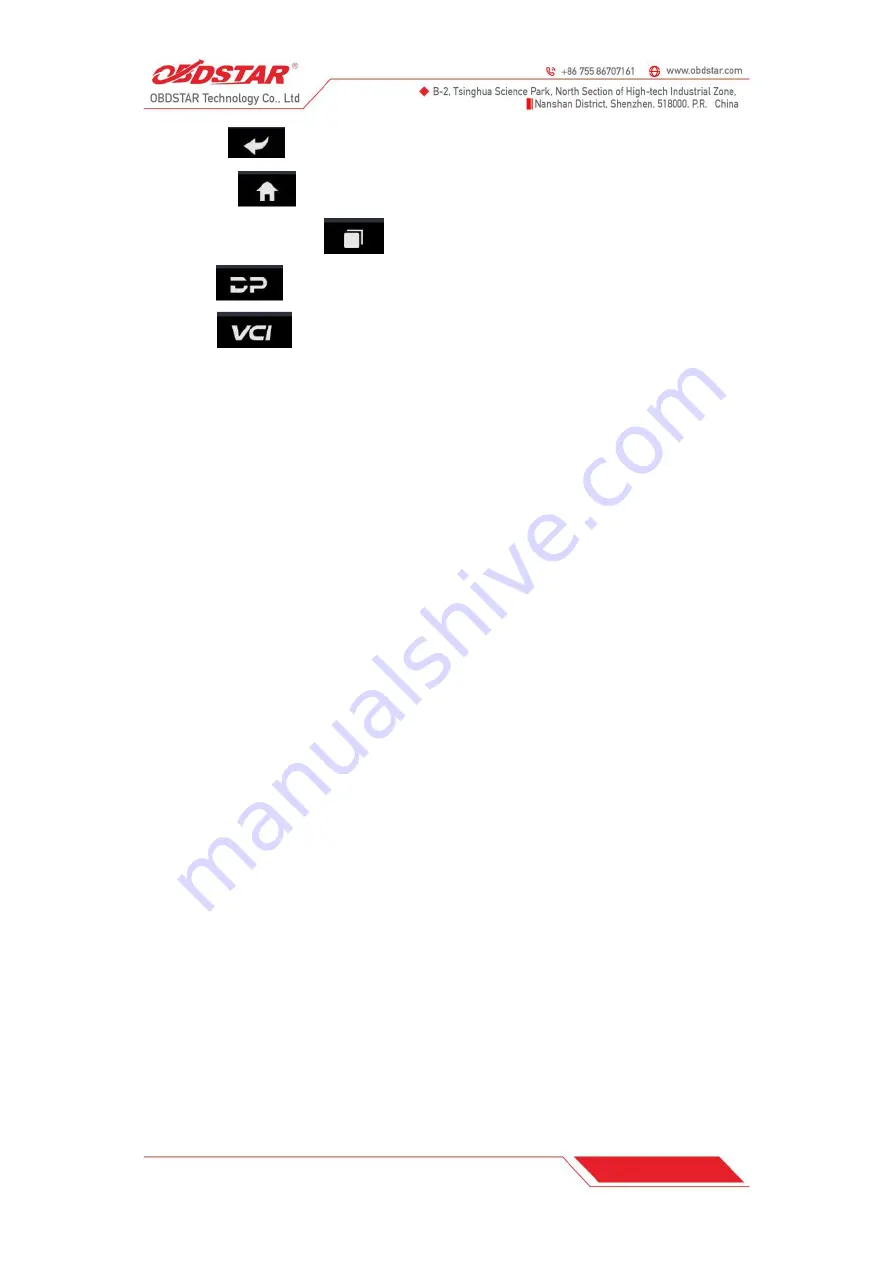
6
B. Back button
: go back to previous interface or exit program.
C. Home button
: return to the desktop
D. Touch screen menu button
: select desired item
E. DP button
: enter diagnose and program interface
F. VCI button
: enter system settings
10 CUSTOMIZE YOUR DESKTOP
10.1 Add items on the desktop
On the main menu, hold and press the desired item, the system will automatically enter the
desktop and place the icon into the circle.
Hint: If many applications occupy the desktop, hold and press the desired one to move it to other
extension desktop.
10.2 Move items on the desktop
1. Hold and press the item to be moved.
2. After a movable circle appears on the screen, drag it to the target location.
10.3 Delete items on the desktop
1. Hold and press the desired item, “X Delete” appears in the upper middle of the screen.
2. Drag on the item to “X Delete”.
3. When the item and icon turn red and then release it.
10.4 Change your wallpaper
1. Hold and press a blank area on the desktop, a pop-up wallpaper will be shown on the screen.
2. Choose desired wallpaper.
3. Click upper left corner “√ to set wallpaper”.
10.5 Create a folder on the desktop
1. Drag one icon to another icon, the system will create a folder.
2. Input the folder name.
11 ON USING TOUCH SCREEN
● Tap: use your finger to tap desired items to confirm or open it.





















