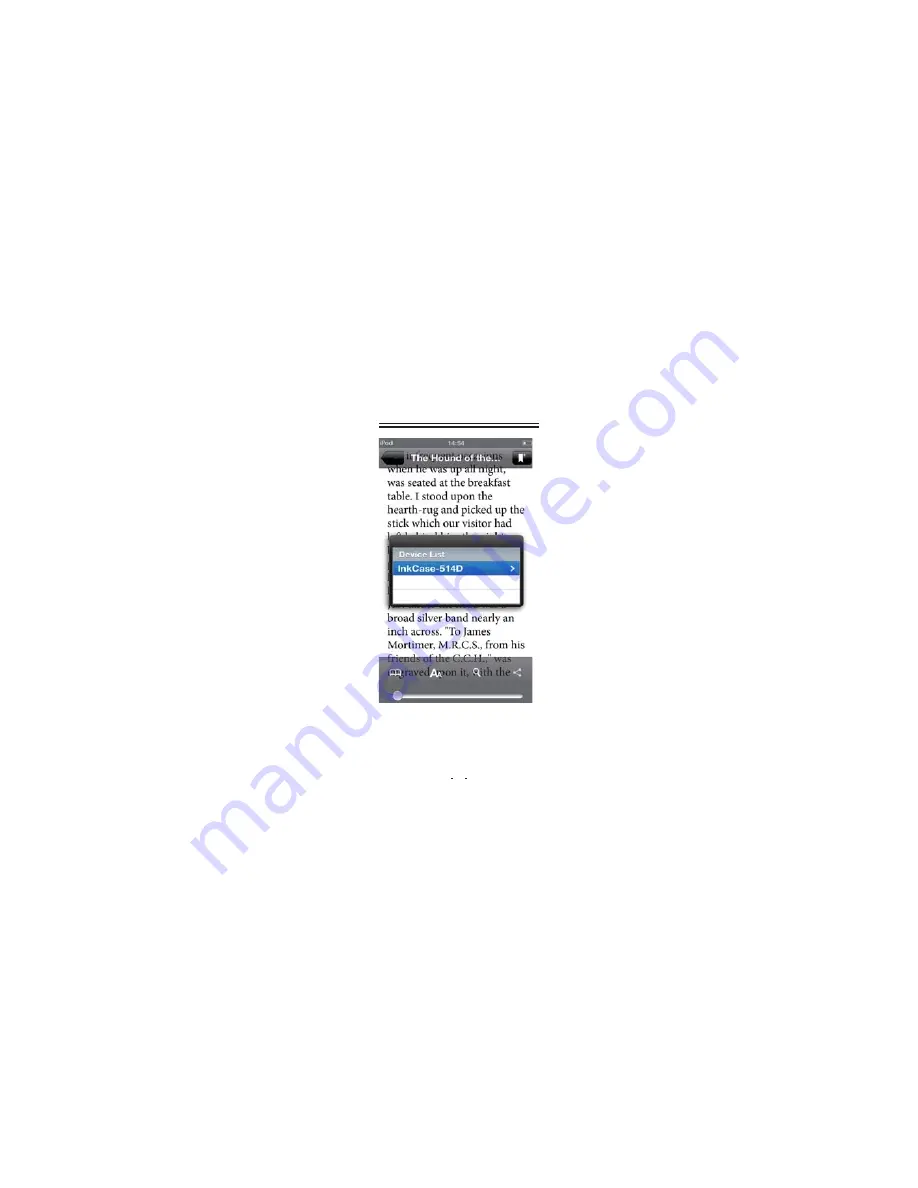
14
ʒ
Tap
InkCase
Epireader icon and open a
ebook, then tap at the center of the reading
page to display a option menu, select
Share
,
tap
Inkcase i5
to pair with the smart phone,
upon successful bluetooth connection, the
ebook will be automatically sent to Inkcase i5.
User Manual