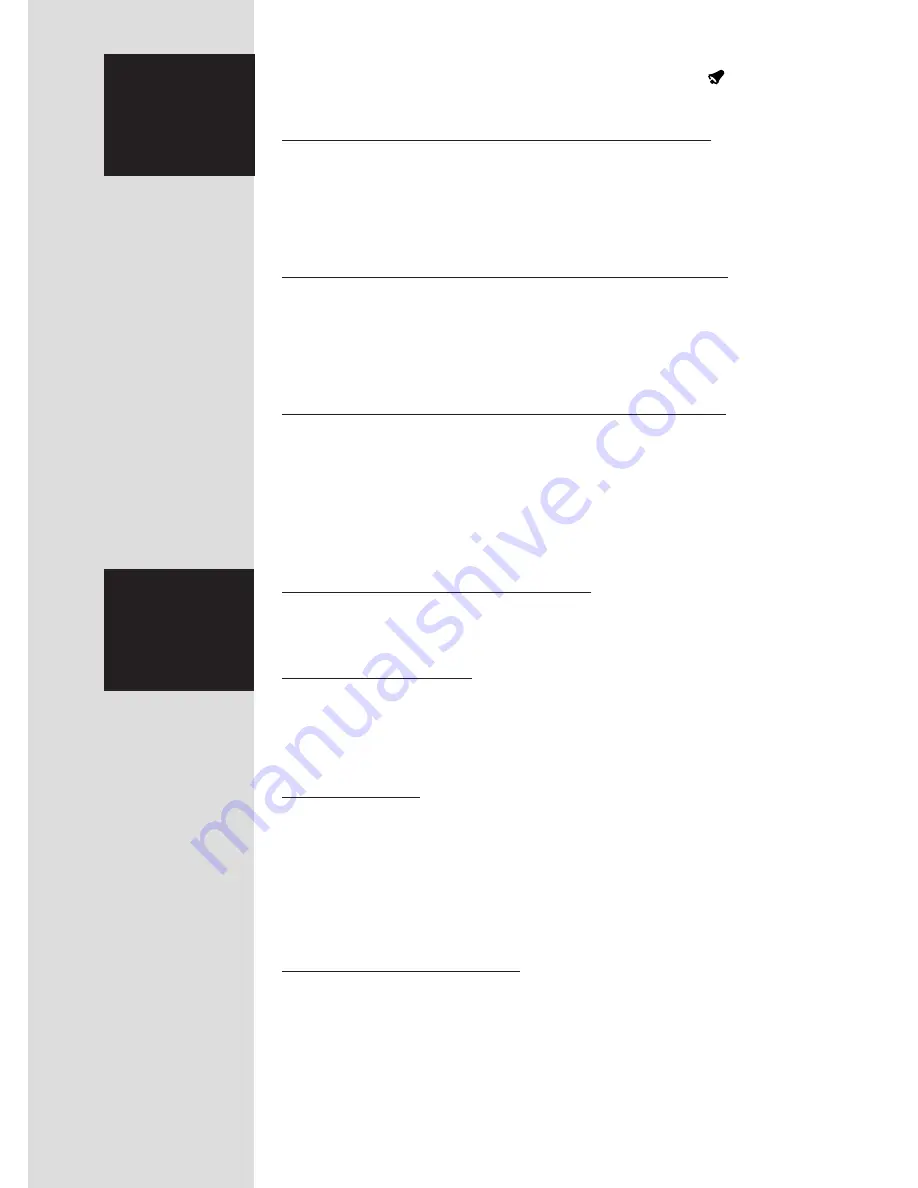
4.1 How to enter stopwatch mode
1. Press MODE until display scrolls to the stopwatch mode (upper display flashes “SU FR SA”).
2. If the stopwatch is not at 0:00:00, press LAP/RESET to clear stopwatch.
4.2 Start/stop timing
1. To start stopwatch, press START/STOP.
2. To stop stopwatch, press START/STOP again.
NOTE: For time in/time out timing, continue to press START/STOP each time you want to restart timing.
3. To clear stopwatch, press LAP/RESET.
4.3 Split timing
1. To start stopwatch, press START/STOP.
2. To pause stopwatch, press LAP/RESET. Record the split time shown on display.
NOTE: The paused time will hold on the display, but the stopwatch is still timing.
3. To view count up again, press LAP/RESET again.
4. Continue to press LAP/RESET each time you want to acquire more split times.
5. To stop stopwatch, press START/STOP.
6. To clear stopwatch, press LAP/RESET twice.
4.4 Fast finish (1-2) timing
1. To start stopwatch, press START/STOP .
2. To hold stop #1, press LAP/RESET.
NOTE: The paused time for stop #1 will hold on the display, but the stopwatch is still timing.
3. To hold stop #2, press START/STOP.
4. Record the time for stop #1 (currently on display).
5. To display stop #2, press LAP/RESET. Record the time for stop #2.
6. To clear stopwatch, press LAP/RESET a second time.
You can set alarm to sound for one minute at a specific time, and/or for a brief time once every hour.
If the alarm set for a specific time is switched on, you will see the alarm indicator in the upper right
corner of the display.
3.1 How to set alarm to sound at a specific time
1. Press MODE until the display scrolls to alarm set mode (upper display flashes “MO”).
2. Press LAP/RESET to select hours or minutes.
3. When you have selected the parameter you want to change, hold START/STOP to adjust the clock.
4. When you have selected the correct alarm time, push MODE to return to time display.
The alarm indicator should now be on.
3.2 How to switch off alarm set for a specific time
1. Scroll to time/calendar mode (upper display shows 1 nonflashing day).
2. Press LAP/RESET to see the alarm set time.
3. While holding LAP/RESET, press START/STOP .
4. The alarm indicator will switch off.
NOTE: If the alarm was already off, this same action will switch alarm on.
3.3 How to switch on and switch off hourly alarm
1. Scroll to time/calendar mode (upper display shows 1 nonflashing day).
2. Press LAP/RESET.
3. While holding LAP/RESET, press MODE.
4. If the hourly alarm was on, the entire upper display disappears briefly, and the hourly alarm is now off.
If the hourly alarm was off, the entire upper display flashes briefly, and the hourly alarm is now on.
NOTE: to stop alarm tone while it is chiming, press any button.
4. Stopwatch
functions
3. Alarm
Functions
3
















