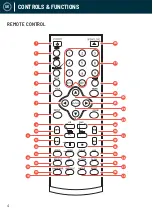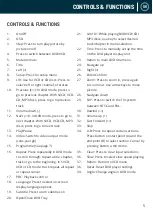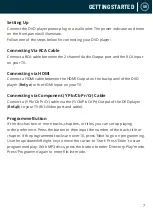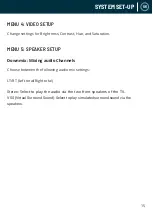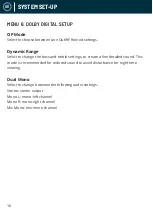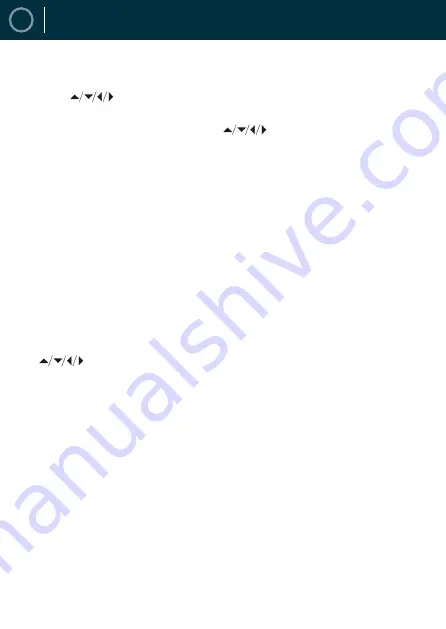
10
UK
PLAYING JPEG/PICTURE CD & MP3 DISCS
The following formats can be played: Jpg, Jpeg, CD Photo
Press the STOP button and 12 small pictures will show on the TV screen.
Press the
buttons to select the desired picture to view. (
Ref.7
), (
Ref.24
),
(
Ref.25
), (
Ref.28
).
To access the instructions menu, use the
buttons to navigate and then
press the ENTER button to confirm. The following options will display:
1. PROG - Select to change picture transform mode
2. STOP - Entering picture preview mode
3. PREV - Previous picture
4. NEXT - Next picture
5. PLAY - Play picture
6. UP - Mirror image in vertical
7. DOWN - Mirror image in horizontal
8. LEFT - Rotate 90 degrees anticlockwise
9. RIGHT - Rotate 90 degrees clockwise
10. ZOOM - Change zoom mode
11. FAST FORWARD - Zoom in the picture
12. FAST REWIND - Zoom out the picture
13.
- Move zoom focus for picture.
Summary of Contents for 10000003 98
Page 1: ...VISION U S E R M A N U A L ...
Page 20: ...WWW OAKCASTLE CO UK ...