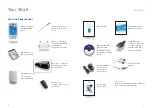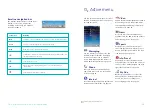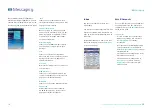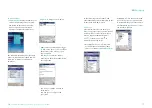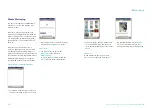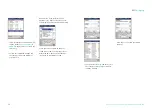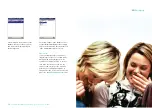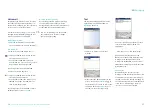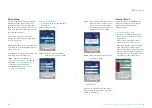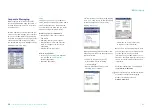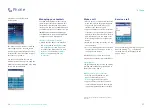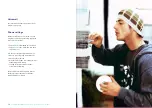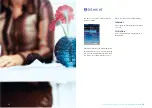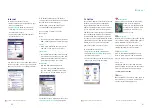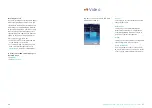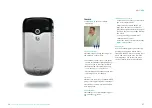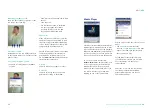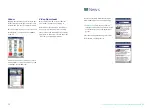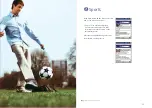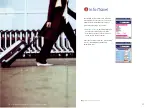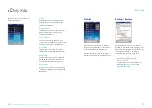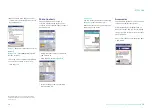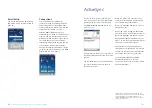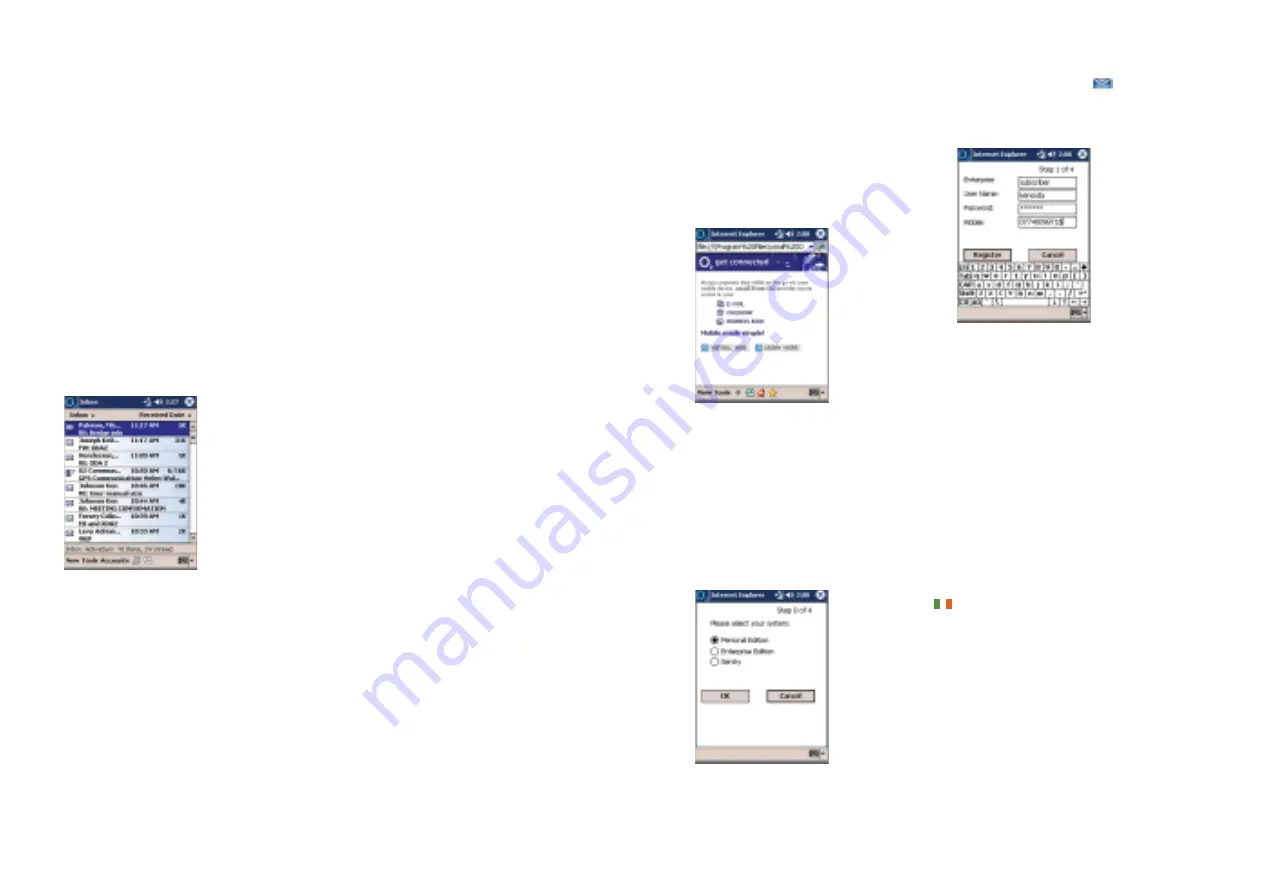
Messaging
You can read more about xmail by tapping
learn more
, then choose to download and
install the application over the air by
tapping
install now
.
After downloading (which will take a few
minutes), you will be told that your device
will be restarted.
• Tap
OK
to continue. The device
will re-start with the following
screen displayed
• Choose what kind of user you are,
then tap
OK
to continue
• Follow the on-screen instructions
to register for xmail from O
2
Once you are setup and registered, leave
your PC connected to your network and
you'll be able to access your work
information on your Xda II while out of
the office. Your data remains secure and is
viewed in real-time without any need to
synchronise.
For further information on xmail please
visit
www.o2.co.uk/xmail
xmail is currently only available in the UK.
For details on Corporate Messaging
products in Ireland please visit
www.o2.ie/business
31
Corporate Messaging
Most corporate email cannot be easily
accessed and managed using the Inbox, or
by using Internet email due to corporate
security policies.
O
2
has a number of solutions that can be
used to access and manage your corporate
email on your Xda II, whilst still satisfying
corporate security policies. The options are
outlined below, and as IT policies differ
you should talk to your IT manager about
which would suit you best.
xmail
xmail gives you access to your business
email, calendar and contacts on the Xda II.
xmail should require no assistance from
your IT manager to setup and you can be
up and running within ten minutes.
What can you access with xmail?
• Work email – read, reply, forward
and delete
• Company directory and contacts
• Work calendar – view and edit your
diary so colleagues can check your
availability
• Attachments to your emails
How to setup xmail?
• In the
Programs
folder (see page 64)
you will find an
xmail from O
2
Installer application
• Open the application
30
30
– Help and troubleshooting advice can be found at
www.o2.co.uk/xda