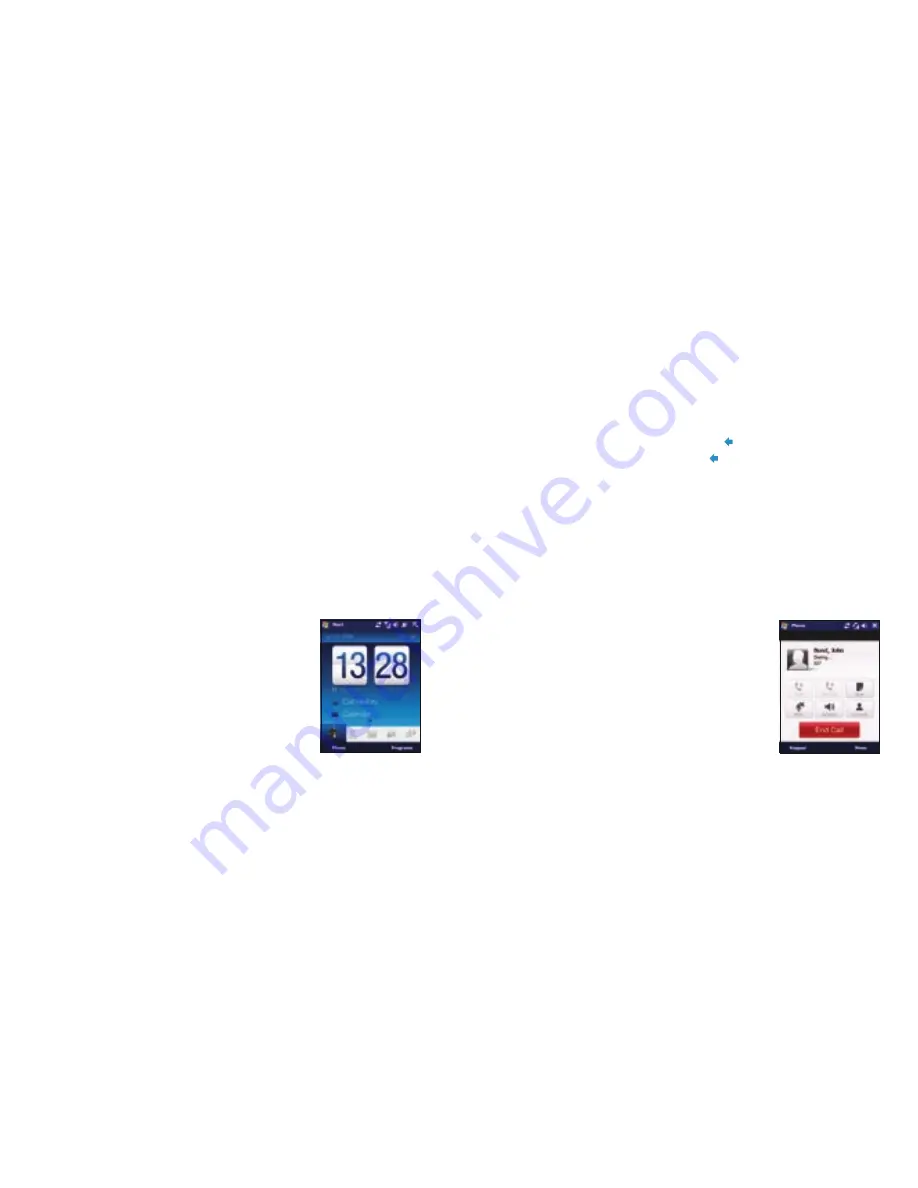
12
11
Setting up your data connection settings
After your Xda Ignito restarts, you’ll be asked if you want to automatically set up
its data connections. This means the Xda Ignito will set up your 3G/GPRS
and WAP for you.
To automatically set up your data connection settings
1. When you see the Connection Setup message at the bottom of the screen,
tap
Yes
.
Connection Setup then starts to set up your Xda Ignito’s data
connection settings.
2. After the Connection Setup is complete, tap
Restart
.
Your Home Screen
Once the Xda Ignito restarts after setting up your data
connections, you’ll be taken to the Home screen. The
default home screen of the Xda Ignito is the TouchFLO™
3D Home screen, which allows touch screen access to
functions such as contacts, text messages, email, internet
and more.
For more information about TouchFLO 3D, see
your TouchFLO 3D Guide and Full User Manual.
12
Making your first call
1. On the Home screen, tap
Phone
or you can press the
Talk/Send
button once.
2. Enter the phone number using the keypad.
Tip:
If you tap in the wrong number, simply tap to delete each number one
by one. To delete the entire number, just tap and hold.
3. Press the
Talk/Send
button to make the call.
Tip:
When calling someone, use the
Volume Up/Down
buttons on the side of
the Xda Ignito to change the phone volume.
Your Xda Ignito can also be used to make video calls – as long as you and the
person you want to call are using a 3G-enabled SIM card and are inside a 3G
coverage area.
To make a video call, simply dial the number of the
person you want to start a video call with and tap
Menu
>
Video Call
.




















