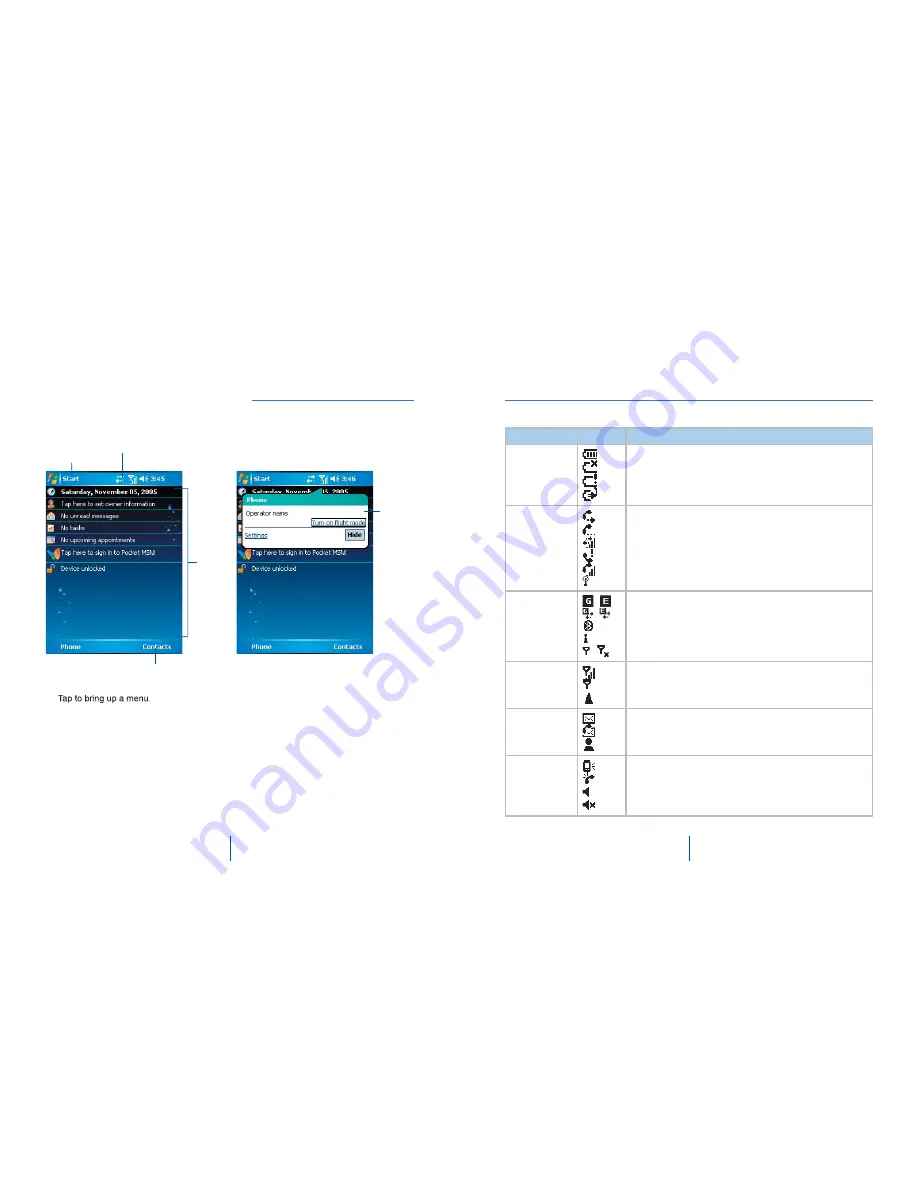
8
O
2
9
O
2
grand tour II
ɓ
Windows Start menu
ɓ
ɓ
Status & icon area
ɓ
Indicates your current mode and
ɓ
displays notifi cation icons.
ɓ
Main Display
ɓ
Depending on the current mode or
ɓ
program, this area shows the major
ɓ
features of the mode. On the Today
ɓ
ɓ
screen, this area contains shortcuts to
ɓ
certain programs.
ɓ
Command bar
ɓ
Depending on the mode, this area
ɓ
contains different features such as input
ɓ
panel and commands to create or edit a
ɓ
fi le.
ɓ
Pop up menu
ɓ
This allows you to quickly access an
ɓ
item. Tap on the icon and tap again to
ɓ
perform an action. To cancel it, tap
ɓ
other places on the screen.
A standard Windows
Start menu
m
Status & icon area
Command bar
Main
Display
Pop up
menu
Type
Icons
Description
Battery
Battery full
Low battery
Battery alert
Battery charging
Calls
Call forward
Call on hold
Data call
Missed call
Voice call
Wi-Fi network in range
Connection
/
/
/
GPRS/EDGE in range
GPRS/EDGE connected
Bluetooth
Wi-Fi on
Radio connected / Radio off
Signal Strength
Strong signal
No signal
Roaming
Message
New SMS message(s)
New voice mail(s)
New instant message(s)
Volume
System volume
Phone volume
Ringer on
Ringer off
Today Screen displays the following information:


























