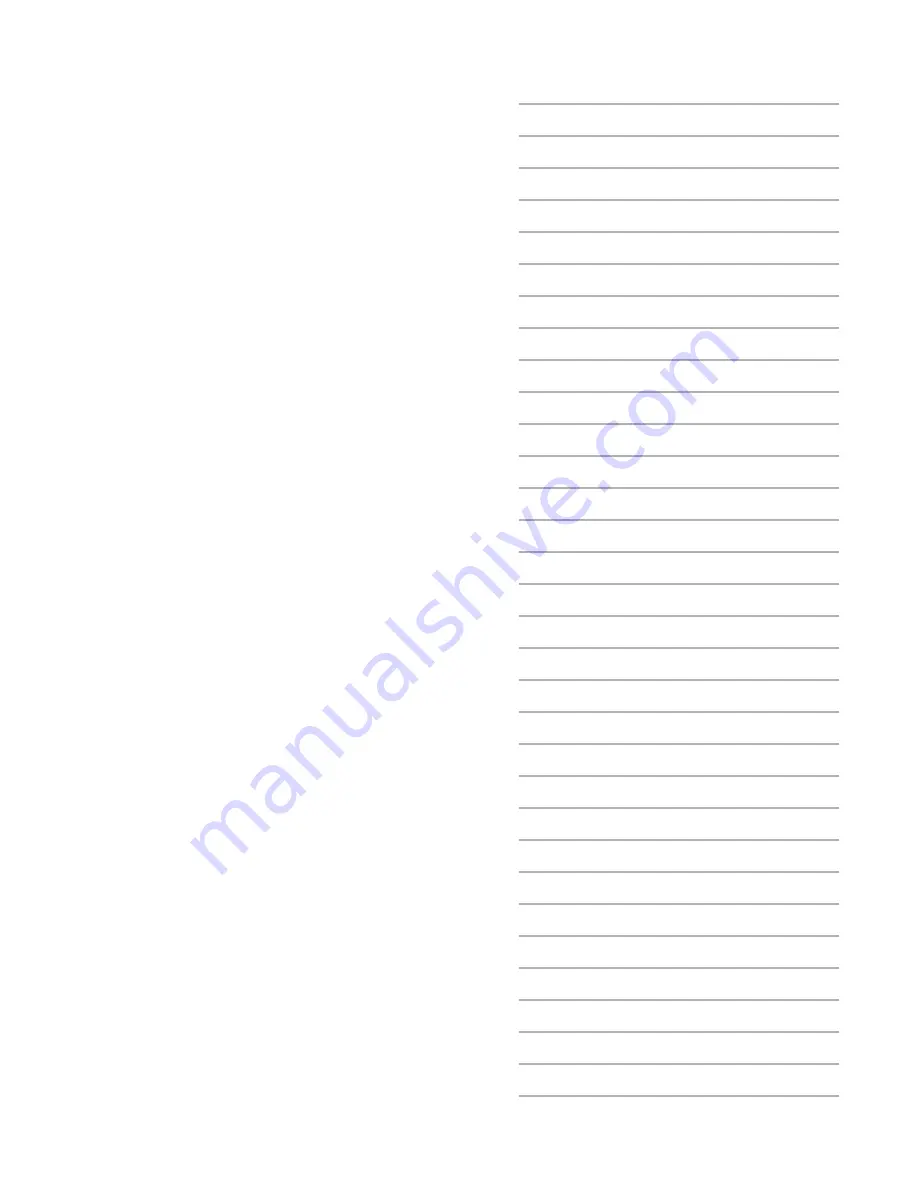
Notes
30
Using the Calendar
The Calendar is a practical tool that will help you
to keep track of your appointments and alert you of
meetings, celebrations and events. Calendar wallpapers
follow the turn of the seasons
> Open the menu overview and step to
Tools
. Press
OK
> Select
Calendar
. Press
OK
. Select:
[08_cal_1_day]
Events
Single day overview. Scroll through the entries and
press
OK
to view an appointment. Delete or enter
OK
OK
New
appointments or select
Day view
on left softkey. If the
day has no appointments, the display will show “No
entries”.
[08_cal_2month]
Month view
Full month overview. Dates with appointments are
highlighted. Scroll through the days of a month and
select with the OK key to enter Day view on that
particular date. Select
Day view
or
New
appointment
on left softkey.
[08_cal_3_1]
New
To enter a new appointment:
> Scroll to
New
. Press OK.
< you will be prompted to defi ne the new
appointment as a Meeting, Birthday or Memo
> Select one and enter the relevant information in the
text editor:
[08_cal_3_1_1]
Subject.
To enter a title for the appointment.
Start date, End date, Start time, End time
. To enter
delimitations for the event.
Reminder time.
Tick [rb2.bmp] to be alerted of
scheduled events. Select from
0
min. up to one day
reminder time
> Exit with
Back
Delete.
Enables you to delete all entries or select those who
are a week or a month old.
Summary of Contents for FLT E22
Page 65: ...O2 XM FLT E22 Advanced Section ...
Page 70: ...Notes 63 ...
Page 71: ...Notes 64 ...
Page 72: ...Notes 65 ...






























