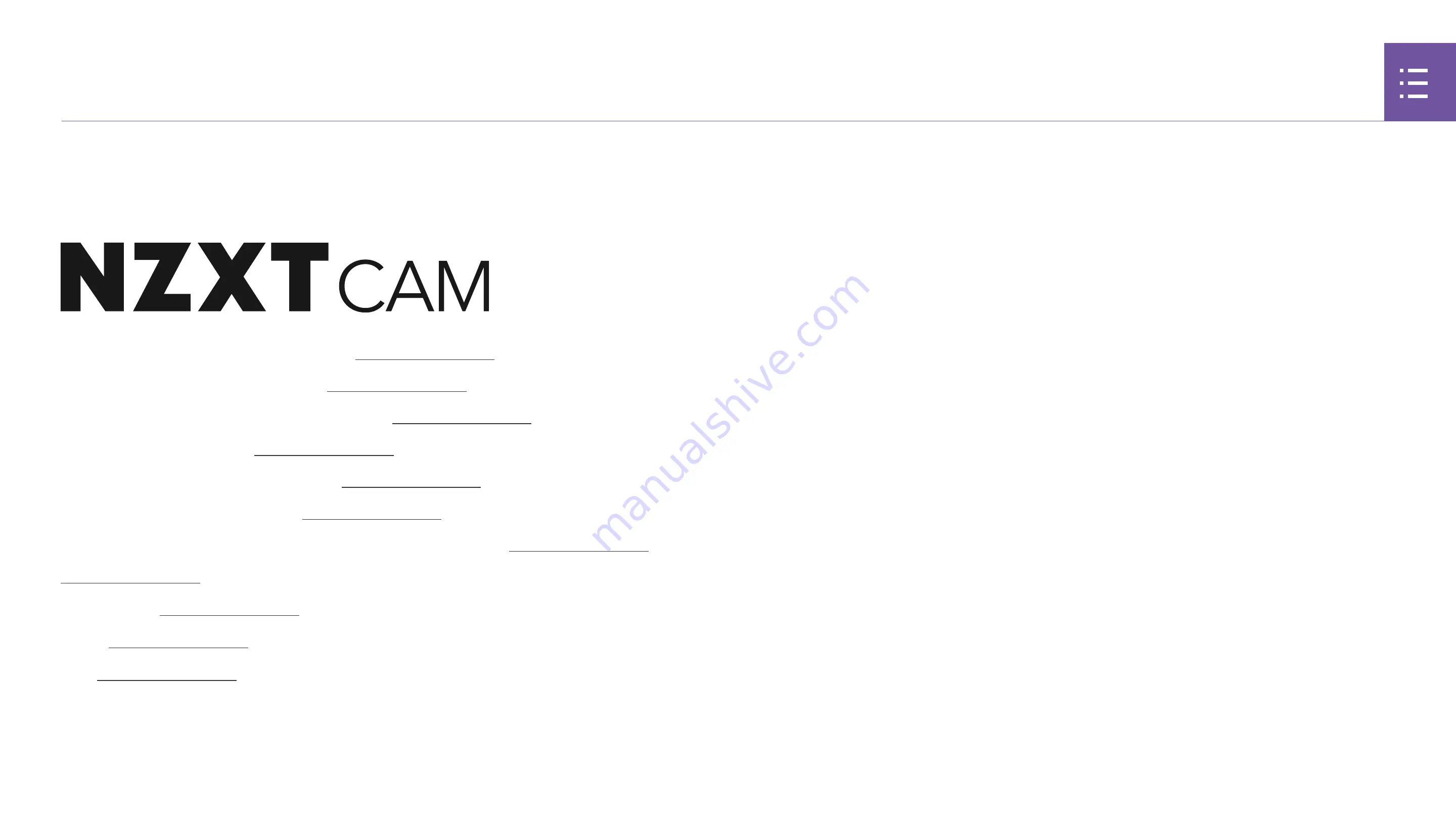
2 5
K R A K E N Z S E R I E S
4. DOWNLOADING NZXT CAM
Download and install NZXT CAM from nzxt.com/camapp.
Descargue e instale NZXT CAM en nzxt.com/camapp.
Téléchargez et installez NZXT CAM depuis nzxt.com/camapp.
laden Sie NZXT CAM von nzxt.com/camapp herunter und installieren Sie die Software.
Scaricare e installare NZXT CAM da nzxt.com/camapp.
Baixe e instale o NZXT CAM de nzxt.com/camapp.
загрузите и установите приложение NZXT CAM со страницы
.
에서
NZXT CAM
을
다운로드하여
설치하십시오
.
NZXT CAM
は
からダウンロード・インストール可能です。
请从:
下载并安装
NZXT CAM
软件。
請從
下載並安裝
NZXT CAM
。












































