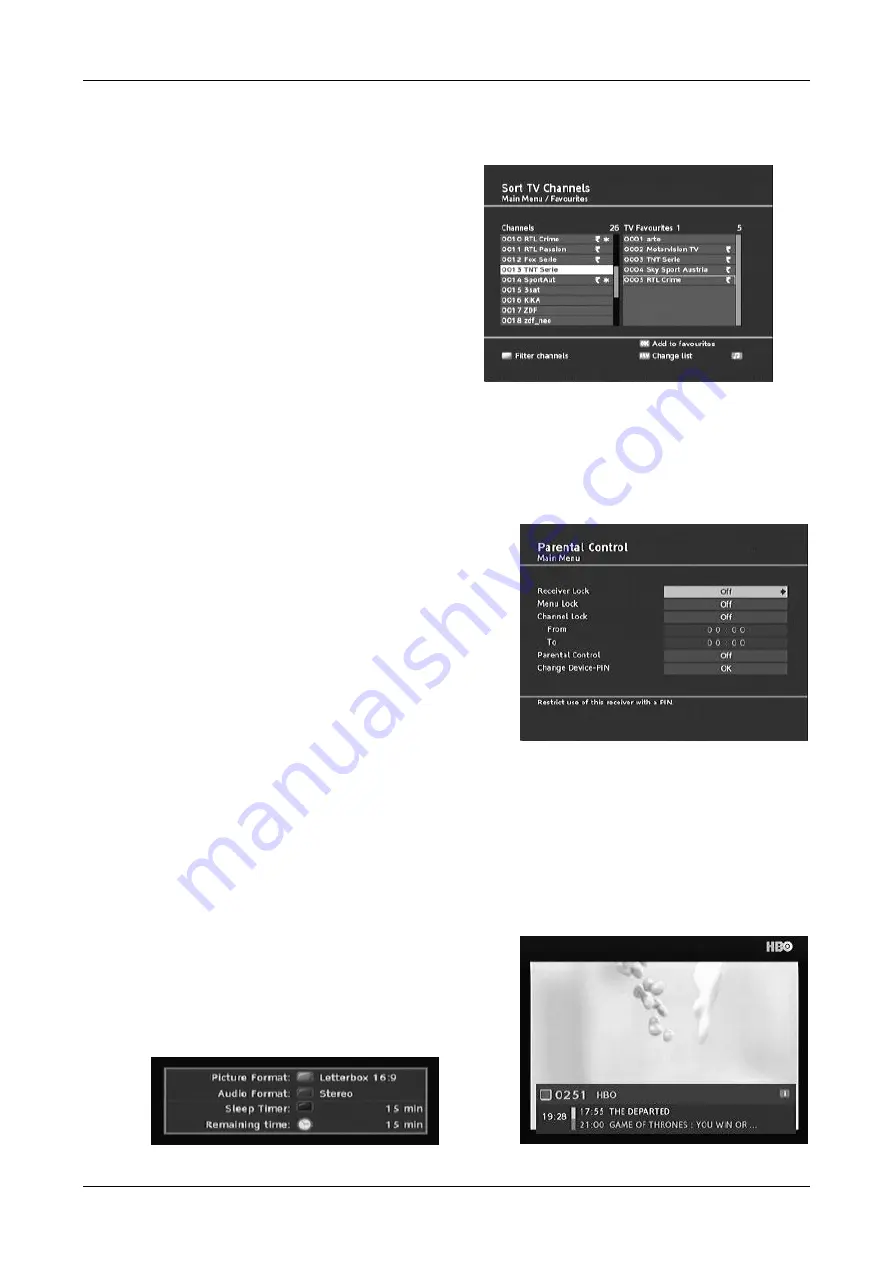
Digital Receiver USER MANUAL
8
e. Creating and Editing Favourite Lists
You may wish to simplify access to your preferred
channels by creating your own favourite lists. You
can do this by going to the main menu and
selecting ‘
Favourites’
, where you can edit and
create your own favourites list as follows:
Press the
MENU
key.
Select the menu item ‘
Favourites’
.
Select the favourite list you like to create
or to edit and enter with the
OK
key
the
edit menu.
Select in the main channel list the channel
and press the
OK
key to add this channel
to your favourites list.
The left window contains the main channels list.
The right window contains your favourites.
After you have edited your channels, press the
EXIT
key
in order to close the window.
f. Parental Control
Your box has various child protection options. Select the
‘Parental Control’
option from main menu and enter your
PIN. (The default PIN is set to “0000” for all new boxes)
Activate ‘Receiver Lock’ to protect your box from
unauthorised access every time the box is switched
on.
Activate
‘Menu Lock’
to protect access to the main
menu with a PIN request.
Activate ‘Channel Lock’ to protect individual channels
from unauthorised access.
When this option is activated, you can select the
channels you want to protect in your ‘
Favourites
’
menu.
Locked channels require a PIN entry before Audio and Video is decoded.
Use the option ‘Change Pin’ to specify an individual PIN.
Note:
If you have forgotten or lost your individual PIN use the Master PIN “8421” to access the Parental
Control Menu. Keep your PIN and the Master PIN secret to prevent unauthorised access.
g. Fast Access to Temporary Settings
Press the
INFO
(red) key while you watching a
channel. You can see available options indicated by
remote control icons on the right side of the
information banner.
Press the
SELECT
(green) key to access and set
quickly Sleep Timer, Video Format and Audio Format.












