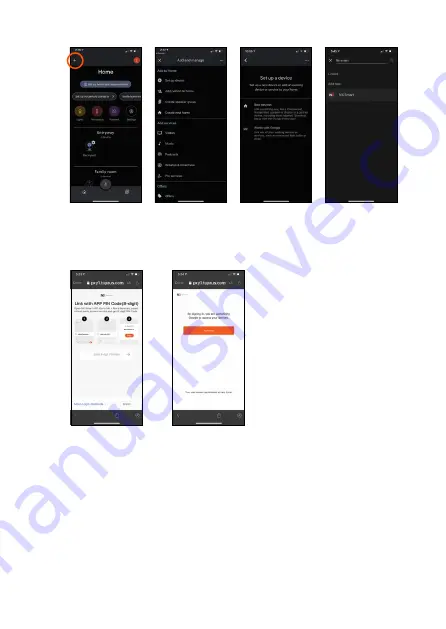
12
3. Finally, paste the Verification Code then select
‘Authorise’
on
the next screen
Google Assistant will find your device(s) then select the ones
you want to link. Confirm the home location for the device(s) and
select the room where the device(s) are located.
Now you can control the Garden Lights with Google Assistant.
Some example commands follow - or try your own variations!
Remember whatever you named the NX LED Light Strip as in the
NX Smart App will also be their Google Assistant name.
Summary of Contents for NX-LEDS5M
Page 1: ...NX LEDS5M 5 Metre Smart RGBW LED Light Strip USER MANUAL ENGINEERED FOR THE NEXT GENERATION ...
Page 2: ......
Page 24: ...22 8 0 NOTES ...
Page 25: ...23 ...
Page 26: ...24 ...
Page 27: ......




























