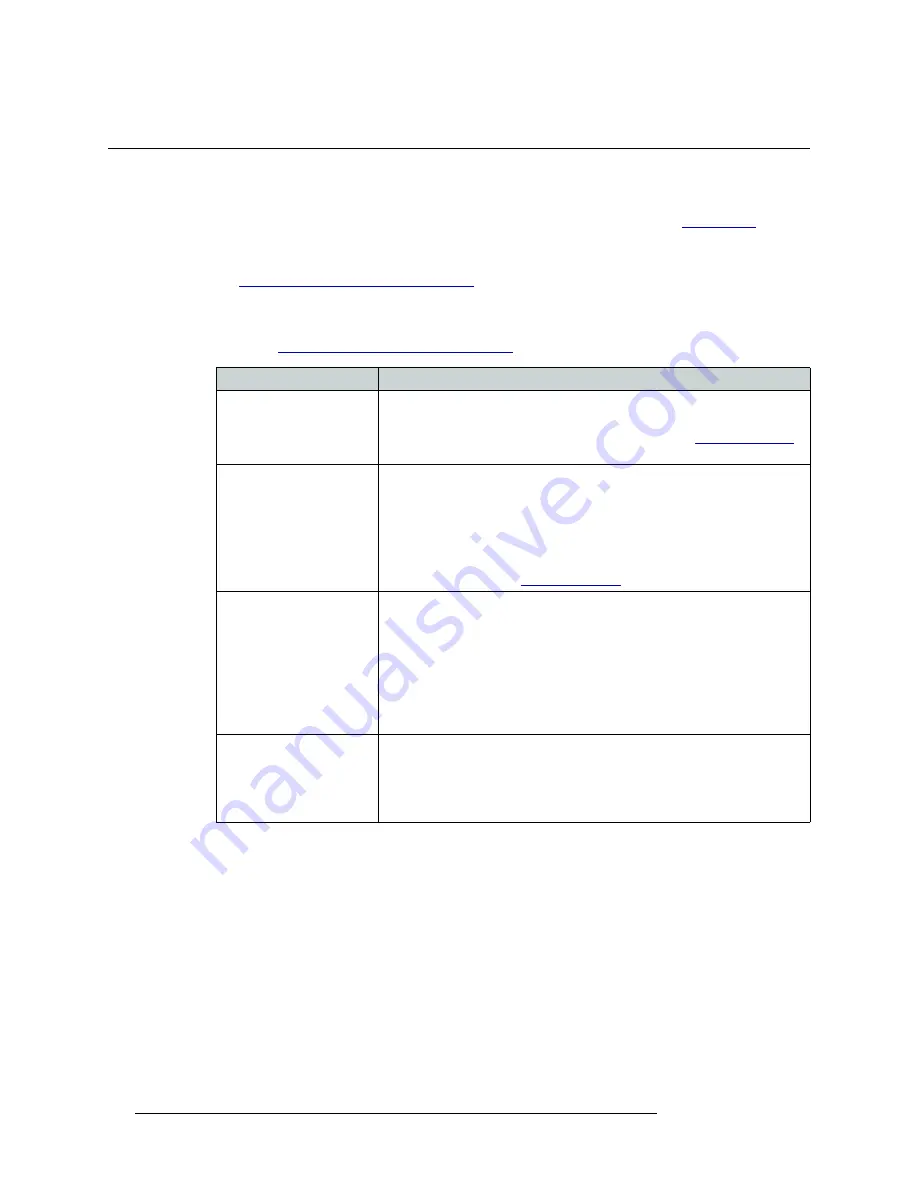
58
Rev 1.3 • 21 Oct 08
6. Maintenance
Troubleshooting
Troubleshooting
Many system troubles are caused by easily corrected errors. This section lists common problems
and their solutions in the most likely order of occurrence. Refer to Chapter 2,
, on
page 3, for an overview of the system and its major components. Try troubleshooting the system
yourself, and if you are not successful, call
NVISION
Technical Support. For contact information,
see
Technical Support Contact Information
In the event that a problem is caused by a bad circuit board, swapping the bad board with a replace-
ment circuit board is the quickest solution. If you need to order replacement boards or other compo-
nents, see
Technical Support Contact Information
Symptom
Possible Causes and Solutions
System not powering up.
Verify that the power cord(s) are plugged into the frame and the AC power
source. Use a voltmeter to verify the presence of power.
Check the AC line fuse on the power supply module. See
One or a few cards or
PS6000 modules (i.e., input
card) not powering up or not
operating properly.
Check that the card is fully seated in the frame.
Reset the card by reseating it in the frame.
Check that all five green LEDs on the front of the PS6000 power supply
modules are lit. If an LED is not lit, it indicates a branch circuit may be faulty,
which could affect only certain modules in the frame. Replace the power
supply.
Check module fuses. See
Intermittent signal on one or
two outputs.
Check the input and output cables and cable terminations and verify they are
properly connected.
Check the reference connections and verify that they are properly connected.
Check to make sure that the card is not “bad.” Swap each card in the signal
path with another card to see if the problem moves with the card. If so, replace
the card.
If all cables, terminations, and cards are OK, call Technical Support. (See
Intermittent or missing
signals on all outputs.
Check the quality of the reference signals and their cable connections.
Possible low voltage on PS6000 power supply module. Check power test
points on power supply. Voltages at power supply test points may be slightly
high in lightly loaded systems. Replace the power supply if any test points
indicate low voltage.
Summary of Contents for NV8288
Page 1: ...User s Guide NV8288 and NV8288 Plus Digital Video Routers ...
Page 10: ...x Rev 1 3 21 Oct 08 Table of Contents ...
Page 62: ...52 Rev 1 3 21 Oct 08 4 Configuration Summary ...
Page 70: ...60 Rev 1 3 21 Oct 08 6 Maintenance Obtaining Service ...
Page 76: ...66 Rev 1 3 21 Oct 08 7 Technical Details Environmental Specifications ...
Page 80: ...70 Rev 1 3 21 Oct 08 A Part Numbers Frame Expansion ...
Page 86: ...76 Rev 1 3 21 Oct 08 Index ...
















































