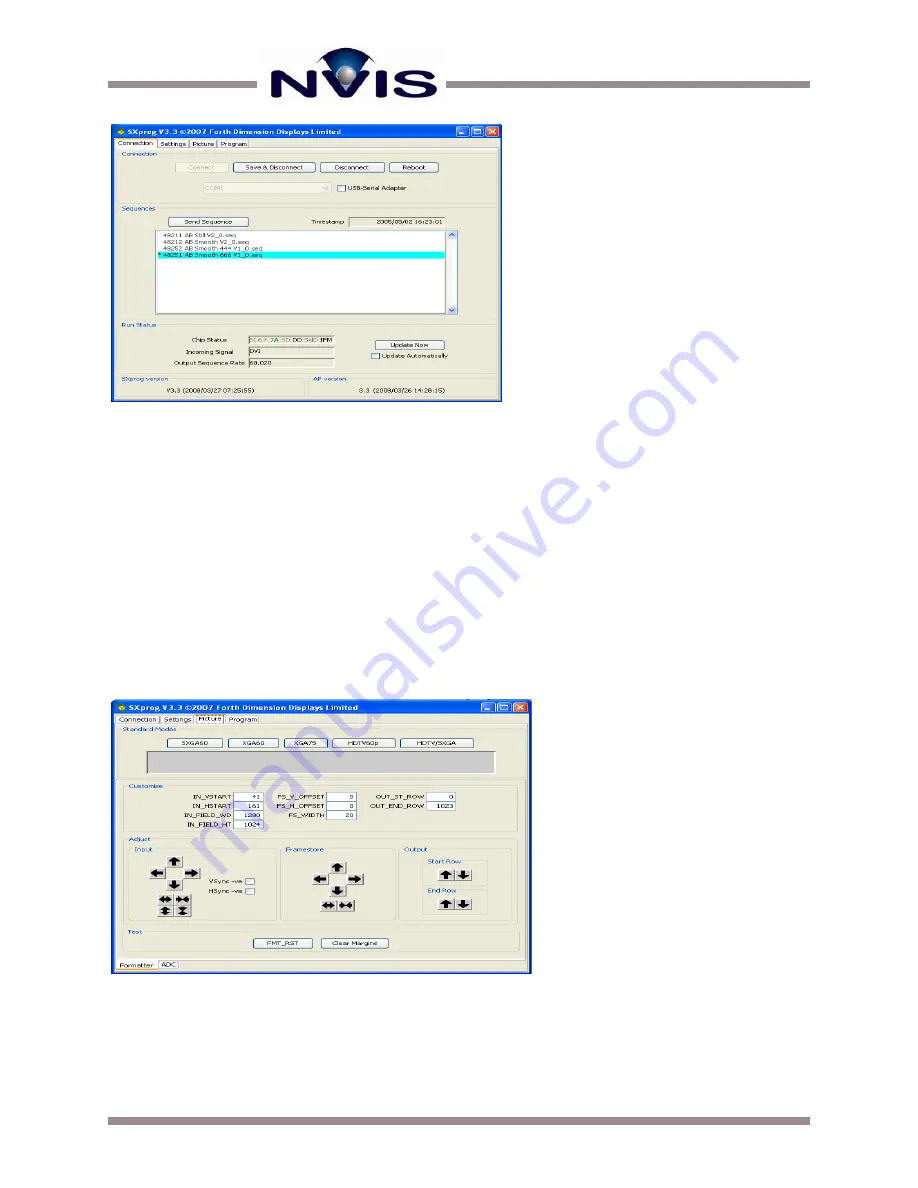
Advanced Video Control Unit (AVCU) User Guide
11
| www.nvisinc.com
Figure 13: The Connection Tab
POSITION ADJUSTMENT
You might need to adjust horizontal centering of the image that appears, depending on which
video format you are using. Pixel screen position is adjusted for standard analog video at the
factory (unless otherwise requested). If pixel screen position is improperly adjusted, horizontal
wrapping can occur.
To move the displayed image left or right:
Click on the Picture tab to display the dialog box shown in Figure 14.
Adjust the
IN_HSTART
value to shift the horizontal center left or right.
Figure 14: The Picture Tab















