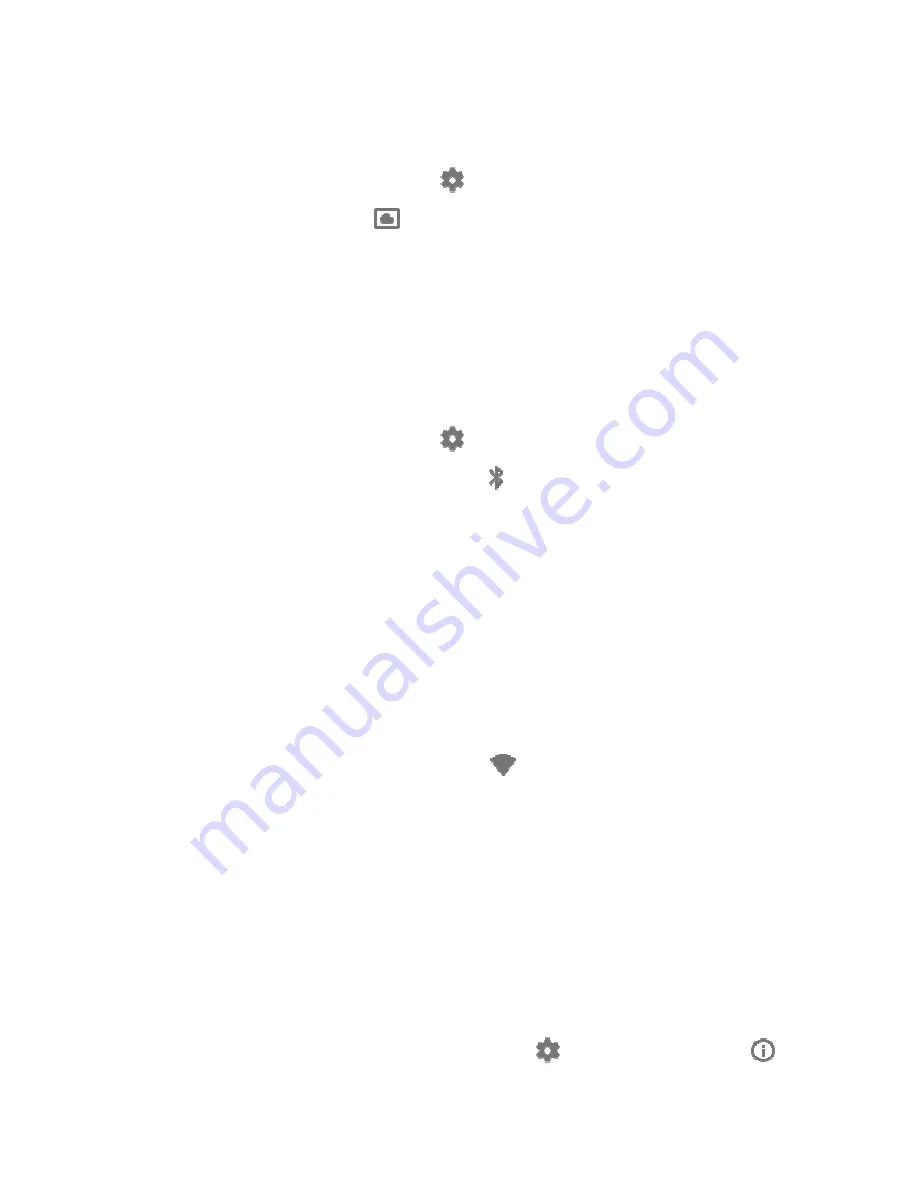
5
Set When SHIELD Goes to Sleep
You can choose how long it takes to enter sleep mode when not using your SHIELD:
1. On the SHIELD Home screen, select
Settings
.
2. Under "Device," select
Daydream
.
3. Select
When to sleep
.
4. Select one of the options.
Add Bluetooth Accessories
You can use Bluetooth accessories, such as a wireless keyboard, mouse or game controller with your SHIELD.
To add a Bluetooth accessory:
1. On the SHIELD Home screen, select
Settings
.
2. Under
Remote & accessories
, select
Add accessory
. You SHIELD will search for Bluetooth
accessories within range.
3. Put your accessory in connecting mode.
4. You'll see your accessory listed on the TV screen. Select your accessory.
5. Your SHIELD will connect with your accessory.
Change Wi-Fi Network
You will connect to the Internet as part of your SHIELD setup. You can always change the Wi-Fi network your SHIELD is
using.
To change your Wi-Fi network:
1. On the SHIELD Home screen, select
Network Settings
.
2. Select
Wi-Fi
.
3. You'll see a list of available networks.
4. Select a network and follow the on-screen instructions to connect.
•
If you don't see your network listed, scroll to the bottom of the screen and select
Add new
network
. Follow the on-screen instructions to connect.
About SHIELD Screen
Details about serial, software and firmware version numbers can be found in your SHIELD
About
screen.
To access this information, from the SHIELD Home screen, go to
Settings
, and under "Device," select
About
.


















