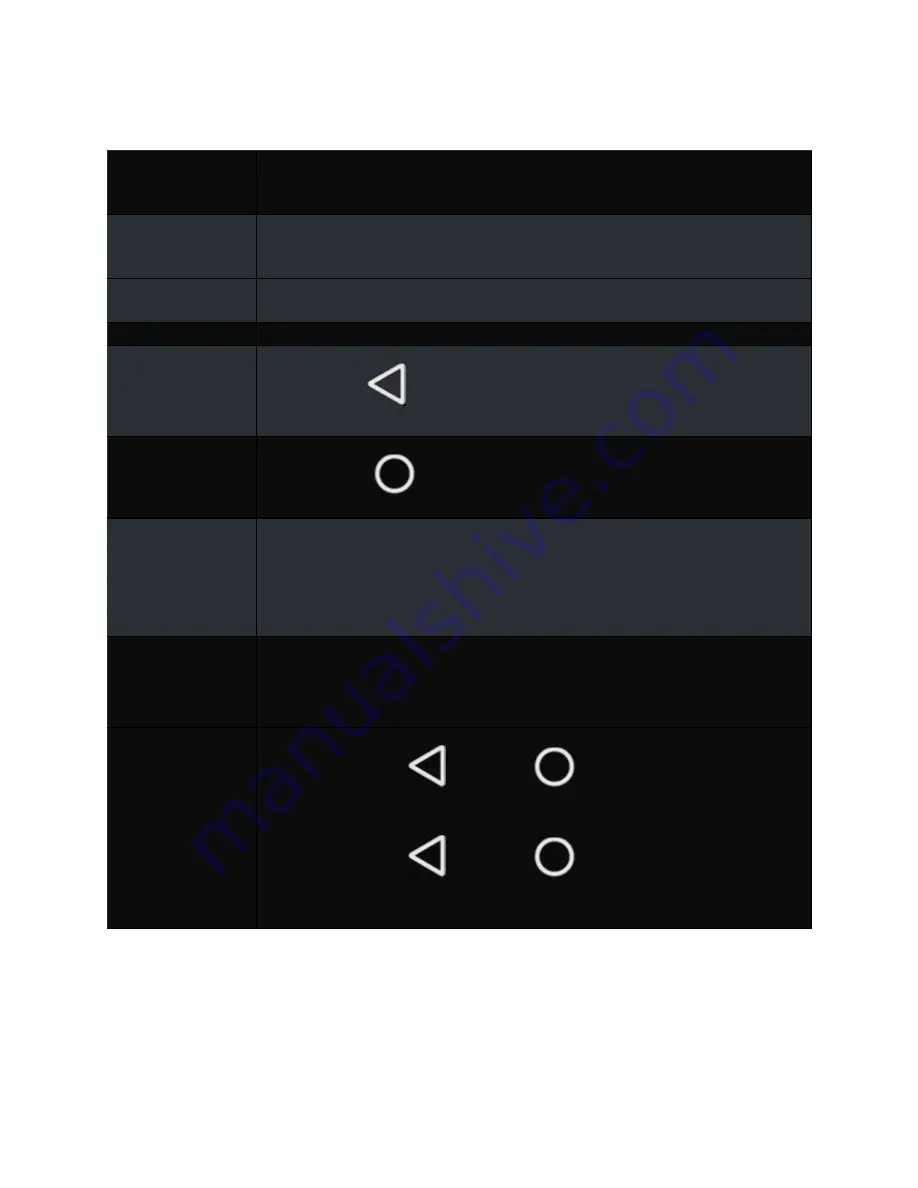
7
USING YOUR REMOTE
To
Action
Wake your
SHIELD*
Press the Select button
Move through
content
Use the navigation D-pad to press up, down, left or right
Select an item
Press the Select button
Go to the previous
screen
Press the Back
button
Go to Home screen
Press the Home
button
Voice search
Press the Voice search [mic image here] button then say your command. If
you’re using an app when you press the Voice search button, you’ll search
within that app.
Control volume
level
Swipe the volume touch area to bring up the onscreen volume controls.
Swipe up or swipe down to change the volume. **
Put remote in
connection mode
Press and hold Back
and Home
buttons together for 5 seconds
Hard reset the
remote
Press and hold Back
and Home
and Voice search
[mic image
here]
buttons together for 8 seconds.
* If you TV supports HDMI-CEC, waking your SHIELD device will also turn on your TV and
change the TV input to your SHIELD device. If your SHIELD device was in a powered off state,
SHIELD remote cannot wake the device.
























