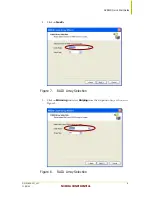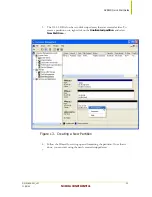NVIDIA Corporation
2701 San Tomas Expressway
Notice
ALL NVIDIA DESIGN SPECIFICATIONS, REFERENCE BOARDS, FILES, DRAWINGS, DIAGNOSTICS, LISTS, AND
OTHER DOCUMENTS (TOGETHER AND SEPARATELY, “MATERIALS”) ARE BEING PROVIDED “AS IS." NVIDIA
MAKES NO WARRANTIES, EXPRESSED, IMPLIED, STATUTORY, OR OTHERWISE WITH RESPECT TO THE
MATERIALS, AND EXPRESSLY DISCLAIMS ALL IMPLIED WARRANTIES OF NONINFRINGEMENT,
MERCHANTABILITY, AND FITNESS FOR A PARTICULAR PURPOSE.
Information furnished is believed to be accurate and reliable. However, NVIDIA Corporation assumes no
responsibility for the consequences of use of such information or for any infringement of patents or other
rights of third parties that may result from its use. No license is granted by implication or otherwise under any
patent or patent rights of NVIDIA Corporation. Specifications mentioned in this publication are subject to
change without notice. This publication supersedes and replaces all information previously supplied. NVIDIA
Corporation products are not authorized for use as critical components in life support devices or systems
without express written approval of NVIDIA Corporation.
Trademarks
NVIDIA, the NVIDIA logo, ForceWare and nForce
are trademarks or registered trademarks of NVIDIA
Corporation
in the United States and other countries
. Other company and product names may be
trademarks of the respective companies with which they are associated.
Copyright
© 2004 NVIDIA Corporation. All rights reserved
Santa Clara, CA 95050
www.nvidia.com