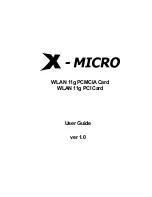19
5. Color Correction Panel
5.1.1 Color Correction Settings
If you are using a GeForceX GPU-based card
, another non-nView nVIDIA
GPU-based card, or have not enabled nView on your system yet,
follow these
steps:
•
Right click from the Windows desktop to display the context menu, click
Propertie
s, the
Settings
tab, and the
Advanced
button.
•
Click the
Color Correction
tab to display the nVIDIA Color Correction
panel.
If you are using a nView-based card,
have nView enabled, and want to
access the Color Control Panel from the nView panel,
follow these steps:
•
Open the nView control panel.
•
To access the context menu, right click on a monitor icon that
appears on the nView panel.
•
Select
Color Correction
from the context menu.
1. Open Color Correction
A.
Active Color Channel:
Allows you to
select the color channel controlled by the
sliders. You can adjust the red, green or
blue channels individually or all three
channels at once.
B.
Brightness, Contrast, and Gamma
Controls:
The slider controls allow you
to adjust the brightness, contrast, or
gamma values for the selected color
channel.
C.
Diagonal Line/Curve:
A graphical
representation of the color curve. This
curve will change in real time as you
adjust the contrast, brightness or gamma.
D. Selecting
Automatically apply these
settings at startup
automatically
restores the color adjustments you have
made here when Windows is restarted.
2.
Note:
If your computer is running on a network, the color will be adjusted after
you have logged on to Windows.