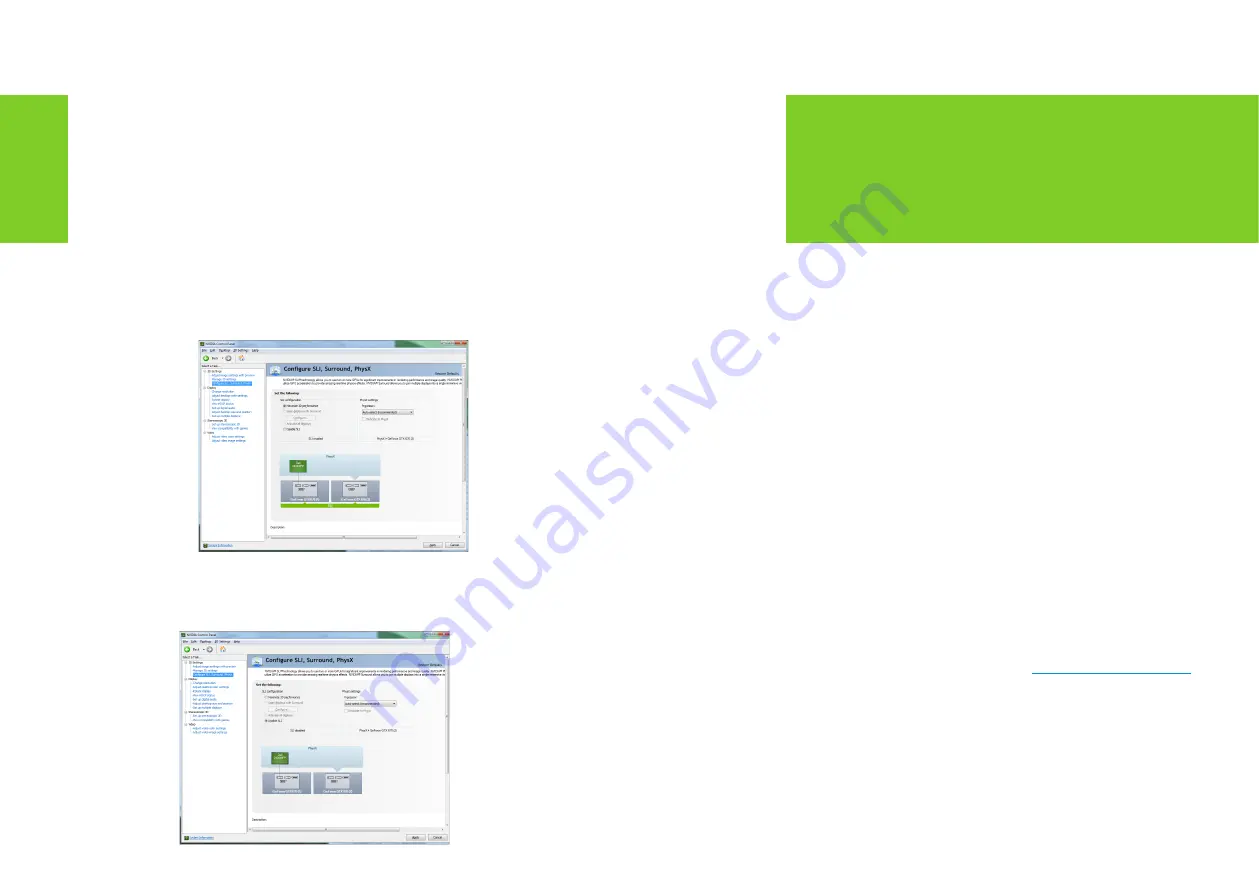
17
CONFIGURING HDMI
16
CONFIGURING SLI
Enabling / Disabling SLI
1
Once you have the NVIDIA Control Panel open, click on
Configure SLI, Surround, PhysX
in the left task pane.
2
Select from the following multi-GPU configurations:
>
Maximize 3D performance
Select this mode when you want your graphics cards to work to-
gether to increase your rendering performance and image quality.
>
Acivate all displays
Activate all displays disables SLI and activates all connected
displays (heads).
>
PhysX settings
PhysX settings switches which GPU runs PhysX and can also
dedicate a GPU to PhysX only.
>
Disable SLI
Default Selection.
3
Click
Apply
.
05
Connecting your HDTV via HDMI allows you to
output both digital audio and video from your
graphics card to an HDTV.
Enabling Audio Over HDMI
If you are connecting to your display over HDMI, you may need to set
the HDMI output to be your default audio device.
In Windows 8, select
Start
Control Panel
Sound
.
On the
Playback
tab, select your HDMI display and select
Set Default
.
In Windows 7, select
Start
Control Panel
Sound
.
On the
Playback
tab, select your HDMI display and select
Set Default
.
Congratulations! Your GeForce graphics card(s) is now ready to use!
For detailed instructions on using the NVIDIA Control Panel, consult
the
Control Panel User’s Guide
found at
www.geforce.com/drivers
(select your driver, then click on
Documentation
to download the
User’s Guide).
06
CoNFIGURING HDMI
Summary of Contents for GeForce GTX 980 Ti
Page 1: ...USER GUIDE...
Page 2: ...NVIDIA GeForce GTX 980 Ti GEFORCE GTX 980 TI INSTALLATION GUIDE...
Page 17: ...www nvidia com...

















