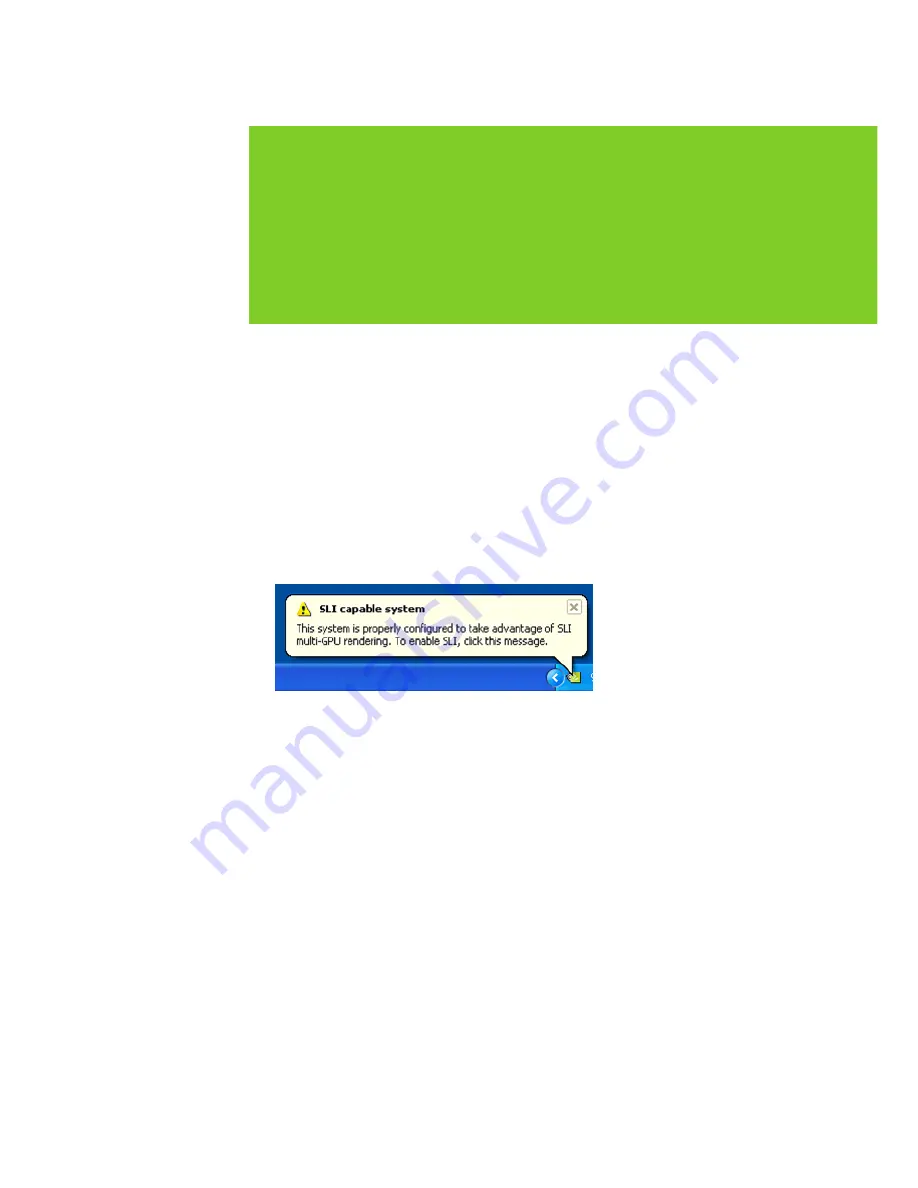
15
CONFIGURING SLI
SLI is a revolutionary technology developed
by NVIDIA that allows you to connect identical
GeForce graphics cards together to deliver
increased performance.
You can enable SLI by either clicking on the SLI capable system bal-
loon in the system tray or by going to the NVIDIA Control Panel.
Accessing the NVIDIA Control Panel
1
To access the NVIDIA Control Panel, you can right-click the Windows
desktop and select NVIDIA Control Panel from the menu. Other ways
to access the NVIDIA Control Panel depends on the operating system.
>
Windows 7
Go to Start
Control Panel
Hardware and Sound and select
the NVIDIA Control Panel icon.
>
Windows XP
Go to Start
Control Panel and select the NVIDIA Control
Panel icon.
05
CONFIGURING SLI
Summary of Contents for GEFORCE GTX 550 Ti
Page 1: ...GEFORCE GTX 550Ti GRAPHICS CARD INSTALLATION GUIDE...
Page 2: ...NVIDIA GeForce GTX 550 Ti GEFORCE GTX 550 TI INSTALLATION GUIDE...
Page 3: ......
Page 5: ...Table of Contents...
Page 19: ...14 Driver Installation 04...
Page 23: ...18 Configuring HDMI 05...
Page 27: ...22 Features 06...
Page 29: ...24 Compliances 07...
Page 31: ...www nvidia com...


























