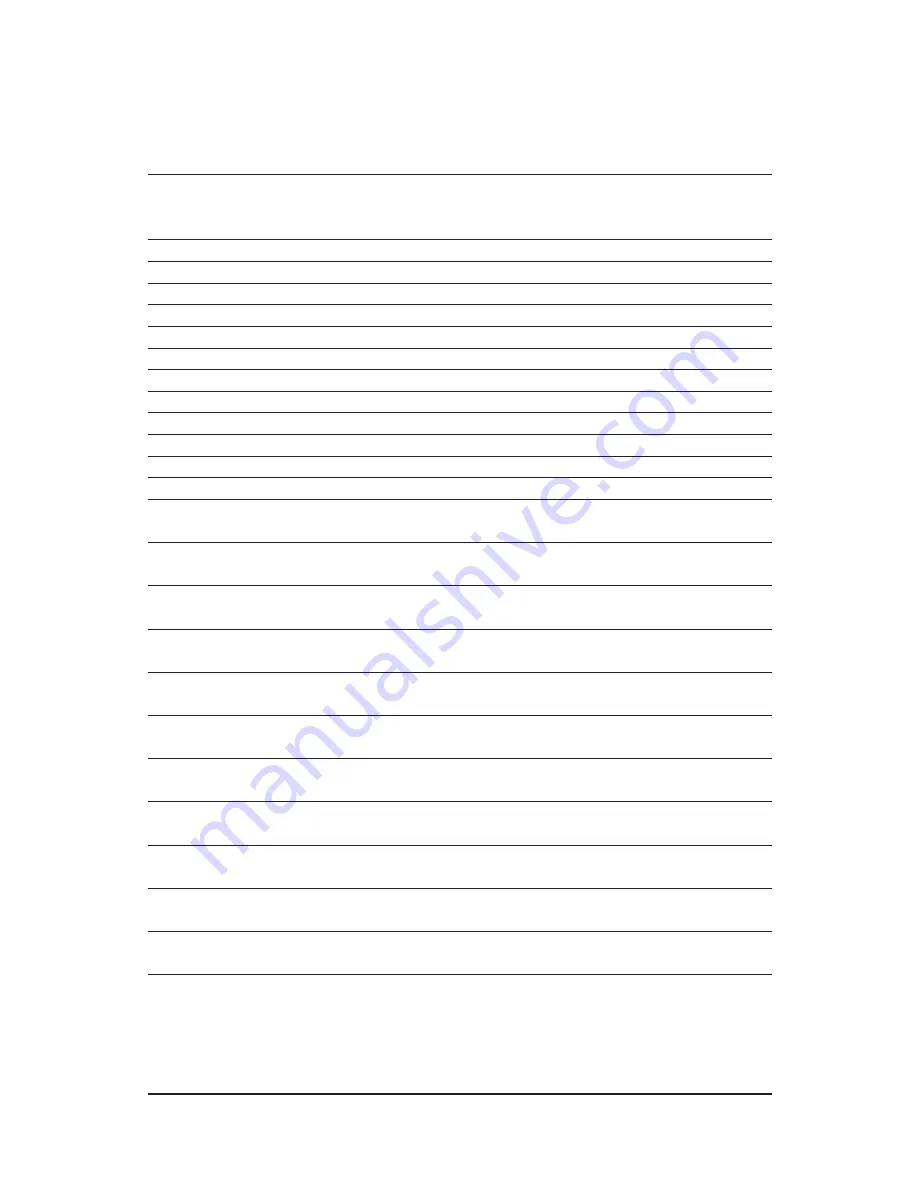
- 24 -
GV-N430 Series Graphics Accelerator
5.2. Resolutions and Color Depth Tables
GeForce GT430 Single Display Standard Modes
Display
Refresh
Color Depth (bpp)
Screen
Rate
8bpp(256 color)
16bpp(65K color)
32bpp(16.7M)
Resolution
(Hz)
Standard mode
High mode
True mode
320 x 200
60~75
320 x 240
60~75
400 x 300
60~75
480 x 360
60~75
512 x 384
60~75
640 x 400 (16:10)
60~75
640 x 480
60~240
720 x 480
60
720 x 576
50~60
800 x 600
60~240
848 x 480
60~240
960 x 600 (16:10)
60~240
1024 x 768
60~200
240
X
1088 x 612 (16:9)
60~200
240
X
1152 x 864
60~170
200
X
1280 x 720 (16:9)
60~150
170
X
1280 x 768
60~150
170
X
1280 x 800
60~150
170
X
1280 x 960
60~150
170
X
1280 x 1024
60~150
170
X
1360 x 768
60~150
170
X
1600 x 900 (16:9)
60~120
140~150
X
1600 x 1024
60~100
120
X
To be continued...







































