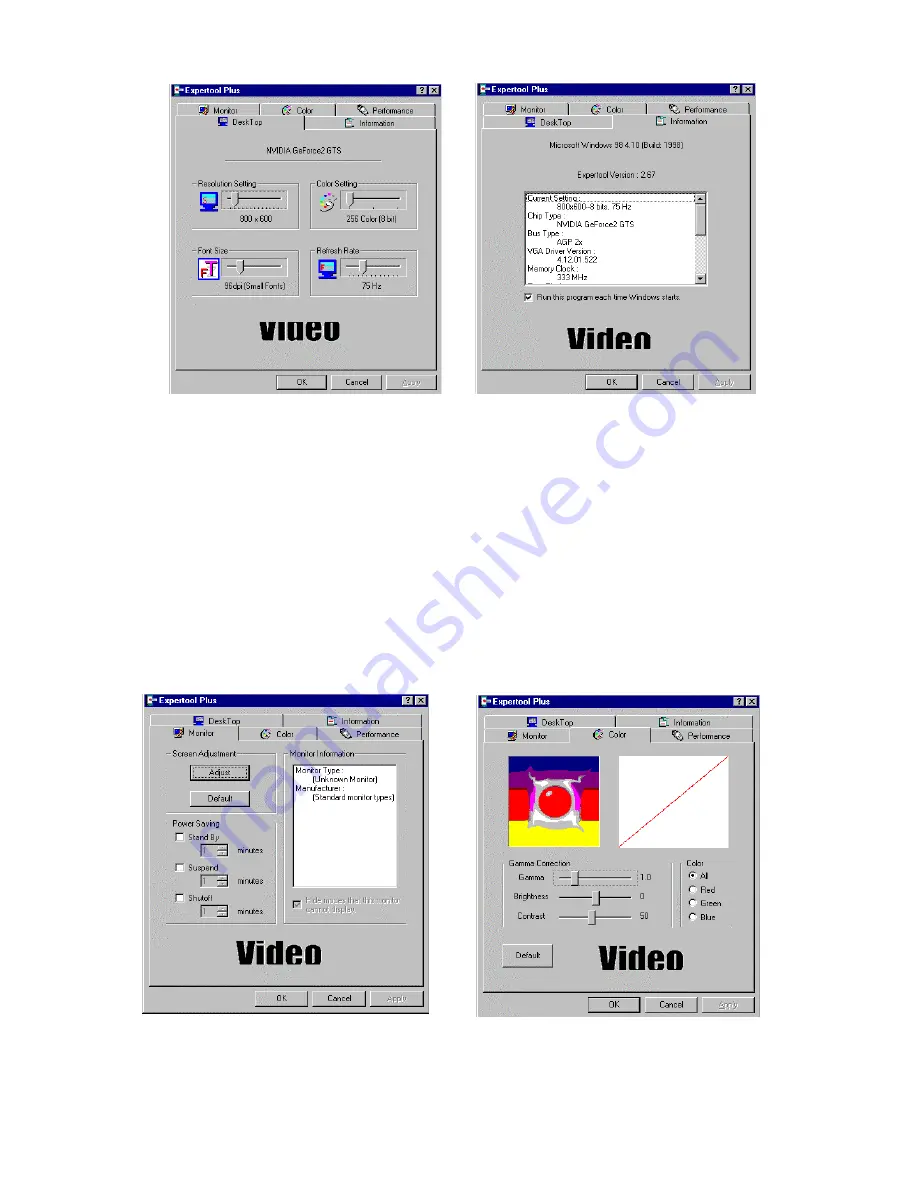
14
Figure 5-4 Figure 5-5
(As Figure 5-4)
DeskTop:
Displays the current Resolution Setting, Color Setting, Font Size and
Refresh Rate for the monitor. Drag the slider to specify values for each setting and
click
OK
to put changes into effect.
(As Figure 5-5)
Information:
Displays the current display settings and information of your computer.
Run this program each time Windows starts
- check box: Select this option to run
Expertool immediately each time Windows starts.
Figure 5-6 Figure 5-7








































