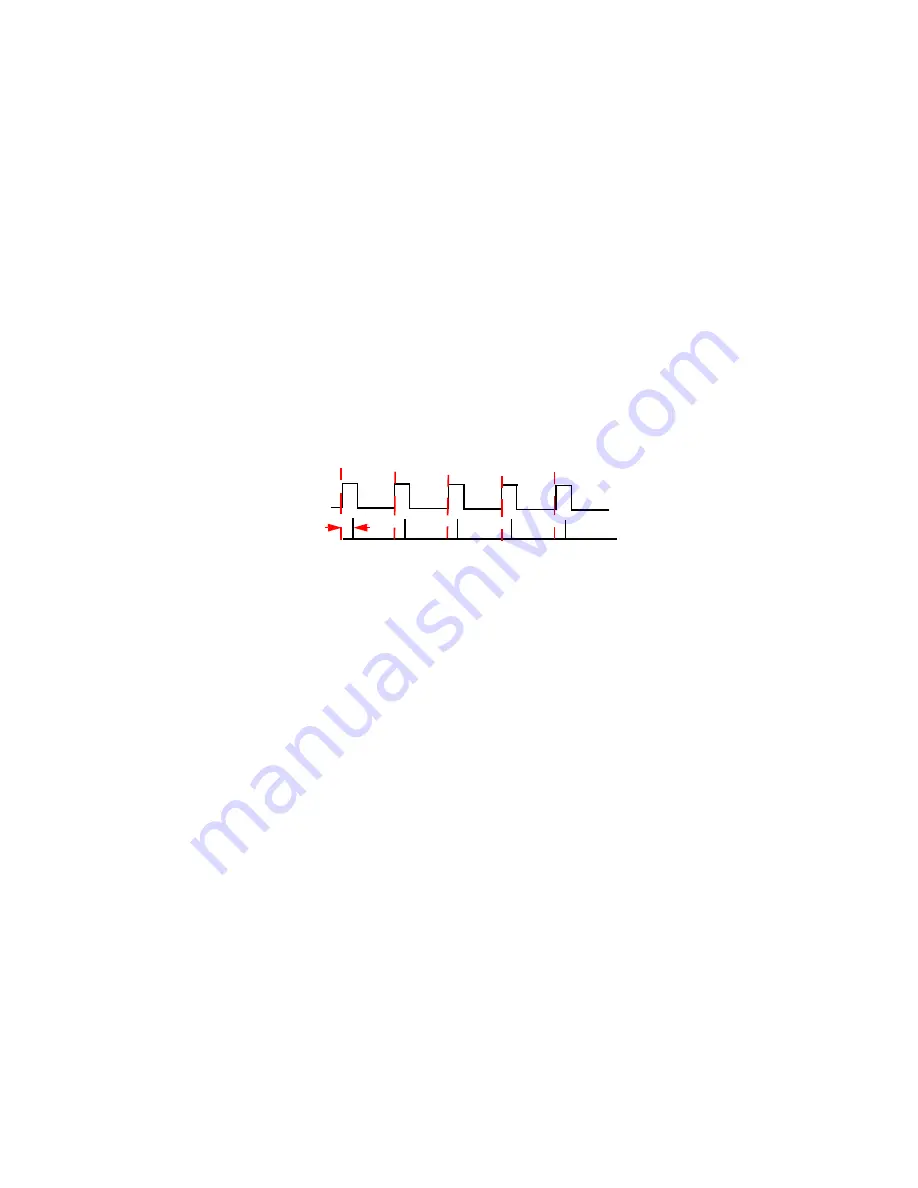
NVIDIA Corporation
Frame Synchronization User’s Guide
– Version 3.0
17
C
HAPTER
2
NVIDIA Frame Synchronization
Using the NVIDIA Classic Control Panel Frame Synchronization
Page
1
For each client system, start the system and then open the Windows Display Properties
control panel and click Settings>Advanced to navigate to the NVIDIA graphics display
properties page.
2
Click the Frame Synchronization tree item from the slide-out tray.
3
Click the
Treat this system as
list arrow and then click
Client
.
4
If the next display downstream requires a slight delay, enter the sync offset (in
microseconds) in the
Sync delay (us)
box.
The sync offset is the delay between the source trigger point and the actual sync pulse.
See
. The value can be in the range of 0 to the time needed to display an entire
frame.
Figure 2.9
Offset Applied to Sync Pulse
5
Click
Apply
to activate the changes.
Using the New NVIDIA Control Panel
Perform the following steps for each client system:
1
From the NVIDIA Control Panel
Select a Category page
, click
Workstation
.
2
From the Workstation page, click
Synchronize Displays
.
3
Under
Select the timing server
, the
On another system radio
button should already be
selected.
4
Under
Select displays to be active clients
, select the check boxes for the displays that
you want to be clients.
You can select only displays whose refresh rates match that of the server. Selected
displays will be synchronized to the server.
5
Click
Apply
.
For further assistance on this or other tasks such as viewing the connection and sync
status or inserting a timing delay, consult the online help by pressing
F1
to open the Help
file and then opening the
Workstation
->
Frame Synchronization
contents.
Sync Delay (Skew)
Source signal
Sync Pulse






























