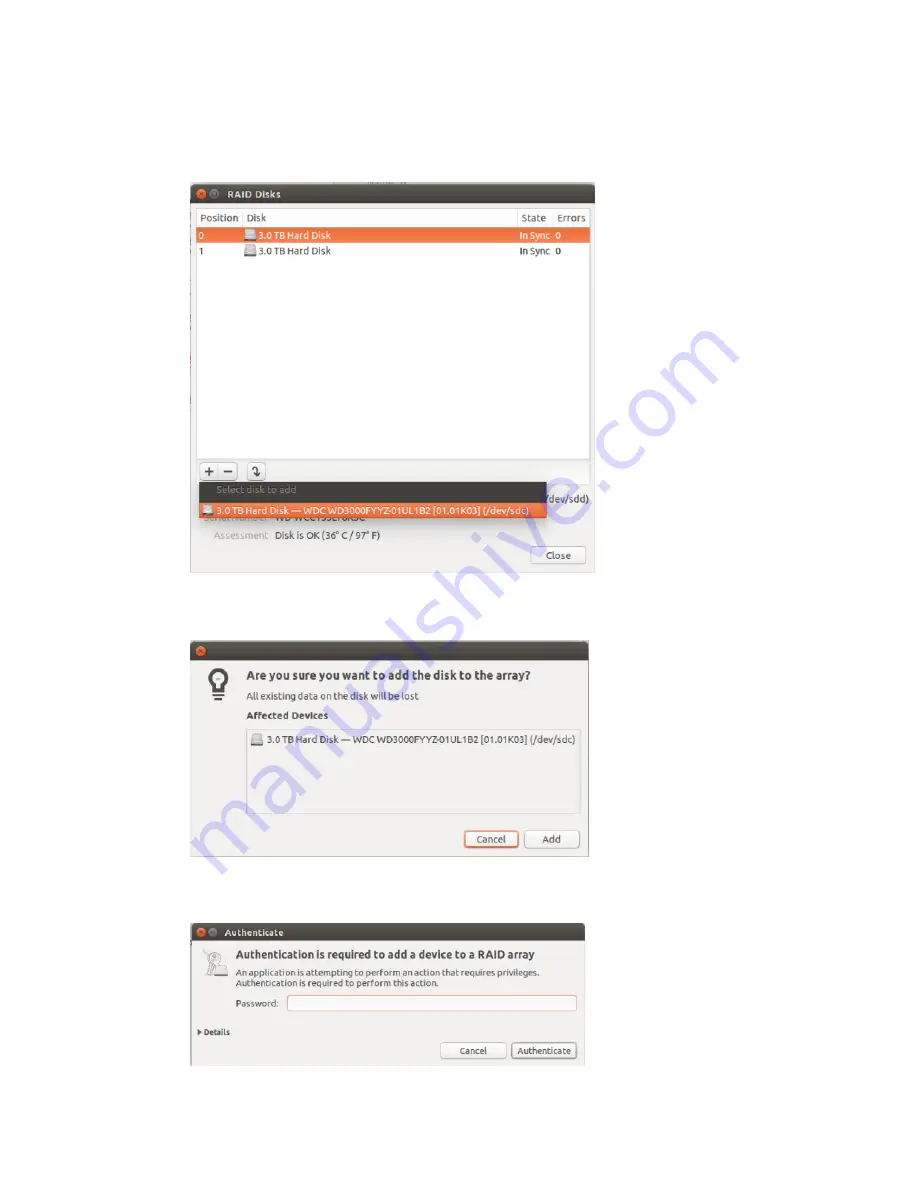
Setup and Maintenance
DIGITS DevBox
23
3.
From the RAID Disks window, select the disk to add from the list.
4.
Click
Add
when asked if you are sure you want to add the disk to the array.
5.
At the
Authenticate
dialog, enter the password and then click
Authenticate
.