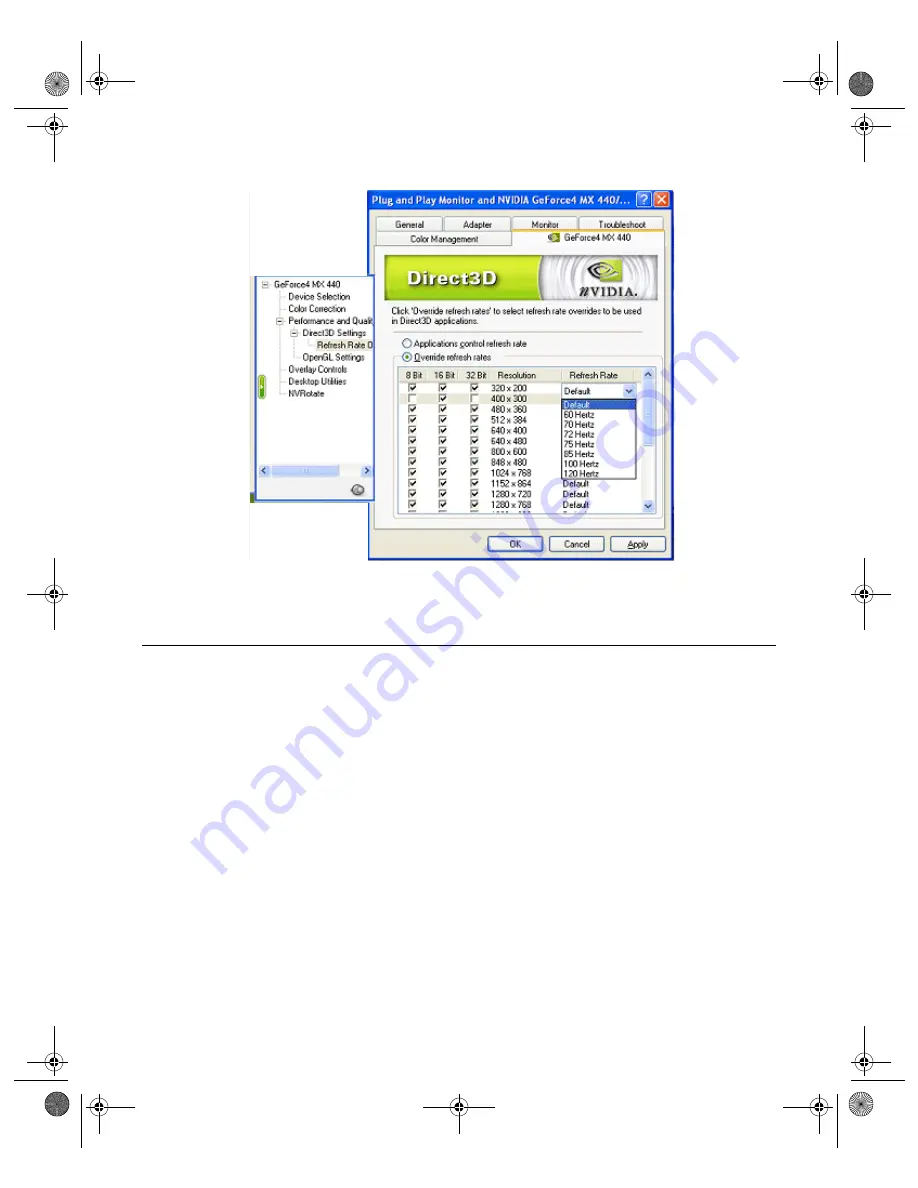
125
N V I D I A C o r p o r a t i o n
C h a p t e r 9
A d d i t i o n a l F e a t u r e s a n d E n h a n c e m e n t s
Figure 9.17
Direct3D Refresh Rates: Override refresh rates (menu)
OpenGL Settings Panel
Note:
Availability of options described in this section may depend on the
NVIDIA GPU you are using.
To access the OpenGL Settings panel, follow these steps:
1
Right click from the Windows desktop to open the pop-up menu.
2
Click
Properties
>
Settings
tab >
Advanced
and the
NVIDIA GPU
tab to
display the Media Center menu.
3
If the OpenGL Settings options is not readily visible on the menu, click the
(+) sign on the left of the “Performance and Quality” option to expand the
menu.
4
Then click the
OpenGL Settings
option to display the OpenGL Settings
panel (
).
nViewGuide_.book Page 125 Monday, August 11, 2003 4:03 PM






























