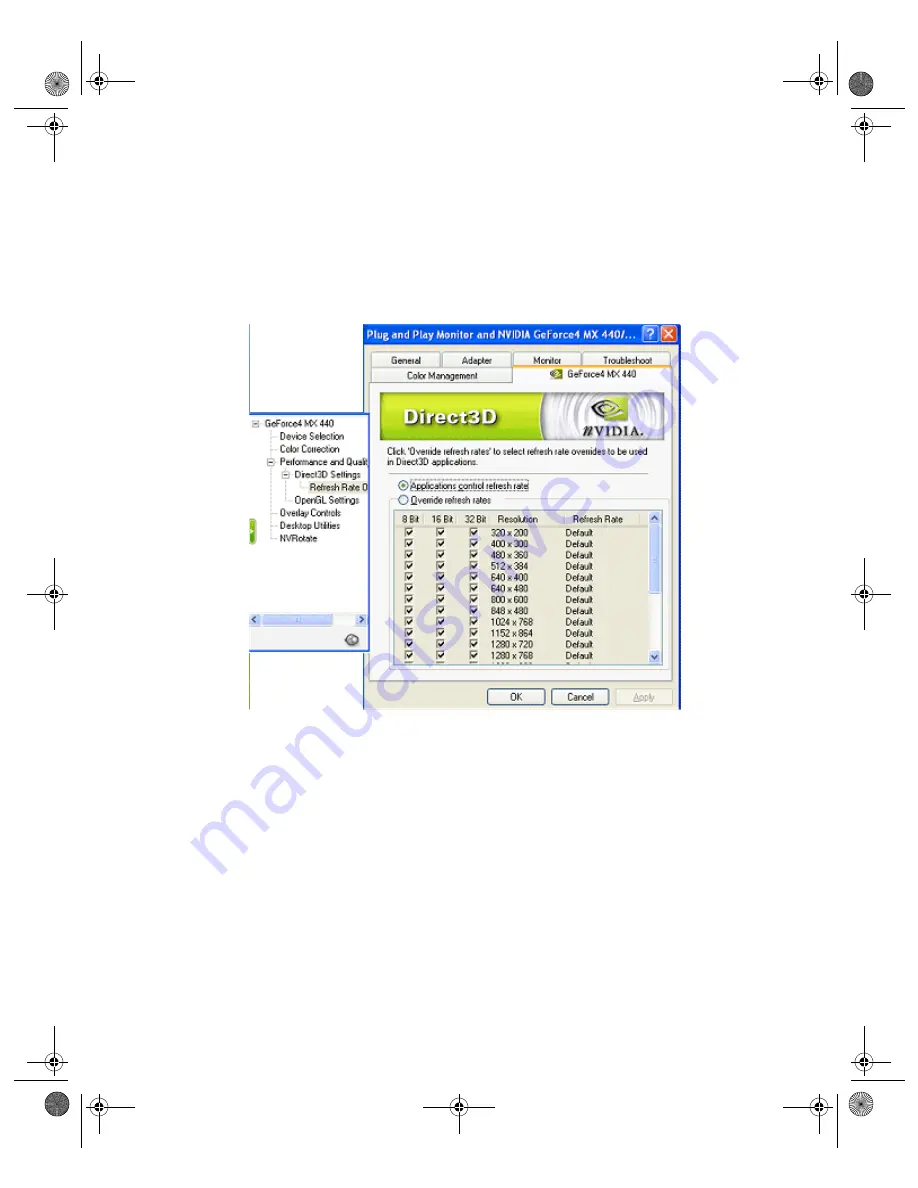
123
N V I D I A C o r p o r a t i o n
C h a p t e r 9
A d d i t i o n a l F e a t u r e s a n d E n h a n c e m e n t s
2
Click
Properties
>
Settings
tab >
Advanced
>
NVIDIA GPU
tab to open
the Media Center menu.
3
If you can’t see the
Refresh Rate Overrides
option, click the “+” on the left
of the
Performance and Quality
option; then click the “+” on the left of the
Direct3D Settings
option to expand the menu.
4
Click the
Refresh Rate Overrides
option to display the panel in
Figure 9.15
Direct3D Refresh Rates: Applications control refresh rates
Applications control refresh rates
When enabled, this option allows the Direct3D application to select its own
refresh rate.
(
Default
means that the application's refresh rate is used.) Any other value
means to set the refresh rate to the value for full-screen Direct3D applications.
If you want to select refresh rate overrides to be used in Direct3D applications,
click
Override refresh rates
.
nViewGuide_.book Page 123 Monday, August 11, 2003 4:03 PM






























