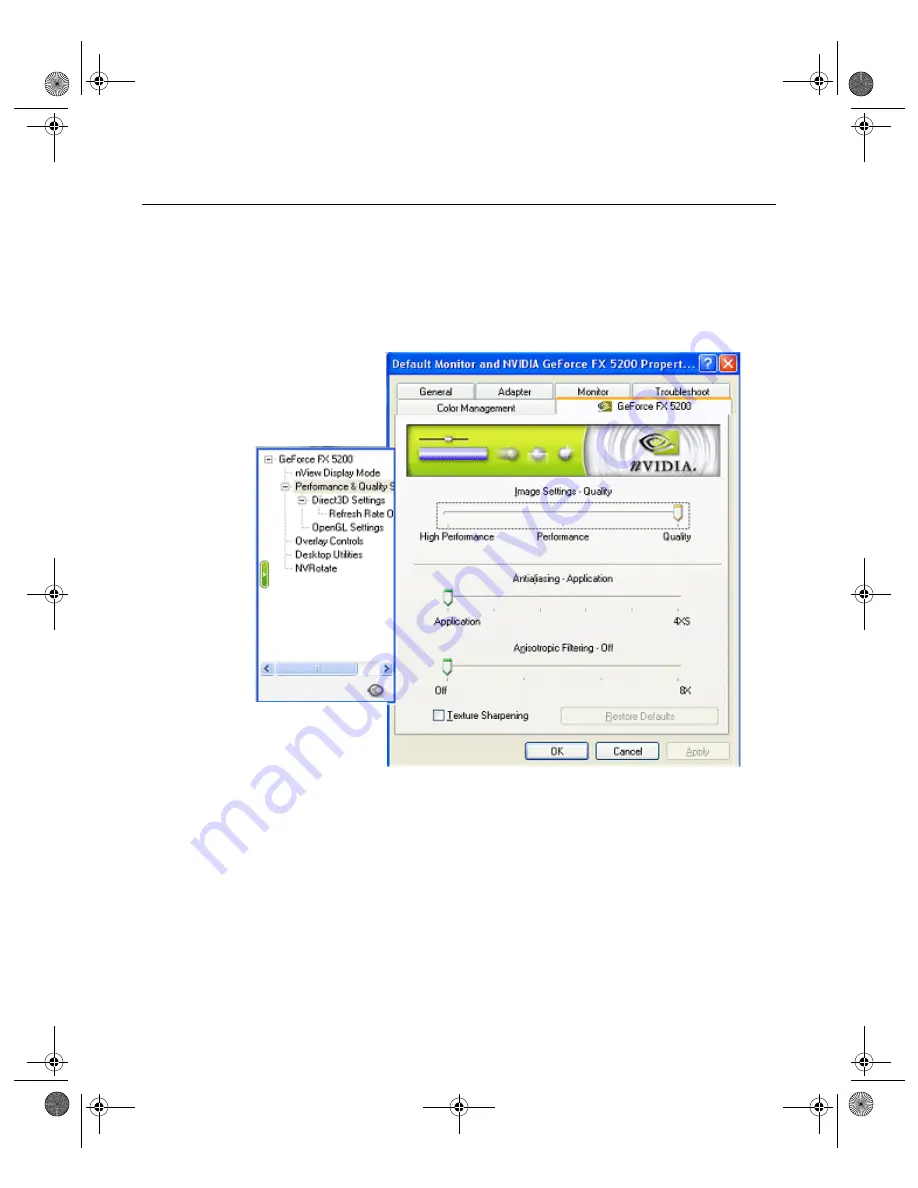
N V I D I A C o r p o r a t i o n
116
N V I D I A D i s p l a y P r o p e r t i e s
U s e r ’ s G u i d e
Performance and Quality Settings Panel
To access the Performance & Quality Settings panel, follow these steps:
1
Right click from the Windows desktop to open the pop-up menu.
2
Click
Properties
>
Settings
tab >
Advanced
>
NVIDIA GPU
tab and the
Performance & Quality Settings
option from the Media Center menu to
display the panel shown in
Figure 9.11
Performance and Quality Settings Panel
Image Settings
Move the slider to select the performance and quality enhancements settings for
Direct3D and OpenGL applications.
•
High Performance
results in the highest performance for your applications.
•
Performance
results in the best performance for your applications with good
image quality.
•
Quality
is the
default
setting that results in the best image quality for your
applications.
nViewGuide_.book Page 116 Monday, August 11, 2003 4:03 PM






























