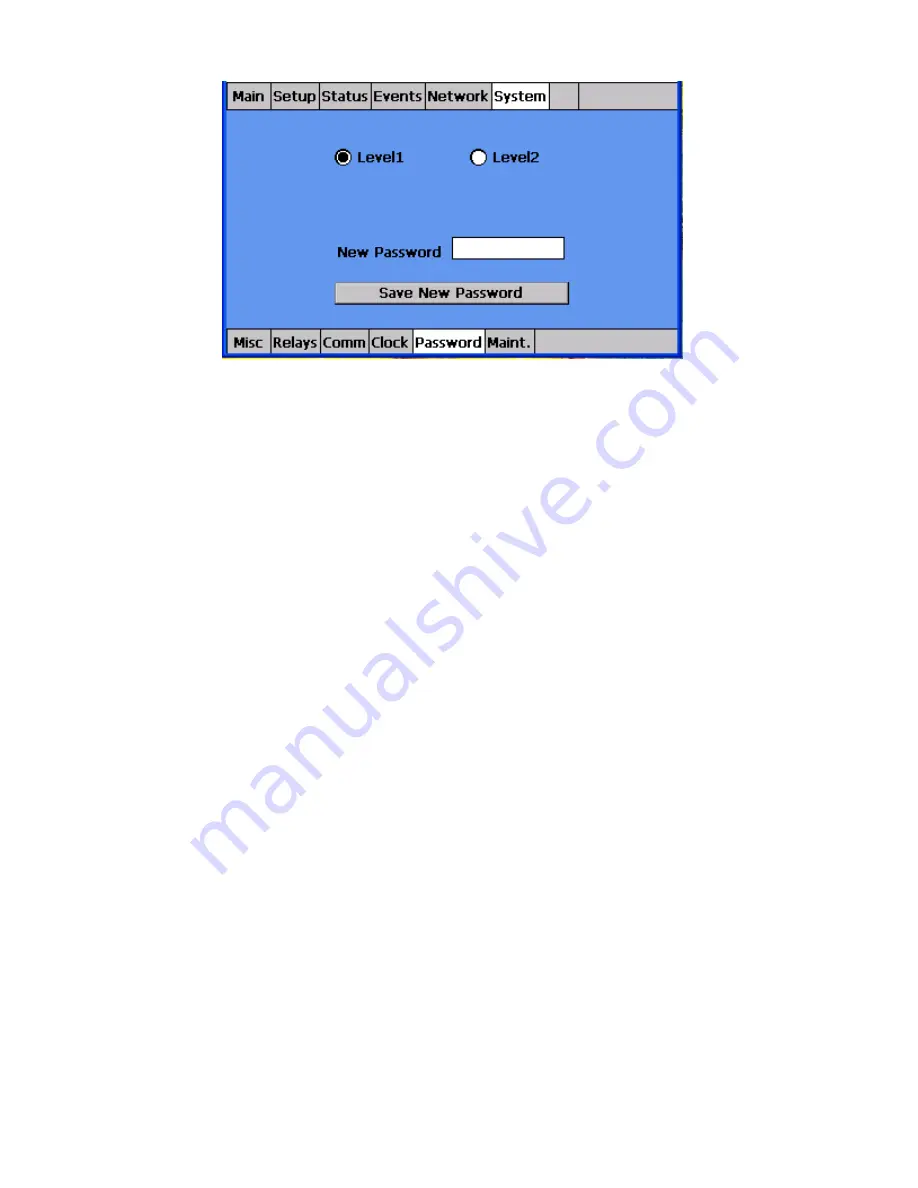
nVent.com
|
20
Figure 14: The System/Password Screen
At this point I ask if there are any questions as an hour has usually passed and the meeting
will begin breaking up. Anything you get asked that you don’t know the answer to, write
down and call product marketing. Feel free to try us via cell phone during the meeting if you
want!


































