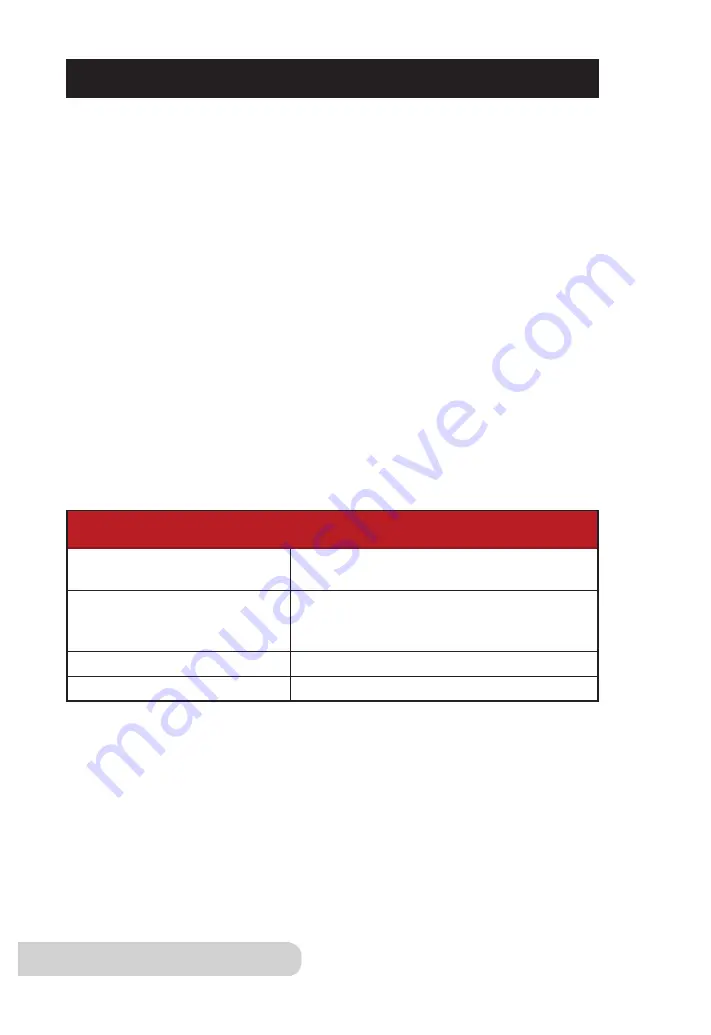
14
Owner’s Manual
WIFI CONNECTION
To set up and activate the WIFI:
1.
Download the NuWave Connect app via the Apple Store or Google Play on
your smartphone or device and open the app.
2.
Make sure your phone is connected to your network. Open the app and follow
the instructions for the verification process. Once verification is complete,
begin adding devices. To add a device tap "
+
" then, select "OxyPure."
3.
Next, plug the OxyPure into a compatible power outlet. To activate Wi-Fi
Pairing Mode, press and hold the power button on the OxyPure for 2 seconds
until the Wi-Fi light begins to rapidly blink at a rate of about 2 blinks per
second. Once the Wi-Fi light is rapidly blinking, in the app, tap the Finish
Network Configuration button on the bottom of the Add Device page.
4.
Next, you will be prompted to either connect to your network or confirm your
existing network password.
Note:
To either connect to or change networks, depending on your phone, you
may be removed from the app to complete the network connection. Return
back to the NuWave Connect app and continue with the setup process.
5.
When the OxyPure is connected to the WIFI, the "WIFI" light will stop
flashing and stay continuously lit.
•
If the OxyPure did not connect to your network, the WIFI light will turn off.
Follow steps 3-4. Make sure to select the proper WIFI network and type
the correct password.
The OxyPure is equipped with WIFI to operate the unit from any location.
WIFI LED Status
Pairing Mode & Standby Mode
Solid Light
The OxyPure is paired with the WIFI and
ready to be used.
Rapid Blinking Light
The OxyPure is in Pairing Mode. The
OxyPure will remain in Pairing Mode for up
to 3 minutes, or until your device is paired.
Slow Blinking Light
The OxyPure is in Standby Mode.
No Light
The OxyPure’s WIFI is off.
Note:
If the light on your unit is blinking slower, the unit is in WIFI Standby
Mode. To exit Standby Mode and initiate the Pairing Mode, press and hold
power for 2 seconds until the WIFI light begins blinking rapidly.
Note:
The OxyPure, as with most IoT devices, will only connect to a
2.4GHz* network.
•
To reset the OxyPure WIFI, press and hold down “Power” for 3 seconds.
Follow step 4. The OxyPure can now be operated from any location.
*Most routers will broadcast in 2.4GHz. If you need help activating 2.4GHz,
contact your ISP (Internet Service Provider).





























