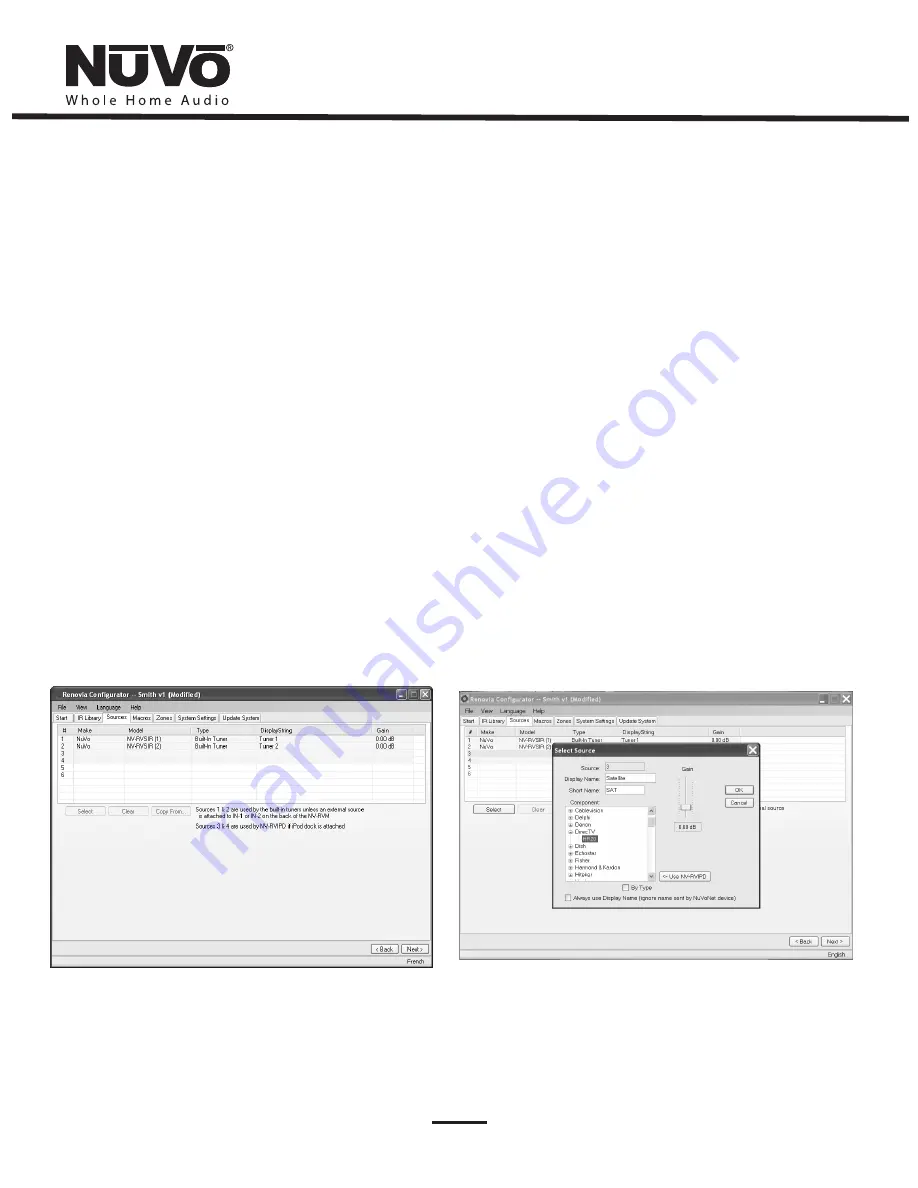
26
6.3. Sources Tab (as shown in Fig. 32)
The “Sources” tab allows you to define the source component
attached to each of the six source inputs. All six sources are not
needed. If none are defined in the configuration, the configuration
will initialize and the Hub firmware will default to two activated
sources, the internal AM/FM/SIRIUS–Ready Tuners on on the Source
1 and 2 inputs. It should be noted that the Hub will not activate any
of the sources 3 - 6 for selection that do not have audio cables
connected, even if they are defined in the configuration that is
loaded.
All that is necessary for tuner reception is to attach the included NV-
T2FAA active antenna to the Antenna input on the Main Source Hub.
These however, can be used for other sources connected to the
stereo mini 3.5mm jacks on the back panel, if you choose. Highlight
either of the sources and delete them by clicking on the
Clear
button. This will allow you to add any other source you choose from
your IR Library (See Section
6.3.1 Select or Edit Source
).
Source 3 and 4 default to the 9-pin inputs for the NV-RVIPD Renovia
NuVoDock for iPod. These however, can be used for other sources if
you choose.
Fig. 32
Fig. 33
An important feature of the “Select Source” window is the “Gain”
level control. Different pieces of source equipment tend to have
different levels of audio output signal. This slider control allows you
to compensate for equipment that has an inherently lower volume
level. By using this adjustment, when switching between sources,
relative volume levels remain constant.
When the appropriate information have been completed, click “OK.”
This will add the updated source information to the “Source”
window. When all the desired sources have been defined, go to
“Next” and proceed to the “Macros” setup.
6.3.1 Select or Edit Source (as shown in Fig. 33)
Double-clicking on a blank source will open the “Select Source”
window. This window assigns the appropriate source number input.
The “Display Name” is the text that will be read on the Control Pad
when that source is selected in any zone. The display name can
contain only capital letters, numbers, and some punctuation. If an
invalid key is typed, it will be ignored. The “Short Name” field is for a
three character abbreviation that will be used to identify the source
on the Control Pad display.
Summary of Contents for Renovia
Page 1: ...Renovia System Installation Guide...
Page 2: ......
Page 3: ......
Page 5: ......
Page 9: ......
Page 63: ......
Page 64: ...www nuvotechnologies com NuVoTechnologies LLC Hebron Kentucky USA NVRV 1044...






























