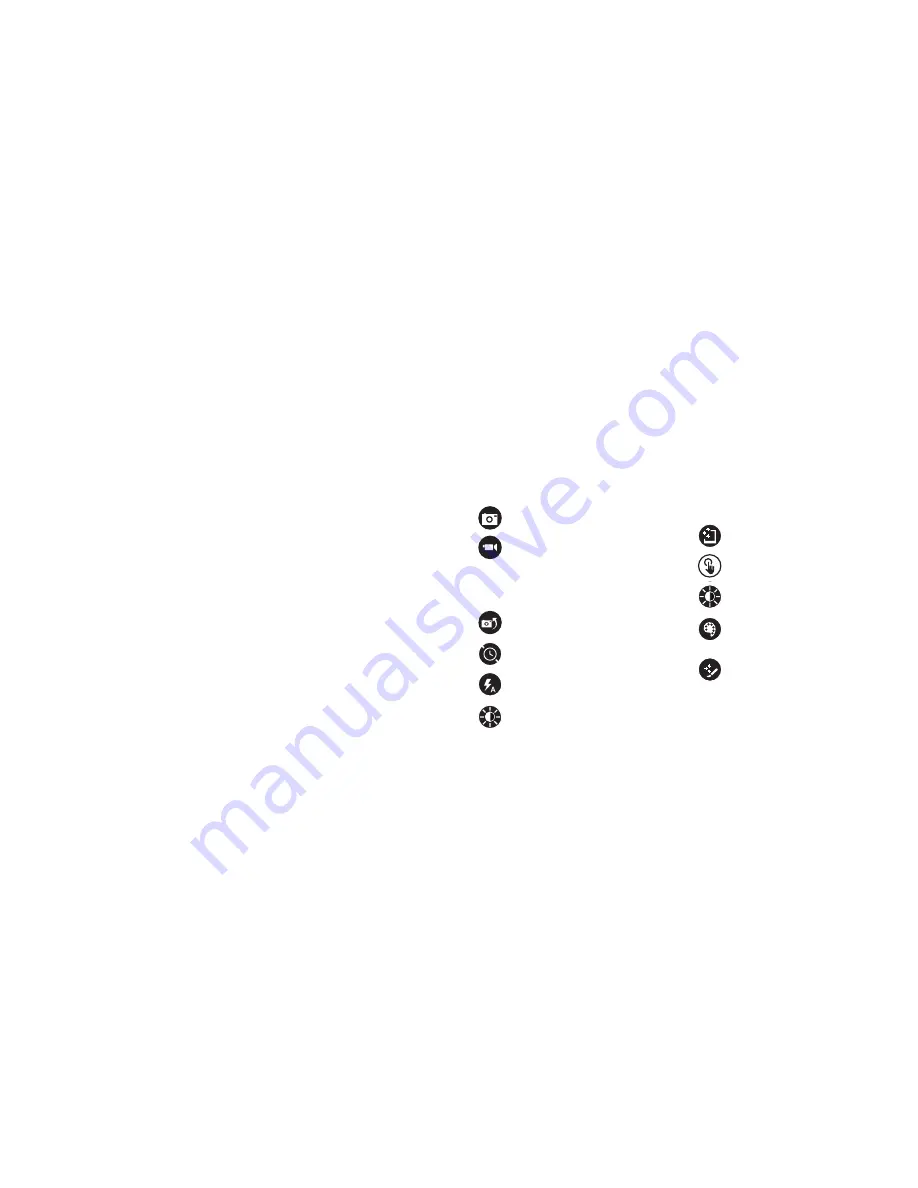
25
Camera Function Guide
From the Start Menu select the Camera tile.
Tap to take a photograph.
Tap to start video. Red light
appears.
Tap again to stop.
Swipe finger from bottom edge of screen to
access more camera features.
CHANGE CAMERA: Tap to switch
between front and rear cameras.
TIMER: Tap repeatedly to adjust timer
interval from 3 sec. or 10 sec.
FLASH: Not supported on theis device as
there is no LED light feature.
EXPOSURE: Adjust bar up / down to
allow more light into the photograph or
video.
Photo Editor: Swipe finger from bottom edge of
screen when viewing photo.
AUTO FIX: Select from various
adjustments to improve your photograph.
BASIC FIXES: Basic fixes include rotation,
crop, straighten. No Red Eye feature.
LIGHT: Light adjustments include
brightness, contrast, highlights, shadow.
COLOR: Adjustments include
temperature, tint, saturation and
enhancement.
EFFECTS: Includes selective focus
and vignette.
24
Using the Cameras (Cont.)
Make automatic corrections through the Photos app. Experiment with lighting
and color adjustments, effects, cropping and rotation.
1. Open a photo in the Camera, Photos, or the OneDrive app.
2. Swipe down from the top edge of the screen.
3. Tap Edit.
4. Choose auto and basic fixes, light and color adjustments, and effects.
5. Swipe down from the top edge to save your changes.
TF Memory Card Slot
At some point you may require additional space on your Tablet. Use an optional
TF style memory card to add up to 64GB of additional storage capacity.















