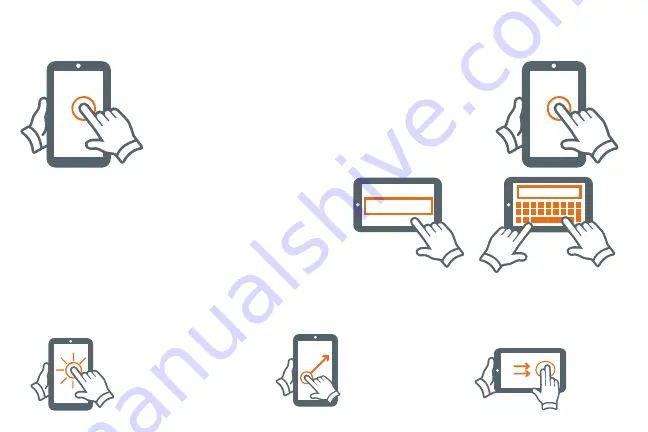
8
Touching and Typing
Type goes in field
Need Information
Type goes in field
Need Information
Type goes in field
Need Information
Type goes in field
Need Information
Type goes in field
Need Information
Type goes in field
Need Information
To select an item on the screen, simply Tap
it once with your fingertip. Some items may
require you to “double-Tap”.
To type into an text field (i.e., when
inputting your name, or a web address),
tap the text field. The on-screen keyboard
will appear, and allow you to type the
information you wish to enter.
Touch and Hold:
Keep your
finger on an on-screen item
until it glows or activates an
alternate menu.
Drag:
Move an App or object by
touching and holding the image,
then sliding it to the destination.
Slide:
When there are extra
“screens” to the side, slide one
or more fingers from one side
to another.
Summary of Contents for TM101A620M
Page 1: ...1 Chapter Title TM101A620M User s Guide...
Page 21: ......







































