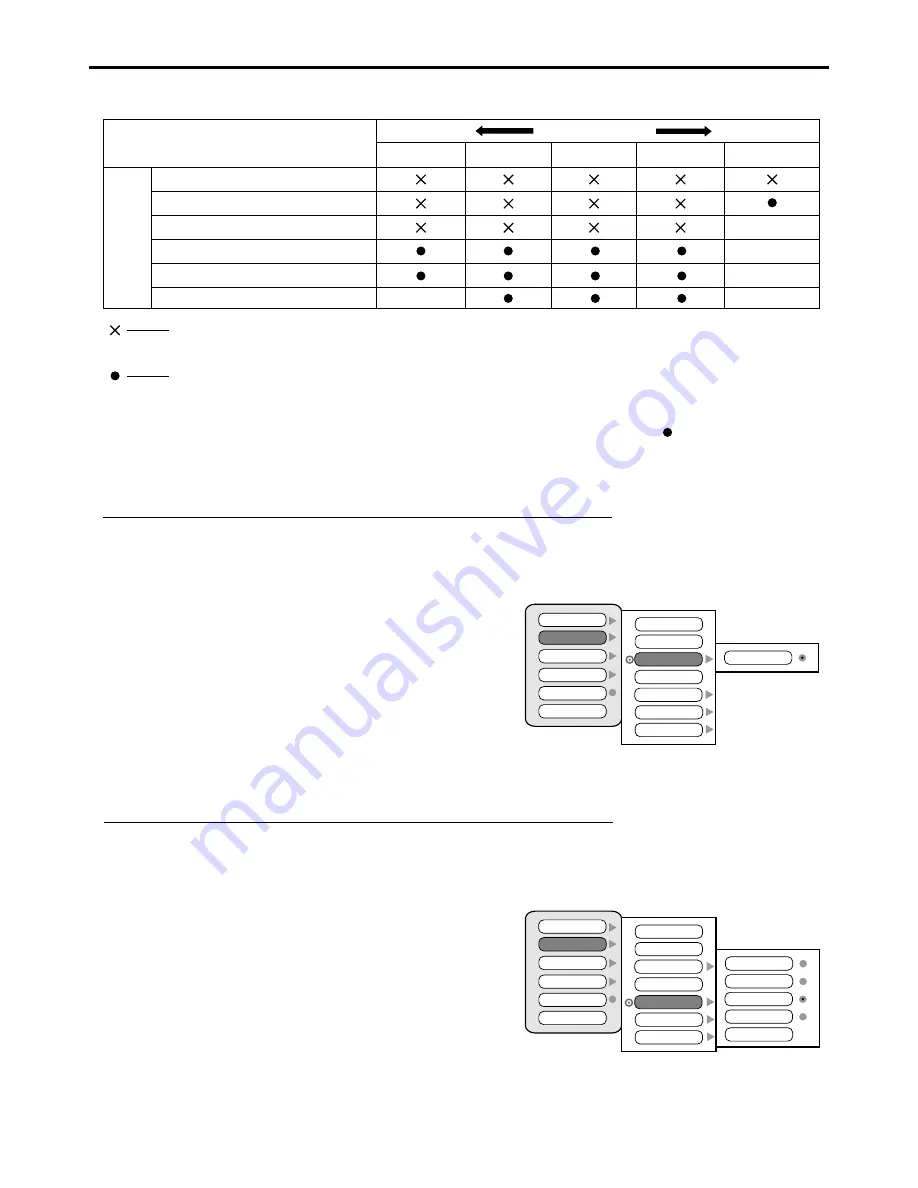
Example 1:
When TV-Y7 in the age-based rating is set to BLOCK, this will automatically block the higher ratings:
TV-G, TV-PG, TV-14 and TV-MA.
Example 2:
When TV-PG in the age-based rating is set to BLOCK, this will automatically block the higher
ratings: TV-14 and TV-MA.
Adjusting Parental Control Settings
(continued)
[2] TV PG Rating
Rating
age
based
Note:
Age-based ratings can be modified by the content-based ratings but only in the combinations indicated by an in the table above.
Choosing lower age-based rating blocks the higher age-based ratings regardless of content ratings settings.
TV-Y (All children)
TV-Y7 (Direct to Older Children)
TV-G (General Audience)
TV-PG (Parental Guidance Suggested)
TV-14 (Parents Strongly Cautioned)
TV-MA (Mature Audience Only)
content based
F-V
V
S
L
D
Content Rating can be set but this Rating is not normally
used.
Content Rating can be set.
D:
L:
S:
V:
F-V:
Sexually Suggestive Dialog
Adult Language
Sexual Situation
Violence
Fantasy Violence
29
MPAA Rating
TV PG Rating
Canadian Eng
Canadian Fre
Block On/Off
New Password
TV-Y
TV-Y7
TV-G
None
TV-PG
TV-14
TV-MA
F-V
MPAA Rating
TV PG Rating
Canadian Eng
Canadian Fre
Block On/Off
New Password
TV-Y
TV-Y7
TV-G
None
TV-PG
TV-14
TV-MA
V
S
L
D
All
Summary of Contents for 42LCM3
Page 1: ...42LCM3...
Page 39: ...PRINTED ON RECYCLED PAPER Ver 1 0 604 LM42R143 00...








































