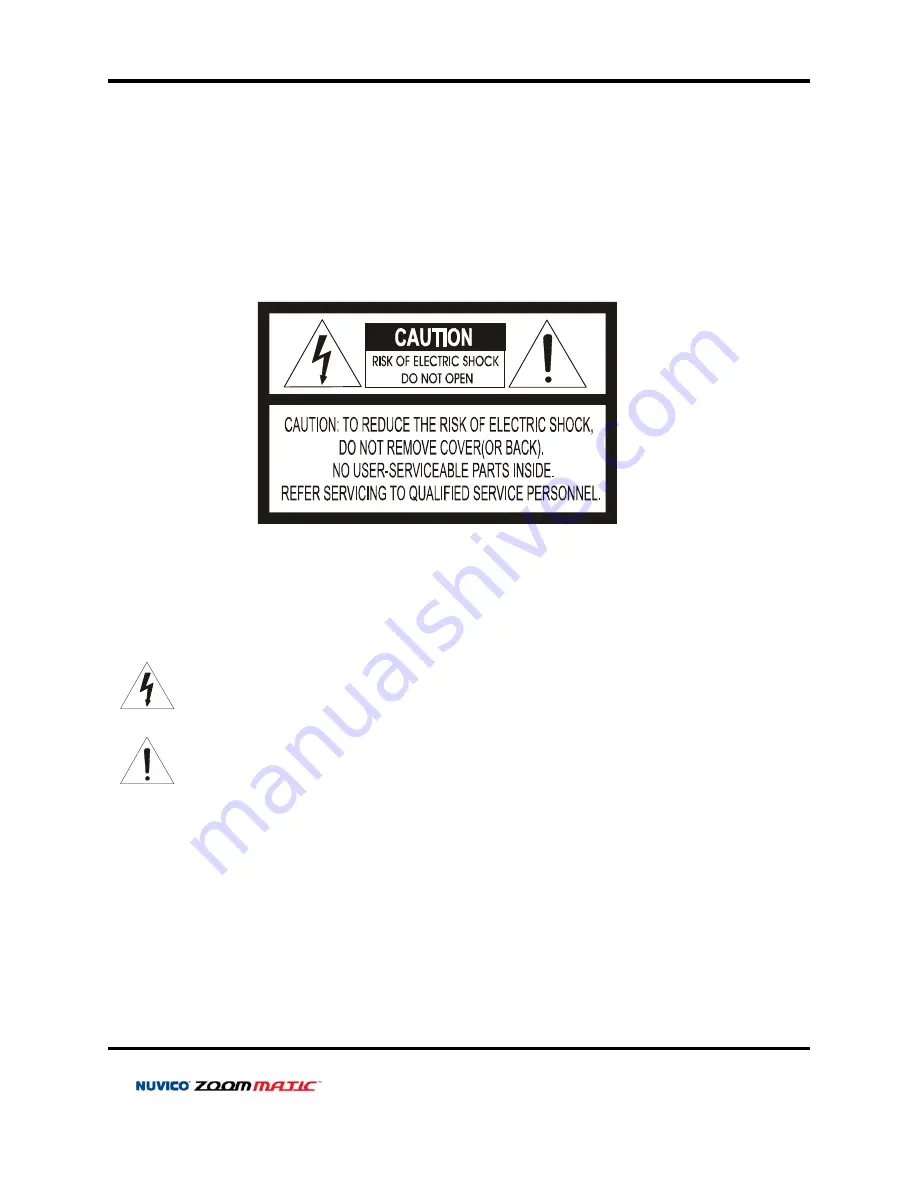
WARNING AND CAUTION
TO REDUCE THE RISK OF FIRE OR ELECTRIC SHOCK, DO NOT EXPOSE THIS PRODUCT TO RAIN
OR MOISTURE. DO NOT INSERT ANY METALLIC OBJECTS THROUGH THE VENTILATION GRILLS OR
OTHER OPENINGS ON THE EQUIPMENT.
EXPLANATION OF GRAPHICAL SYMBOLS
The lightning flash with arrowhead symbol, within an equilateral triangle, is intended to
alert the user to the presence of uninsulated "dangerous voltage" within the product's
enclosure that may be of sufficient magnitude to constitute a risk of electric shock to
persons.
The exclamation point within an equilateral triangle is intended to alert the user to the
presence of important operating and maintenance (servicing) instruction in the literature
WARNING
CAUTION
accompanying the product.
FCC COMPLIANCE STATEMENT
6
Summary of Contents for Zoom Matic
Page 1: ......
Page 2: ...2...
Page 10: ...CV Z10 3 AXIS GIMBAL ADJUSTMENTS 10...
Page 11: ...CI Z10 CI Z30 3 AXIS BRACKET ADJUSTMENTS 11...
Page 12: ...WIRING DIAGRAM GENERAL OVERVIEW 12...
Page 14: ...WIRING DIAGRAM CONNECTING TO THE CONTROLLER NVCK 3X WIRING DIAGRAM CONNECTING TO THE DVR 14...
Page 31: ...31 NOTES...
Page 32: ...NUVICO Tel 7 495 234 3212 Fax 7 495 234 3212 E mail techsupport nuvico ru www nuvico ru...







































