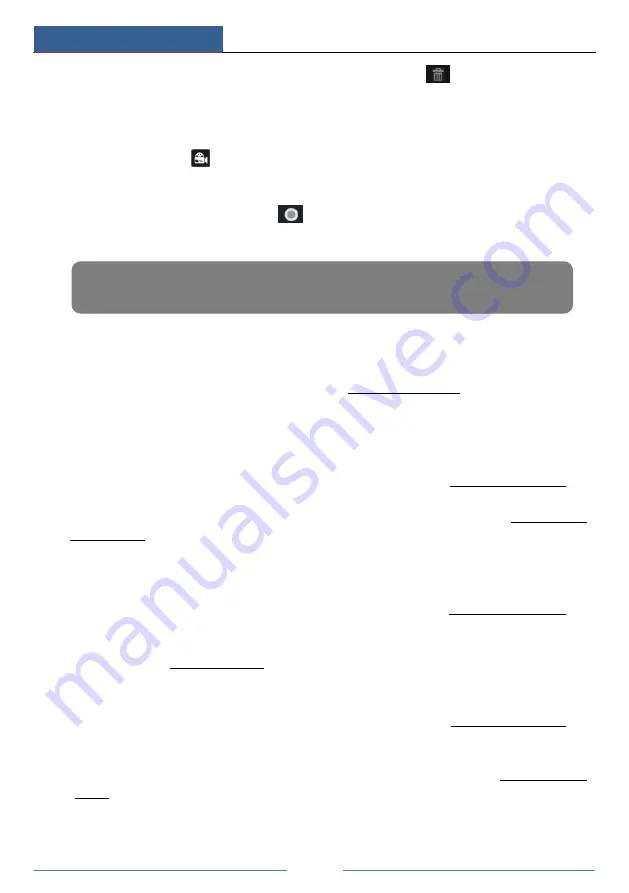
Record & Disk Management
DVR User Manual
55
“Edit Schedule” are similar to that of the “Add Schedule”. Click
to delete the schedule.
7.4 Record Mode
7.4.1 Manual Recording
Method One
: Click
on the tool bar at the bottom of the live view interface to enable
recording of the camera.
Method Two
: Go to live view interface and then click the right-click menu “Manually Record
On” in the camera window or click
on the tool bar under the camera window to start
recording.
7.4.2 Timing Recording
Timing Recording
: the system will record automatically according to the schedule.
Set the timing record schedule of each camera. See 7.3 Schedule Setting for details.
7.4.3 Motion Based Recording
Motion Based Recording
: the system will start motion based recording when the motion
object appears in the setup schedule. The setup steps are as follows:
①
Set the motion based recording schedule of each camera. See 7.3 Schedule Setting for
details.
②
Enable the motion and set the motion area of each camera. See 9.2.1 Motion
Configuration for details.
The camera will start motion based recording once you finish the above settings.
7.4.4 Sensor Based Recording
①
Set the sensor based recording schedule of each camera. See 7.3 Schedule Setting for
details.
②
Set the NO/NC type of the sensor, enable the sensor alarm and then check and configure
the “Record”. See 9.1 Sensor Alarm for details.
7.4.5 Intelligence Recording
①
Set the intelligence recording schedule of each IP camera. See 7.3 Schedule Setting for
details.
②
Enable the intelligence detection (object detection, exception, line crossing or intrusion
detection) and draw alert surface or warning area of each IP camera. See 9.3 Intelligence
Alarm for details.
The camera will start intelligence recording once you finish the above settings. This function
is only available for some IPCs.
Note: Click Start
Settings
Record
Mode Settings and then set the manual record time in the
interface. Click “Apply” to save the settings.
Summary of Contents for Xcel TD-L800
Page 1: ...D L800 D R USER MANUAL 1 3 3...
Page 67: ...Record Disk Management DVR User Manual 60...
Page 127: ...FAQ DVR User Manual 120 Fig 9 2...
Page 130: ...TD LA4...






























